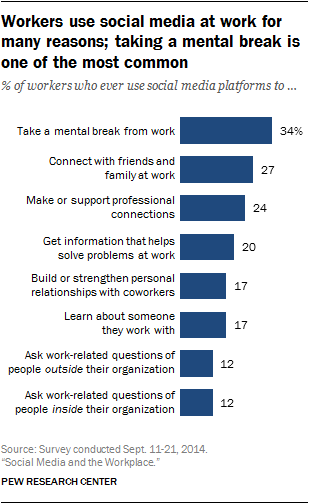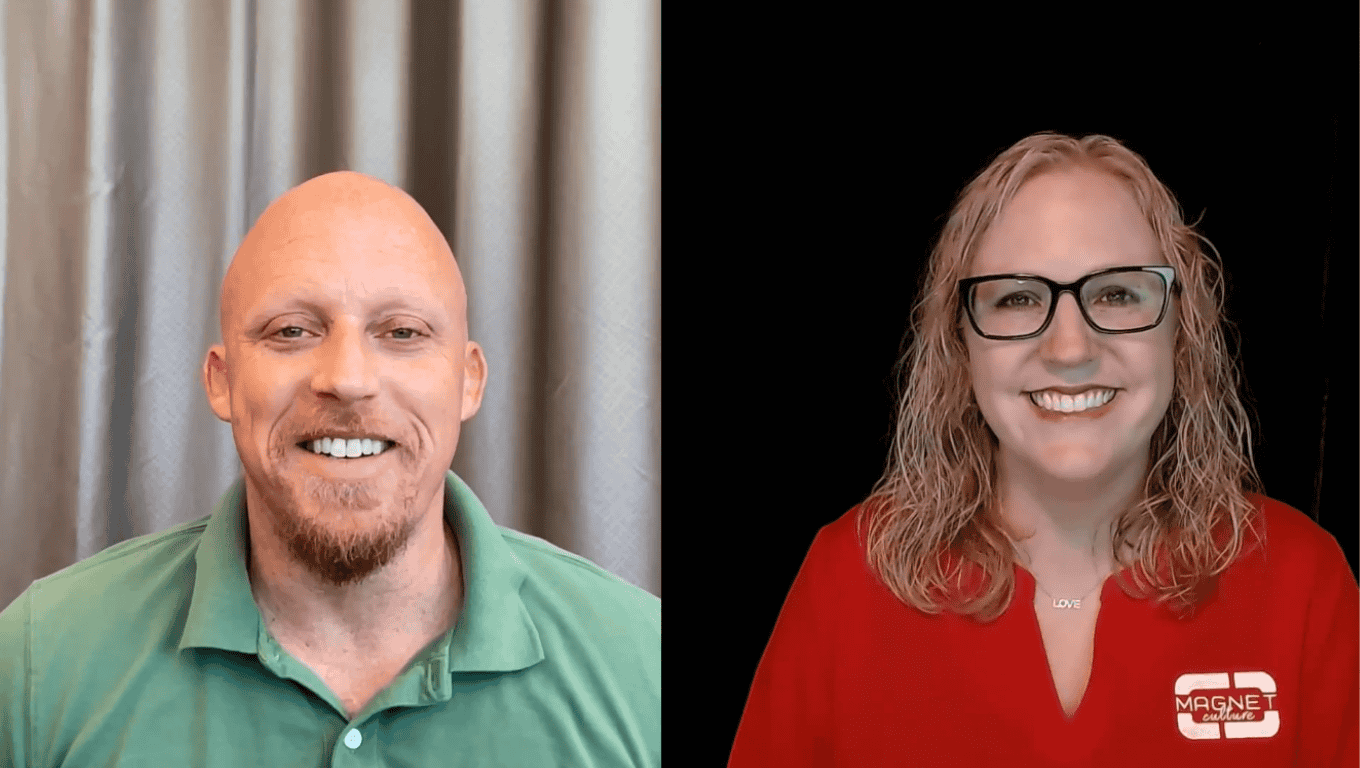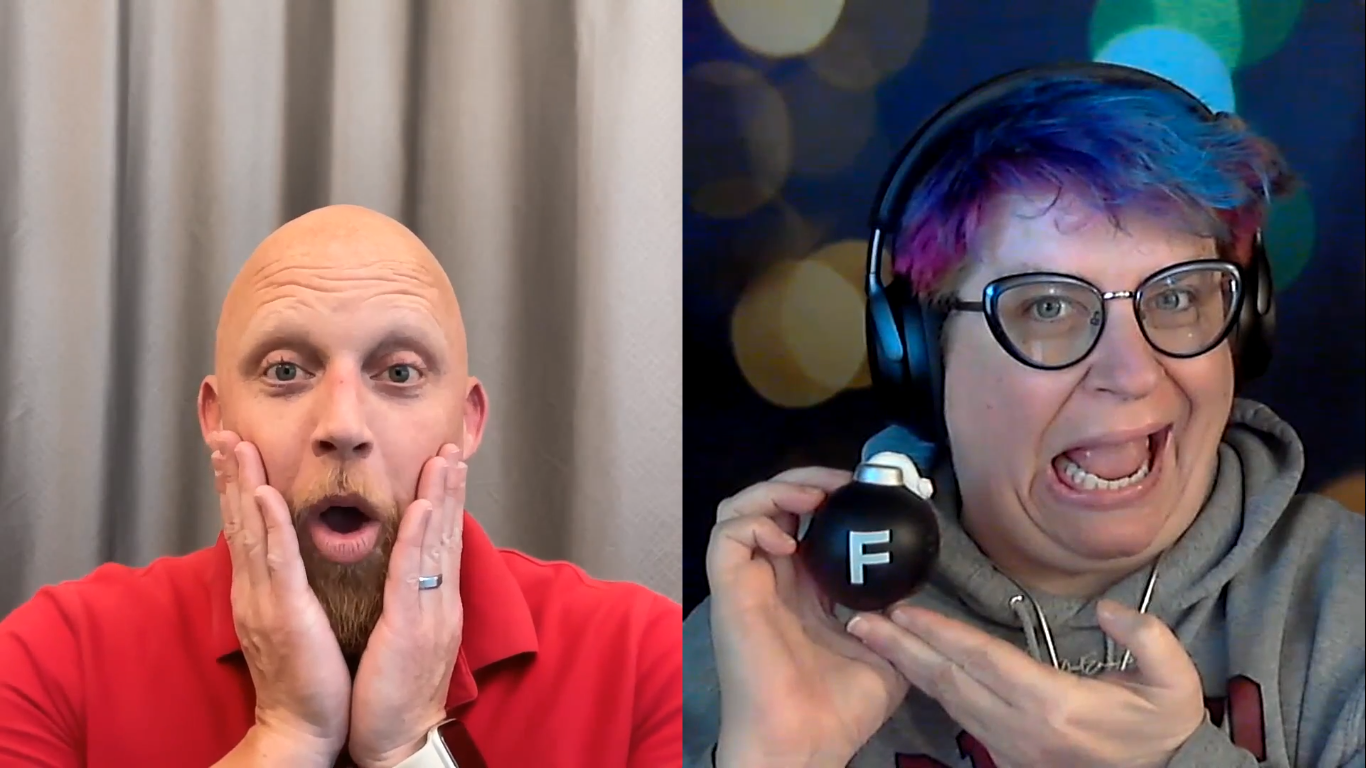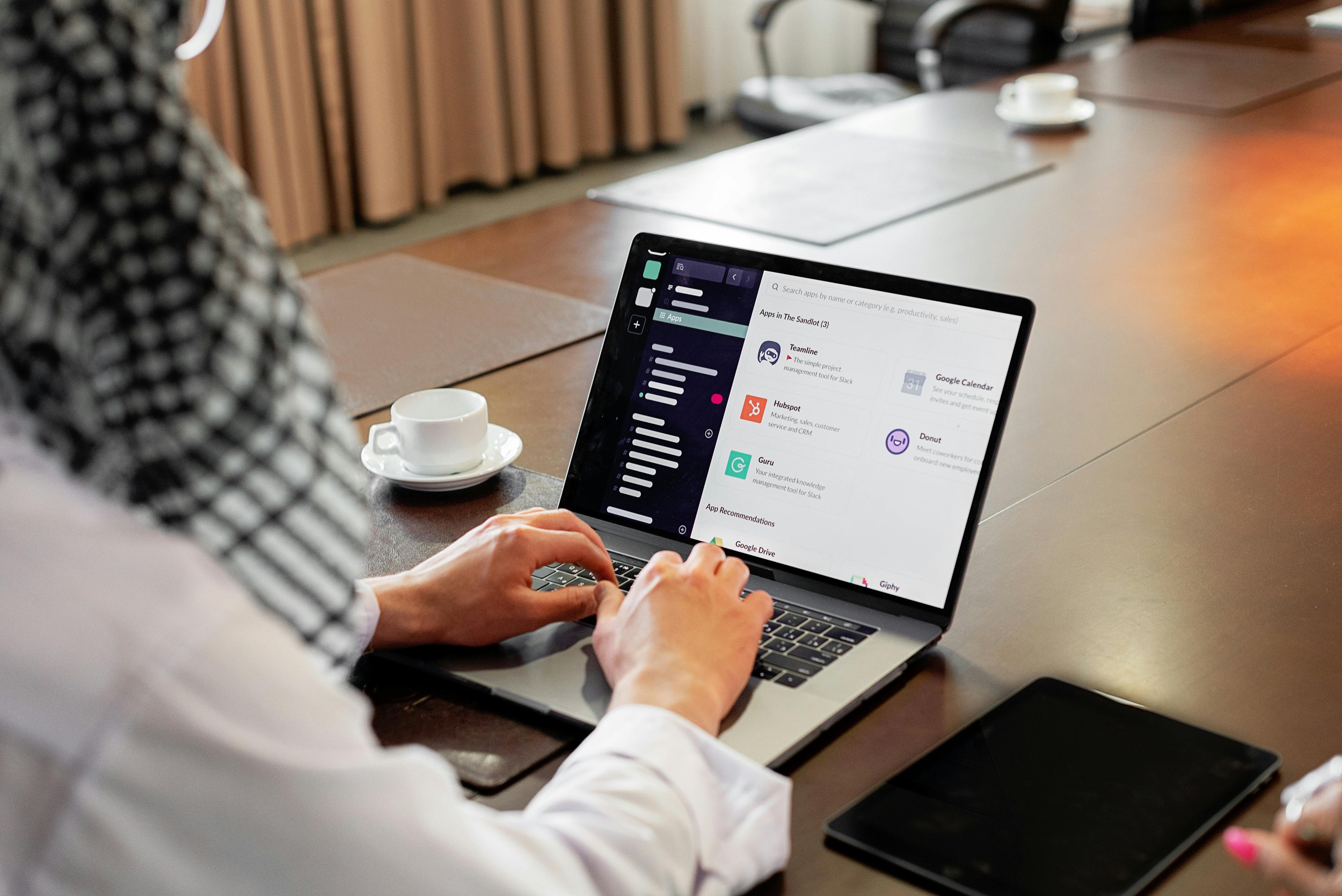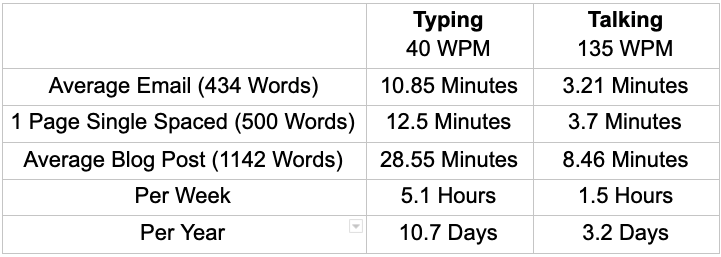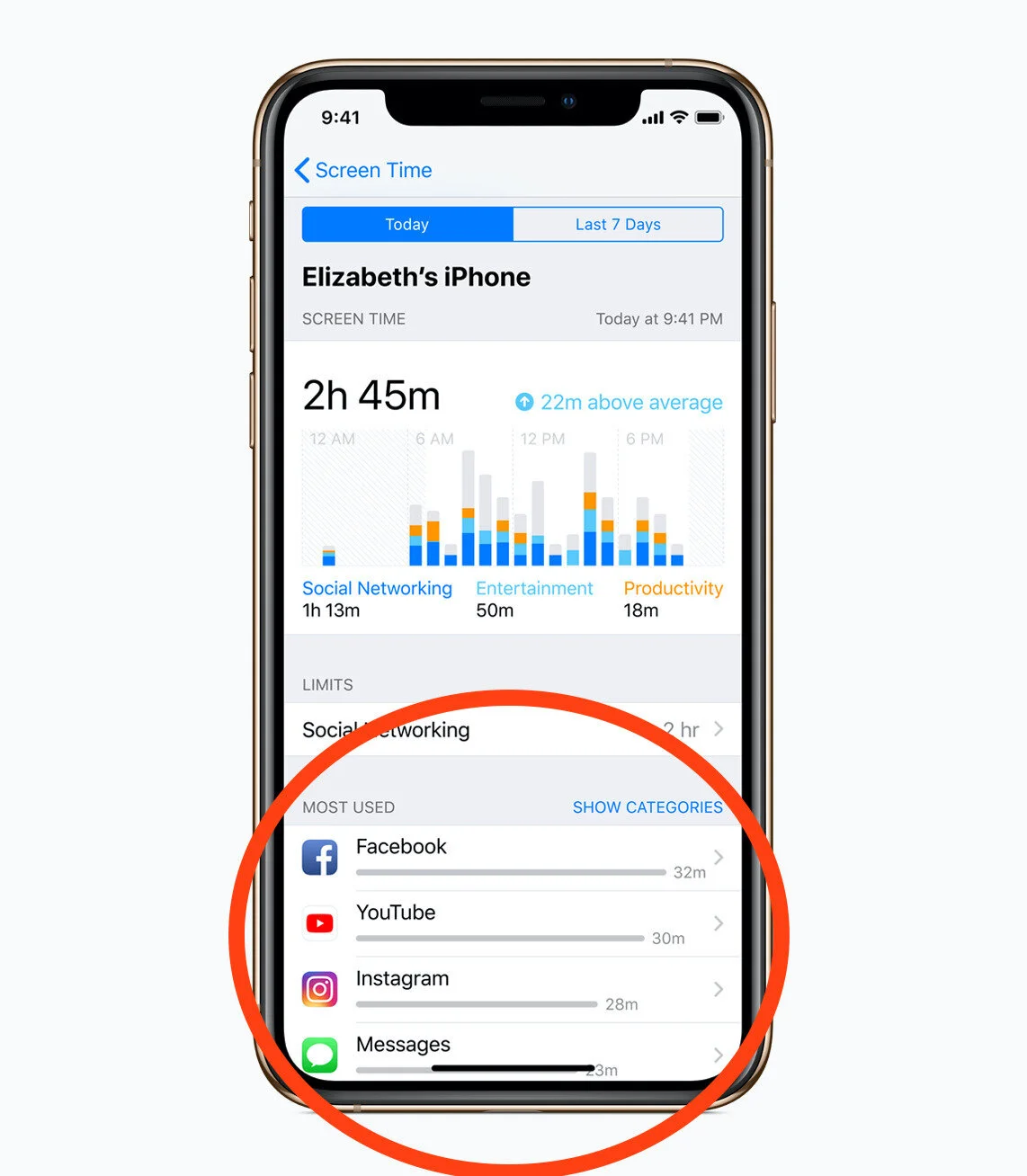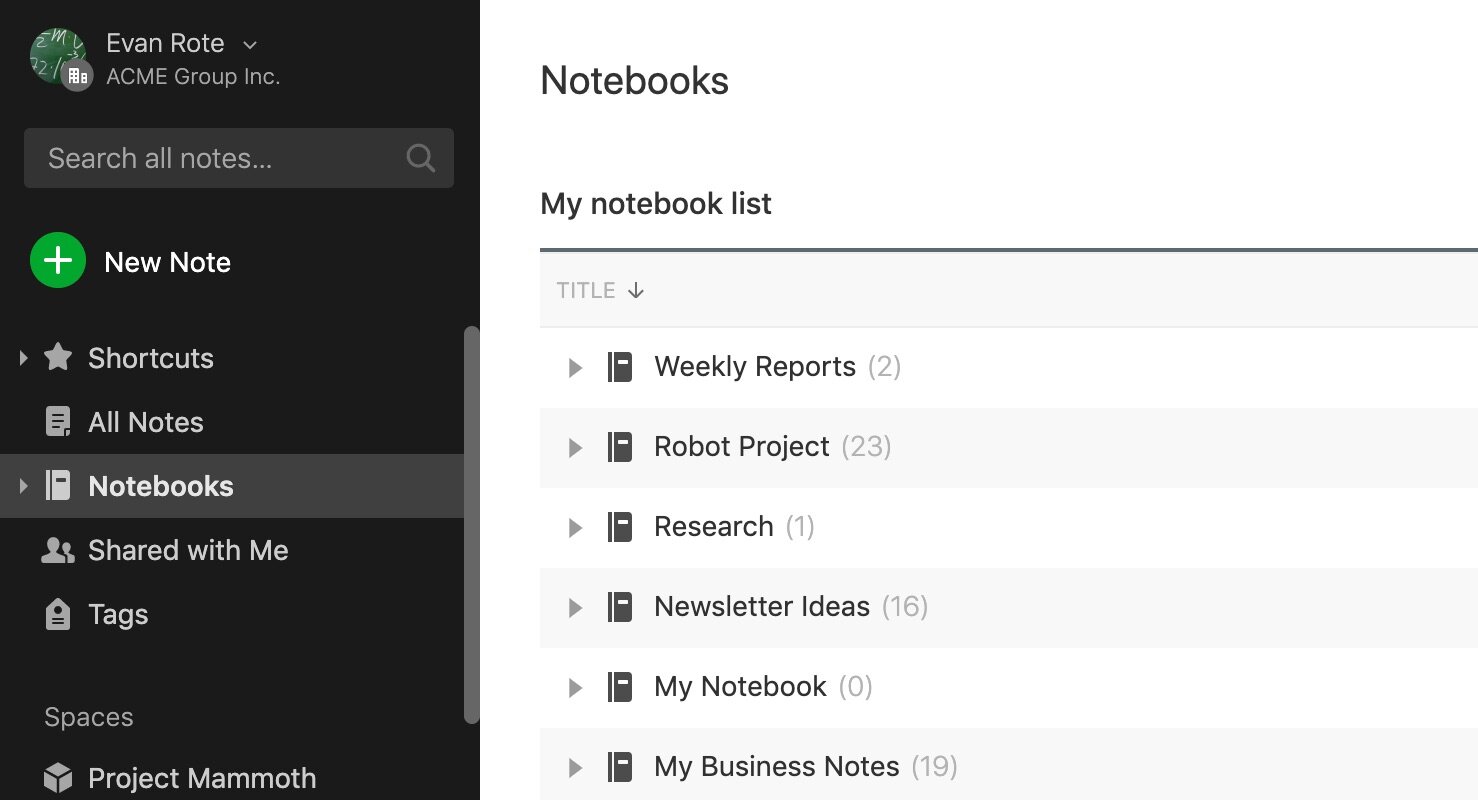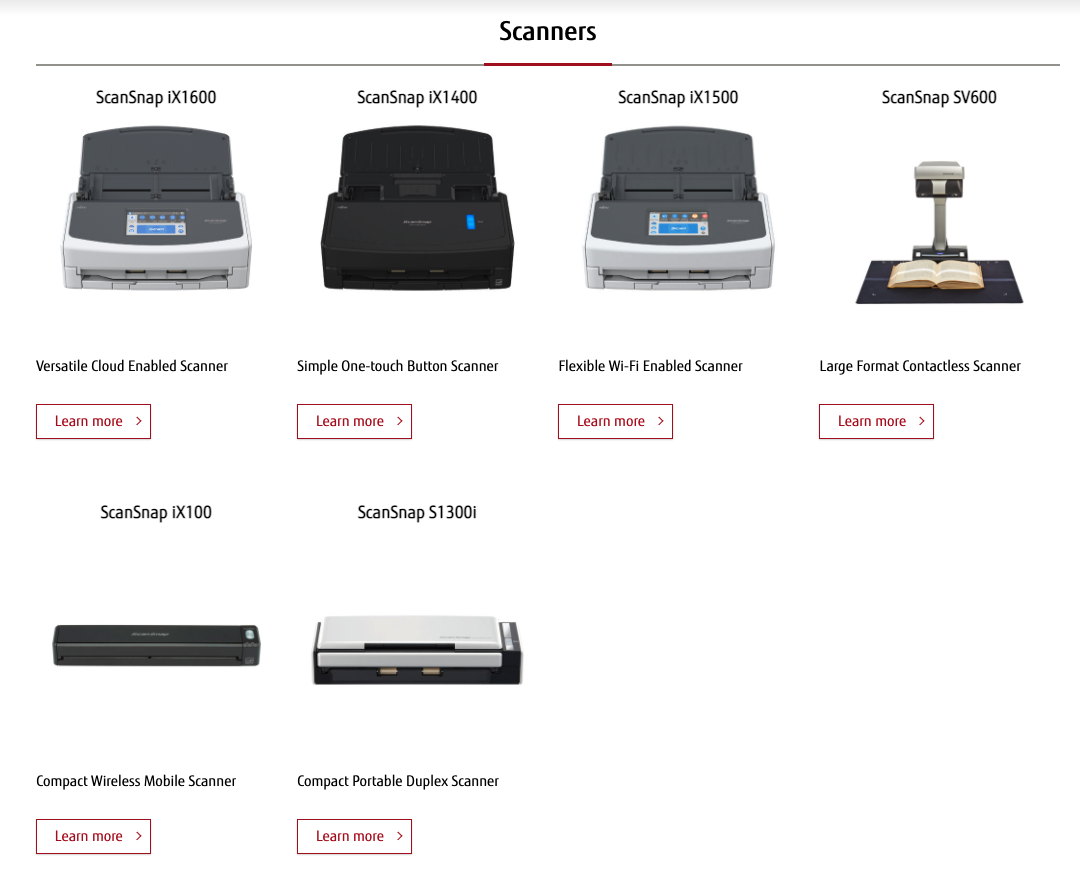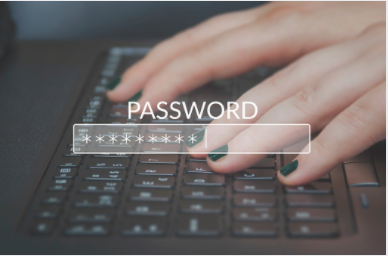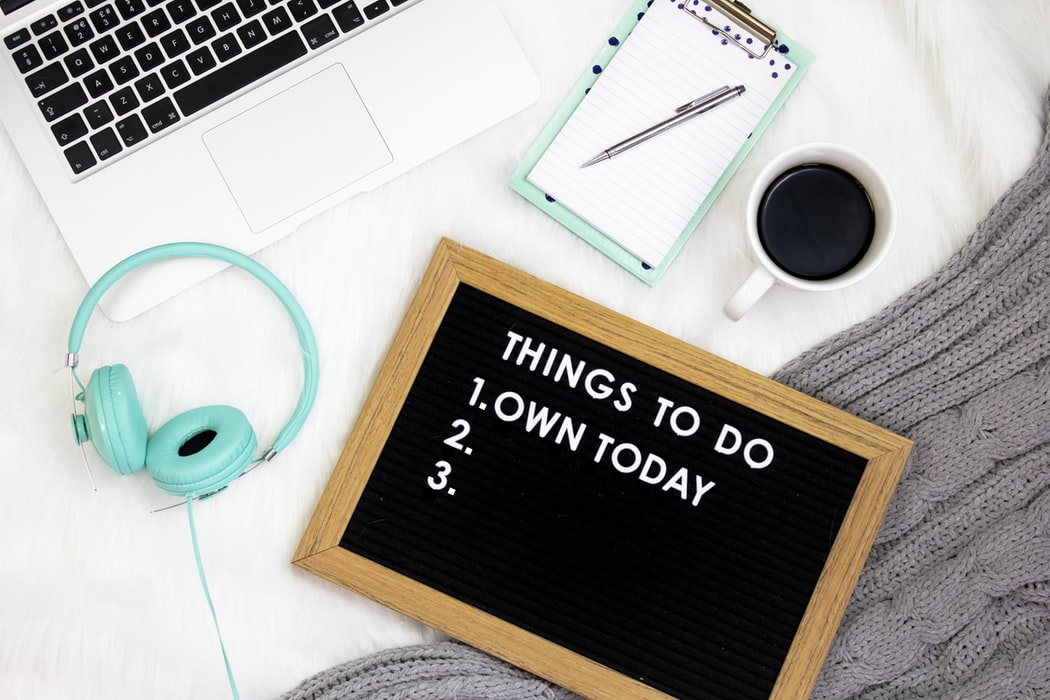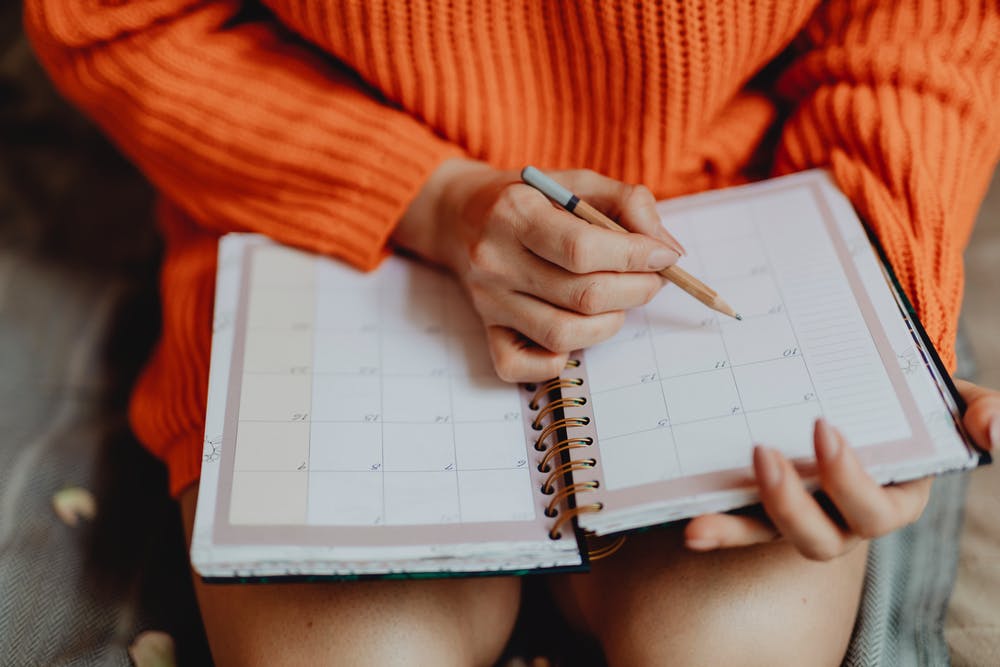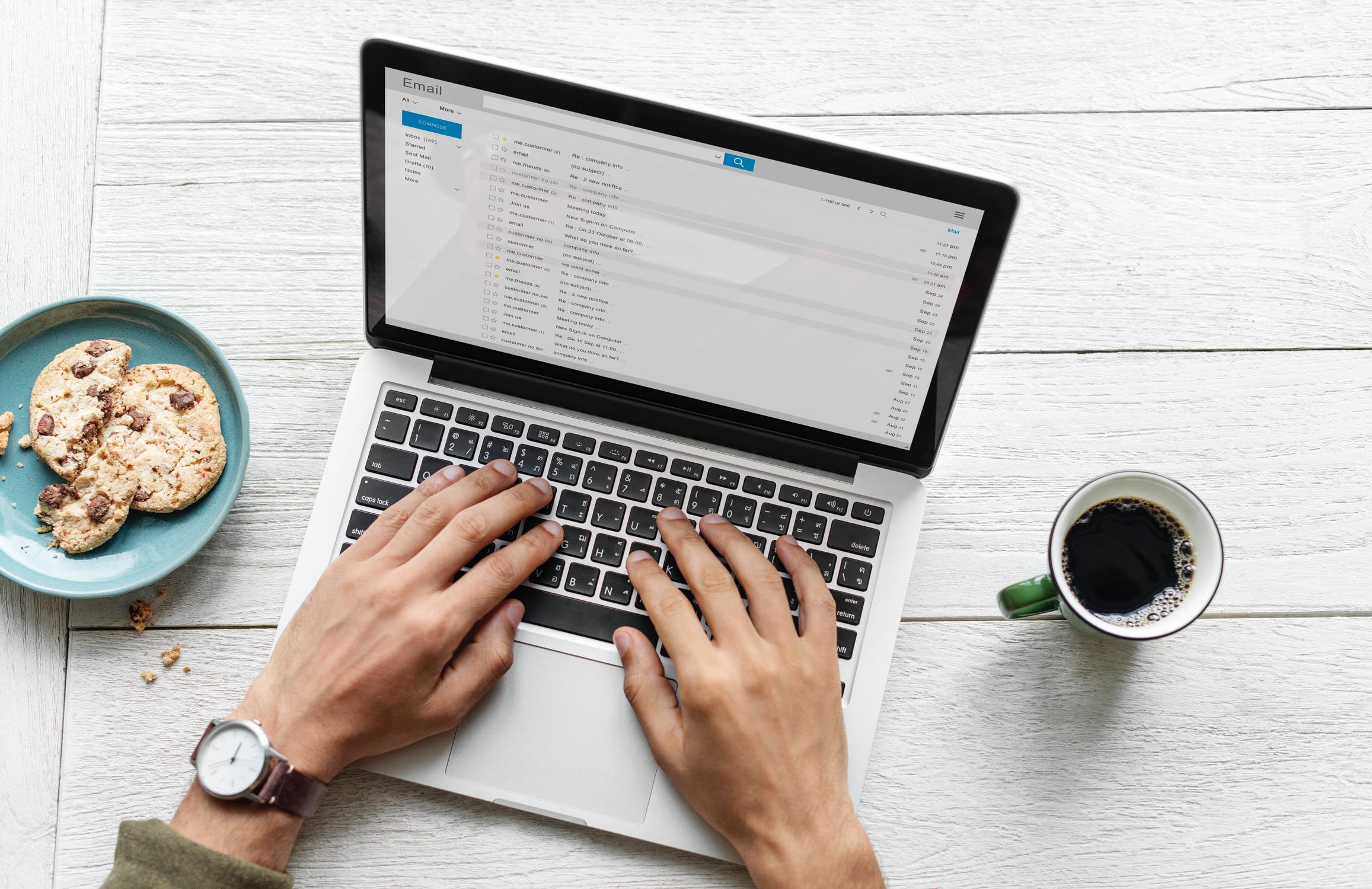Should You Quit Social Media? Don't Fall For These Excuses. Here's The System To Do It Better.
Social media isn’t just stealing your time — it’s draining your focus and fueling your stress. In this deeper dive sparked by my conversation with focus expert Penny Zenker, I break down the hidden productivity costs of scrolling, what the research says, and how you can reclaim your attention without quitting cold turkey.
Bottom Line Up Front: Don't quit social media. Quit scrolling social media.
Published: June 2025. — Updated: Nov 2025
I've spent months researching this question, debating with experts on both sides, and analyzing studies covering over 100,000 employees. Here's what the data actually shows: strategic, time-constrained social media use creates measurable career advantages through professional networks and visibility. But uncontrolled use causes devastating cognitive, sleep, and mental health costs.
The solution isn't deletion. It's a complete operational restructure of how you interact with platforms.
This started with a question I've been asking for over a decade.
Since 2014, I've kicked off my time management workshops the same way: "What's your biggest time waster or time suck?" Without fail, “Social Media” wins by a landslide. Every. Single. Time.
Penny Zenker with Brian Nelson-Palmer
Then I had two conversations that changed everything.
First, I debated with focus expert Penny Zenker about whether people should actually quit social media. We both agreed: get off. Then I felt like I needed to hear the other side, so I sat down with social media marketing expert Corey Perlman, who runs campaigns for 50+ companies and has seen both the business value and the personal costs.
What emerged from these debates wasn't a simple yes or no answer. It was something more nuanced: a research-backed system that preserves the documented professional benefits while eliminating the productivity costs.
Corey Perlman with Brian Nelson-Palmer
Spoiler alert: The solution isn't about willpower or excuses. It's about completely restructuring how you interact with these platforms.
I researched and fact-checked them all. Here's how I'm going to present the results below:
Some background on why this matters (and why the algorithms are literally designed to beat you)
Every excuse I've heard, what the research actually says, and what works better
The research-backed system that changes everything
Some Background
Photo from Pew Research Center
Why This Matters for Your Productivity
The algorithms are smarter than you. They're literally designed to keep you scrolling using slot machine psychology. You never know when that next dopamine hit is coming, so you keep scrolling.
The Documented Costs Are Severe:
Time Loss Is Accelerating - In the UK, adults averaged 4 hours and 20 minutes online per day in 2024, up approximately 1 hour year-over-year, with social platforms consuming a major share.
Attention Gets Systematically Destroyed - Every time you bounce from deep work to check your feed, it takes 23 minutes to refocus. You think you're multitasking - you're actually task-switching, which makes you slower and more error-prone at everything.
Task Switching Leaves "Attention Residue" - When you switch to a new task, part of your cognitive capacity remains stuck on the prior one, and performance drops. Social media check-ins are frequent micro-switches that accumulate cognitive residue throughout your workday.
Sleep Quality Takes A Measurable Hit - Research links in-bed phone and social media use with shorter sleep duration and higher insomnia risk. Content engagement (not just blue light) appears to be the bigger driver of sleep disturbance.
Mental Health Risk Clusters With Heavy Use - 43% of adults say checking social media stresses them out. Yet they keep doing it anyway.
My Perspective on This
Full transparency: I'm coming at this from both sides. I use these platforms personally and run a business that markets through them. I've lived the creator hustle, felt the algorithm anxiety, and experienced both the highs of viral content and the lows of posting into the void.
But here's what changed my perspective: I realized I was confusing two completely different types of social media use.
Influencer Marketing (likes, followers, engagement volume) vs. Business Marketing (DMs, website clicks, phone calls).
As Corey put it: 'If you're not an influencer, your goals are NOT about likes and shares and saves, they're about DMs, website clicks, and phone calls.'
Most professionals are judging their social media success by influencer metrics while trying to achieve business outcomes. That's like measuring your car's performance with a recipe - you're using the wrong measuring tool entirely.
The problem isn't the tool - it's that we're using entertainment platforms for professional goals without understanding the difference. Social media has real benefits: networking, weak-tie professional connections, and strategic visibility. But most of us aren't using it strategically. We're just scrolling.
Who This Is For
If you're using social media for "networking" or "staying informed" and finding it drains your time and energy, this system is for you.
If you're a business professional who knows you need social media presence but hate how much time it consumes, this is definitely for you. You'll learn how to maintain professional visibility without the productivity costs.
If your paycheck depends on social media and you're a creator, community manager, or social media marketer, this isn't telling you to quit your job. But the research about sustainable usage, burnout prevention, and mental health impacts will help you work more strategically and protect your wellbeing long-term.
The key insight: Whether you're using social media personally or professionally, the goal is the same - get the benefits while eliminating the documented costs to your attention, sleep, and mental health.
So let's bust some myths. I'll walk you through every excuse I've heard, what the research says, and what works better.
The Benefits of Social Media (Yes, They Exist)
Before I tear apart every excuse, let me be honest: social media does have genuine benefits. Dismissing them would be disingenuous, and I'd probably lose all my credibility with you.
Sometimes it actually saves lives. During Hurricane Helene (which I lived through), social media provided real-time updates that were genuinely life-saving. When the power's out and traditional news is down, those Facebook posts and neighborhood groups become your lifeline.
It connects people who can't connect anywhere else. People with rare diseases find their tribe. Artists discover audiences they'd never reach otherwise. My wife and I moved twice in one year - Facebook Marketplace saved us thousands on furniture.
Professional weak ties create measurable career advantage. Research analyzing billions of LinkedIn connections found that moderately weak ties increased job mobility significantly more than close contacts. For me, when I meet hundreds of people at conferences, LinkedIn beats collecting business cards every time.
The buyers are actually online during business hours. Most companies permit LinkedIn on work computers while restricting entertainment platforms. Your professional visibility during work hours - when decisions get made - happens disproportionately on LinkedIn.
But here's the big question: Are you actually using social media for these benefits? Or are you just... scrolling?
So let's talk about those excuses...
Why These 'Excuses' Are Actually Valid Goals - Done All Wrong
I realized most "excuses" for staying on social media are actually legitimate professional and personal goals. The problem isn't the goal - it's using the wrong tool to achieve it.
The breakthrough insight: Don't quit social media. Quit scrolling social media. Focus on creating and strategic engagement, eliminate mindless consumption.
Here's each "excuse," why it's actually valid, and the research-backed way to achieve that goal without the productivity costs:
"I Need It to Stay Connected" & Social Excuses
These excuses also sound like:
"It's how I stay in touch with friends and family."
"That's how my generation communicates."
"Everyone uses it. I'll be left out."
"I need to support friends going through tough times."
Here's what the research actually shows:
Passive social media makes relationships weaker, not stronger. Public reactions (you "liked" their post) provide almost zero emotional benefit to people in crisis. 25% of adults have quit social media without any social consequences. People who quit report stronger, more meaningful connections within weeks.
The connection you're seeking is real - you're just using the wrong tool to get it.
What works better:
Replace likes with actual phone calls and direct messages. Video calls would be even better. Or record a video of yourself talking to them and send it directly!
Use social media only as a logistics tool, like finding someone's contact info, then communicate directly.
Focus on your closest 5-15 relationships instead of maintaining hundreds of superficial connections.
Real talk:
When I moved to Tampa from DC, I messaged old contacts I hadn't spoken to in almost 20 years. Only a third responded, but we picked up exactly where we left off. Real relationships survive without constant social media maintenance.
"I Need It for Work" & Business Excuses
These excuses also sound like:
"Everyone in my field uses LinkedIn."
"I need it to promote my business."
"I have to stay current with industry trends."
"It's networking."
Here's what the research actually shows:
Email marketing delivers 4,200% ROI while social media generates as low as 0.9% conversion rates. Workplace productivity drops 13-15% with unrestricted social media access. Most "work" social media use is actually personal browsing in disguise. And get this...nearly 50% of your "engagement" comes from bots, not real humans.
But here's the key insight: You're measuring business social media success with influencer metrics. If you're not an influencer, your goals are not about likes and shares and saves, they're about DMs, website clicks, and phone calls.
What works better:
Schedule posts in weekly batches. Use LinkedIn like a digital business card. Update it quarterly, engage meaningfully, then get off.
Invest in email marketing ($42 return per $1 spent) and face-to-face networking.
Focus on conversion metrics, not vanity metrics. Track direct messages that convert to calls, website clicks, and qualified leads - ignore “like” counts completely.
Reality check:
A very successful speaker I know told me, "I've made millions in my career. 95% came from referrals. Only 5% came from social media." He wasn't against social media, just realistic about proportionally where to spend his time.
"I Need to Stay Informed" & Info Excuses
These excuses also sound like:
"I need to stay current with news."
"What if something important happens?"
"I follow educational accounts."
"It's for research and learning."
Here's what the research actually shows:
Social media gives you shallow, fragmented information that feels like learning but isn't. Algorithms prioritize engagement over accuracy. Educational content mixed with entertainment actually hurts learning retention.
The information you're seeking is real - social media is just a terrible way to get it.
What works better:
Pick 1-2 reputable news sources and check once daily. Use AI for research. It'll search Google Scholar and academic sources for you.
Try dedicated learning apps instead of educational social media accounts.
Replace your social media news feed with focused newsletters. Choose one local, one national, and one specialized newsletter that covers your specific interests without the algorithm manipulation.
Personal confession:
“But I need it to stay informed!” was my excuse for years. Now I get all my news from three 5-minute newsletters:
Local News in my city: Axios Local
National News: Morning Brew
Political News: Tangle
I feel more informed than when I was doom-scrolling for "news." The difference? These newsletters give me actual information without the engagement-driven outrage and distraction.
"It's Just Entertainment" & Boredom Excuses
AI-generated by ChatGPT
These excuses also sound like:
"It's just entertainment."
"I'm bored otherwise."
"I only look at funny content."
Here's what the research actually shows:
Social media "entertainment" is designed to be addictive, not genuinely enjoyable. Those algorithms mix funny videos with engagement-driving content to keep you scrolling. Users actually report lower satisfaction from social media compared to books, movies, or hobbies.
And here's the kicker about boredom:
It's actually a superpower. Boredom improves creativity and problem-solving. Ever notice how your best ideas come in the shower or while driving? That's your unstimulated brain doing its thing.
What works better:
Choose intentional entertainment - comedy specials instead of TikTok videos, books instead of Instagram stories.
Learn to let your mind wander for 5-minute periods. You'll be amazed what happens when you're not constantly stimulated.
Replace the scrolling habit with something that actually entertains you rather than just occupying your attention.
The entertainment you're seeking is real - but social media gives you the mental equivalent of junk food when you could have a real meal.
"It Helps Me Relax" & Sleep Excuses
These excuses also sound like:
"I use it to wind down."
"I use it at night when I can't fall asleep."
"My phone is my alarm clock, so I need it in bed."
Here's what the research actually shows:
Social media increases stress hormones and mental stimulation. Blue light disrupts sleep cycles.
Screen time before bed makes insomnia worse, not better.
Research shows that content engagement (not just blue light exposure) appears to be the bigger driver of sleep disturbance. Your brain stays activated by the social interactions and information processing.
What works better:
Read fiction, listen to sleep podcasts (try "Nothing Much Happens"), or practice meditation for actual relaxation. And yes, you can get a real alarm clock - they still make those.
Implement a 60-90 minute digital sundown. Remove all devices from bedroom completely.
Personal confession:
I used the “but my phone is my alarm clock, I must have it in bed,” excuse for 10 years. Recently, I implemented a strict rule: NO PHONE IN BED. Ever.
The results shocked me: I sleep 45 minutes more per night according to my tracker. I fall asleep faster and stay asleep better. When I'm in bed, my only job is sleeping. I also spend less time in bed overall.
My setup now: Apple Watch vibrates me awake gently (wife sleeps through it). Backup alarm clock across the room forces me to actually get up. Revolutionary concept, I know.
"What if my wife/kids/family calls?" This is the most common worry, especially for parents. Here's how it works for me: 1) My wife is in my "favorites," and those calls bypass “focus mode” and “sleep mode” so my phone still rings, anytime day or night. 2) When my phone rings/vibrates, my watch vibrates too, so I get the call and can answer it from my watch.
For you, if emergency calls are frequent, keep the phone across the room or just outside the bedroom door. Don't let this excuse keep it on your nightstand.
“It’s Not A Big Deal” Excuses
The excuses sound like this:
"I only check it a few times a day."
"Everyone else uses it more."
"At least I don't have real addictions."
"I can stop anytime."
Here's what the research actually shows:
Heavy users underestimate their usage by 200-300%. Most people check social media 50-100+ times daily while thinking it's "just a few times." Behavioral addictions use the same brain pathways as substance addictions. Saying "I can quit anytime" without actually trying is classic addiction behavior.
The average person now spends 4+ hours daily on social platforms. That's not a few minutes - that's a part-time job's worth of time.
Reality check:
Comparing your usage to others is like saying "I'm only jumping off a smaller cliff." You're still jumping off a cliff.
What works better:
Turn on screen time tracking to see your real numbers. Set actual limits. Want to prove you're not addicted? Take a 2-week break. If it's easy, you'll prove your point. If it's hard... well, you'll have some valuable information about yourself.
Access it from your phone browser instead of the app. Use tools like #blockit (for Safari) or News Feed Eradicator (Chrome) to eliminate newsfeeds while keeping the ability to check notifications and direct messages.
The goal isn't to shame yourself - it's to get honest about the actual time cost so you can make an informed decision.
What To Do Instead
The 15-Minute Daily Social Media System That Protects Your Focus
Full transparency: I still have all my social media accounts. I'm not telling you to delete everything and become a digital hermit. But after debating with experts and analyzing the research, I've completely restructured how I interact with these platforms.
Photo from Pexels
Here's the 8-step system that preserves professional benefits while eliminating productivity costs:
1. Eliminate Default Interruptions (Non-Negotiable)
Turn off all non-human notifications (likes, follows, algorithmic recommendations). Batch direct messages into 1-2 daily check windows. Expected result: Immediate reduction in cognitive load; measurable improvement in sustained attention within 48 hours.
2. Replace Infinite Feeds With Intentional Access
No more apps, access these sites only through browsers, and use feed-blocking browser extensions (Block It for Safari, News Feed Eradicator for Chrome). Access your interests only via direct navigation to specific profiles. The algorithmic feed is an attention trap, not a tool.
3. Time-Box Social Media To A Daily Quota
15 minutes daily: Engagement with other people's content
15 minutes weekly: Connection request management
20-30 minutes weekly: Content creation (away from platforms)
Total weekly maximum: 2-2.5 hours
4. Separate Content Creation From Consumption (Critical)
Draft all content in offline editors. Record videos without opening platforms. Use scheduling tools or delegate posting. Your job is to create content. Then either schedule it to post, or let someone else post it."
5. Protect Sleep With A 60-90 Minute Digital Sundown Remove all devices from bedroom. Establish firm 60-90 minute screen-free buffer before target sleep time. If evening reading is required, use e-ink devices or physical books only. Expected result: Measurable improvement in sleep onset and quality within 1 week.
6. Prioritize LinkedIn For Professional Hours; Archive Entertainment Platforms
LinkedIn: Primary professional platform; post during business hours; engage during scheduled windows.
Instagram/TikTok: Only if target demographic is consumer-focused; use paid targeting for reach; never organic scroll.
Facebook: Personal connections only; irrelevant for most B2B professional goals.
7. Measure Conversion Metrics, Never Vanity Metrics
Track only: Direct messages that convert to calls, website clicks from social referral traffic, email signups attributed to social presence.
Ignore completely: Like counts, share volume, follower growth rate, engagement percentages.
8. Use Paid Amplification Surgically
B2C/Consumer focus: Budget $200-500/month for targeted Instagram/Facebook promotion.
B2B/Professional focus: Invest in LinkedIn Sales Navigator ($79.99/month); keep ads minimal.
Always target narrow, qualified audiences rather than broad reach.
Base your success on conversion metrics like in #7, not vanity metrics.
The result? I don't feel deprived. I feel in control. Total weekly platform exposure: 60-100 minutes instead of 4+ hours daily.
The Plug-And-Play Weekly Schedule
This schedule aligns with interruption reduction evidence and network maintenance requirements:
Monday (15 minutes) Comment thoughtfully on 5 VIPs' LinkedIn posts.
Corey brought this one up in our discussion, and it really struck me, SO SMART. Focus on leaving genuine comments (not just Likes") that builds name recognition of you with that person. This signals to both the person and the algorithm that you're connected, increasing likelihood they see your future content. This helps them start to recognize your name.Wednesday (20-30 minutes) Draft next week's post and short video content.
Complete this entirely away from social platforms - in Google Docs, Notes, or wherever you can write without feed exposure. Schedule post for optimal timing or send to posting assistant.Friday (15 minutes) Process all direct messages to inbox zero.
Move qualified leads to calendar for calls or into email for follow-up. Archive or dismiss everything else.Daily (5-10 minutes, single scheduled window) Check notifications and respond to urgent direct messages only. No feed access. Set timer; exit when time expires.
Total weekly platform exposure: 60-100 minutes Total weekly time investment including content creation: 2-2.5 hours maximum
Compare this to the 4+ hours daily that average users spend on social platforms.
But Still…Influencers Make Money…
Understanding Why Most Professionals Shouldn't Follow The Influencer Model
I get it. After everything I've said, you're still thinking about it. The Instagram stars, the YouTube success stories, the TikTok millionaires. It looks so appealing from the outside.
You're looking at two completely different business models with different success metrics, and mixing them up WILL BURN YOU OUT.
Influencer marketing success requires:
Likes, followers, engagement volume as primary metrics
Full-time content creation (often 40+ hours per week)
Constant platform presence and trend-chasing
Revenue from sponsorships, brand deals, and affiliate marketing
Business/professional marketing success requires:
Direct messages, website clicks, phone calls as primary metrics
Strategic, limited content creation (2-3 hours per week max)
Focused presence during business hours
Revenue from your actual products, services, or expertise
Trust me, I fell for it too. When I started Productivity Gladiator, I tried to be everywhere: Twitter, LinkedIn, Facebook, Instagram, Threads, TikTok, YouTube. I spent hours every week trying to crack the algorithm code. After months of this exhausting routine, I'd made exactly $0 from social media toward my business.
Then I got smart and focused. I kept LinkedIn (where my actual customers look for me) and YouTube for longer content. Everything else? Just billboards now - there to direct people where to find me, posted every few weeks to show I'm still around.
Here's the research that backs up why focusing on business metrics instead of influencer metrics is the smarter choice:
90% of social media influencers experience burnout - nearly double the rate of traditional workers. The financial reality is even harsher: 71% of creators earn less than $30,000 annually, and only 12% make more than $50,000.
Most creator careers flame out in just 5-7 years, with creators living in constant anxiety about algorithm changes that can wipe out their income overnight.
Meanwhile, people who focus on real relationship-building report significantly higher satisfaction and financial security. The scariest part? There are virtually no long-term studies tracking what happens to influencers after they burn out.
Here's another telling sign: I've never heard of a retirement party for a social media influencer. At my first job, I noticed no one was retiring - everyone either quit or got fired. That was a clear sign it wasn't a good long-term place to be. I'm seeing the same pattern with influencer careers.
The results from my strategic approach? The last three years, my business has grown significantly year over year. Not from viral posts (I had some of those too, but they don't generate $) or follower counts, but from real people who know and trust me. The upward trend continues based on my own control and effort. It feels sustainable for the long haul.
Instead, I invested all that time and effort in real networking - phone calls, actual conversations, joining the National Speakers Association, building genuine relationships with measurable business outcomes.
Final Thought: Use Social Media, Don’t Get Used…
Social media isn't evil - but it is engineered to waste your time and make money for everyone except you.
Think about it: The creators make money. The platforms make MORE money. The advertisers do it because they end up making money. You spend the MOST time on it and make... nothing.
But the strategic approach changes everything. When you separate creation from consumption, measure conversion instead of engagement, and time-box your usage, you flip the equation. Now you're using these platforms as tools to achieve your professional and personal goals instead of being used by them for their revenue goals.
Here's what really drives this home: An Australian hospice nurse named Bronnie Ware spent years documenting the final regrets of dying patients.
The top regret? "I wish I'd had the courage to live a life true to myself, not the life others expected of me."
The second most common? "I wish I didn't work so hard."
Notice what's NOT on that list? "I wish I'd spent more time on social media." No one on their deathbed regrets missing viral videos or not getting enough likes.
Your attention is currency. And if you're not budgeting it strategically, someone else is spending it for you.
So don't quit social media. Quit scrolling social media. Use the 15-minute daily system. Focus on building real relationships and achieving measurable outcomes. Time is the currency of your life...spend it wisely.
This is part of a SERIES on SOCIAL MEDIA ADDICTION:
FINALE - Should You Quit Social Media? Don't Fall For These Excuses. Here's The System To Do It Better.
(*You’re Reading This One)
References
Mental health of social media influencers. Journal of Occupational Health.
Influencer Marketing Hub. Creator Earnings: Benchmark Report 2023
Stress in America: Coping with Change. American Psychological Association
Teens Spend Average of 4.8 Hours on Social Media Per Day. Gallup
Nomophobia: Dependency on virtual environments or social phobia? Computers in Human Behavior
The cost of interrupted work: More speed and stress. Proceedings of CHI
The association between adolescent well-being and digital technology use. Nature Human Behaviour
Teens, Social Media and Technology 2022. Pew Research Center
Teens and social media: Key findings from Pew Research Center surveys. Pew Research Center
Is Facebook creating "iDisorders"? Computers in Human Behavior
Executive control of cognitive processes in task switching. Journal of Experimental Psychology
Marketing ROI Statistics: 30+ Stats to Boost Your Strategy in 2024. Firework
Email Marketing ROI Statistics: The Ultimate List in 2025. Luisa Zhou
The Average Website Conversion Rate by Channel (2024). FigPii
Trust in Media 2025: Which news sources Americans use and trust. YouGov
Leveraging AI-Powered chatbots to enhance customer service efficiency. ResearchGate
I’m Brian. At age 4, I was diagnosed with insulin dependent (type 1) diabetes and told that my life was going to be 10-20 years shorter than everyone else. As a kid I took time for granted, but now as an adult, time is the most precious thing that I have. After spending a career hands-on in the trenches as a leader at all levels, I now train Productivity Gladiators to level up their careers. Graduates wield superpowers in time management, practical leadership, communication, & productivity. If what you’ve seen here intrigues you, reach out, let’s chat!
“Time is the currency of your life, spend it wisely.”
7 Leadership Changes That, Research Shows, Improve Retention
The Problem Is Clear: Manager behavior is the primary driver of employee turnover in modern organizations. The research consistently shows that 57% of employees leave jobs specifically because of their boss, while 82% would consider quitting due to poor management. When "toxic work environment" ranks as the #1 reason people quit—a condition directly tied to management practices—the solution becomes clear.
The Solution: Seven specific behavioral changes, each backed by multiple research studies, that measurably improve employee retention. This isn't theory—it's a proven framework based on data from over 100,000 employees across multiple industries.
The research-backed guide to eliminating the management behaviors that drive away your best people
The Problem Is Clear: Manager behavior is the primary driver of employee turnover in modern organizations. The research consistently shows that 57% of employees leave jobs specifically because of their boss, while 82% would consider quitting due to poor management. When "toxic work environment" ranks as the #1 reason people quit—a condition directly tied to management practices—the solution becomes clear.
What You Can Do: These are seven specific behavioral changes, each backed by multiple research studies, that measurably improve employee retention. In all, it’s based on data from over 100,000 employees across multiple industries that I found during my deep dive into this topic.
Ai generated photo
7 Practices Every Manager Must Master
1. Implement Individualized Management Approaches
What's Happening: Different personality types and work styles require different management approaches. Research in organizational psychology demonstrates that "one-size-fits-all" management fails because it ignores fundamental cognitive and motivational differences between individuals.
Why This Matters: Studies show that managers who adapt their leadership style to individual employee needs see 67% higher employee engagement and 40% lower turnover rates.
How To Do It:
Create individualized communication and feedback plans for each employee
Don’t overthink it though. It’s not a different approach for everyone, more like having 3-4 approaches and knowing which one is best for which member of your team.
Document for yourself each team member's preferences
Adjust your check-in frequency, autonomy levels, and communication styles accordingly
Results You’ll See: Teams with individualized management approaches show 23% higher retention rates within the first year.
Test Yourself: Use AI to help you learn how to customize your communications with each of your team members.
(This uses “projects” feature in ChatGPT, Claude, or another AI. It may be a free or paid feature, depending on the AI platform used. If you’re not sure what the “projects” feature is, here’s an intro video I found that’s pretty good.)
Create a “Project” for one of your team members. (Example: “Comms with Jim”)
Upload these 2-3 things into the project as “files” (supporting documentation and information).
Your own Brain Dump about Jim’s style - Write a big list of bulleted notes with everything you can think of when you think of how you can or should communicate with Jim most effectively. Could be short, could be long, doesn’t matter, you’re just getting it out of your head and into the AI Project for context.
10-20 email chains with Jim - You want to provide more context around Jim’s style when he communicates. It’s especially helpful if some of these are email chains with 2-3 responses from Jim in a row.
Jim’s personality assessment (if available) - If you have these, maybe it’s his DISC profile or whatever personality test your workplace might have for Jim’s work and communication style.
Now, TRY TAILORING YOUR COMMS WITH IT - The next time you’re going to send an email/chat to Jim:
write your message to Jim (but don’t send)
Select All the text (include the previous emails if it’s a reply to a chain of emails).
“Copy” all the text.
start a new chat in your “Comms With Jim” project in AI
Type “how would you tailor this communication to be better received by Jim based on his style?” and then “Paste” your text.
How much did it change what you wrote?
2. Establish A System To Ensure Expectations Are Communicated
What's Happening: Ambiguity creates psychological stress and decision fatigue. When employees must guess at expectations, cortisol levels increase, leading to burnout and disengagement.
Why This Matters: Gallup research reveals that employees who strongly agree they know what's expected of them are 2.5 times more likely to be engaged. Organizations with clear expectations see 25% lower turnover.
How To Do It:
Document all processes, standards, and quality measures in writing
(if you don’t have these, ask the people doing the process to create an initial draft of one, and collaborate on creating these. This doesn’t have to be something YOU do, but it’s something you need.)Have an expectation-setting meeting within the first 30 days of someone joining your team.
Implement regular check-ins for all team members at an ideal interval for each team member.
(see #1 above, not everyone will be “weekly.” Some might prefer “monthly” or “every other week”.)
Results You’ll See: Clear expectations reduce new employee turnover by 33% in the first 90 days.
3. Replace Micromanagement with Outcome-Focused Leadership
Ai generated photo
What's Happening: Self-Determination Theory proves that autonomy is one of three fundamental psychological needs. When managers control process rather than focusing on outcomes, they violate this basic need, triggering turnover behaviors.
Why This Matters: Harvard Business Review research shows that micromanaged employees are 68% more likely to consider leaving their jobs. Conversely, teams with high autonomy show 76% higher job satisfaction.
How To Do It:
“Begin with the end in mind” - When you assign work, communicate clearly what results you’re looking for and when.
Implement milestone-based check-ins rather than daily oversight. Measure results weekly, processes monthly (not daily)
Create decision-making frameworks that allow people to make their own decisions, specify when approval is needed, but strive to empower people to make their own decisions (within the guard rails you set)
Results You’ll See: Outcome-focused management reduces turnover by 31% and increases productivity by 19%.
4. Optimize Meeting Efficiency Using Time-Value Analysis
What's Happening: Attention residue theory demonstrates that frequent meeting interruptions reduce cognitive performance by up to 40%. Each context switch requires 23 minutes to fully refocus.
Why This Matters: Research shows that 67% of senior managers report spending too much time in meetings, while employees cite "too many meetings" as a primary job dissatisfactor. Studies indicate that inefficient meetings cost organizations $37 billion annually in lost productivity.
How To Do It:
Apply the "collaboration requirement test": only meet when live discussion adds value
Implement a requirement that all meetings have a stated Agenda and Purpose.
Results You’ll See: Optimized meeting practices increase team productivity by 26% and job satisfaction by 14%.
Want more on this: I did a podcast episode with 28 tips. This will be huge for your team. Dive in!
Ai generated photo
5. Establish Boundary-Respecting Communication Standards
What's Happening: Chronic activation of stress response systems through “always-on communication expectations” leads to burnout and increased turnover.
Why This Matters: Research shows that employees who feel their work-life balance is respected are 21% more productive and 38% more likely to recommend their company as a great place to work. Off-hours communication increases turnover risk by 25%.
How To Do It:
Define "emergency" criteria for after-hours communication
Use delayed-send or “schedule send” email features so emails do not arrive outside normal work hours. I’m not saying you can’t work on email while you’re thinking about it, but SCHEDULE the delivery so it doesn’t hit the person’s inbox until the next business morning.
Clarify response-time expectations (This is often included in a team communication protocol. I did a podcast episode on Team Communication Protocols, and wrote a blog post with a template you can copy.)
Model and respect boundary-setting behavior consistently
Results You’ll See: Boundary-respecting managers see 29% lower burnout rates and 22% higher employee retention.
6. Come Through on your Commitments - Use a system to track And deliver on them
What's Happening: Psychological safety research demonstrates that predictable, reliable leadership behaviors reduce stress hormones and increase engagement neurochemicals like oxytocin and dopamine.
Why This Matters: Trust is the foundation of employee engagement, and reliability directly builds trust. Research shows that managers who consistently follow through see 41% lower absenteeism and 24% higher profitability on their teams.
How To Do It:
Do you have a system for this? Use a system to track anything you tell a team member you’ll do. (Here’s a blog post on the importance of keeping lists, and another on to-do list tips, which are 2 of the biggest parts of the system you should have).
Create a mutual environment where your team feels as comfortable holding you accountable as you do with them.
Acknowledge both when you complete something a team member was waiting on from you, and when they deliver something you were waiting on from them.
Results You’ll See: Reliable follow-through increases team trust scores by 34% and reduces voluntary turnover by 28%.
7. Conduct Structured Career Development Conversations
What's Happening: Social Exchange Theory explains that employees who perceive investment in their future reciprocate with loyalty and higher performance. Regular development conversations signal this investment.
Why This Matters: Gallup research shows that 87% of millennials rate career development as important, and employees who receive regular development conversations are 15% more engaged. Most critically: 42% of turnover is preventable through manager intervention.
How To Do It:
Schedule regular career development discussions separate from performance reviews or regular bi-weekly check-ins, quarterly is a good frequency target, though they could be as frequently as monthly, depending on the employee and situation.
These should have stated agendas. Use structured conversation frameworks: goals, barriers, next steps, timeline. It should feel like you’re tracking their progress and helping them in their development journey.
(Don’t just ask “so what do you want to do for your development?”)Create individual development plans with specific skills and timeline targets. Not to enforce them as a performance criteria in their job, but because having a plan and specific actions and next steps will greatly increase the likelihood that they’ll make progress.
Track career progression. This way you can both see the progress. Be excited about it.
Results You’ll See: Regular development conversations reduce turnover by 37% and increase internal promotion rates by 43%.
The High-Impact Starting Point
Feeling overwhelmed by seven major behavioral changes? Not sure where to start? Start with these three practices, in order:
Start with explicit expectation-setting (#2 above) which provides the foundation for everything else—you can't manage what isn't clearly defined.
Implement a tracking systems for your commitments to team members (#6 above) create immediate trust-building wins that amplify every other improvement.
Structured career conversations (#7 above) generate the highest employee loyalty returns and prevent most preventable turnover.
The Compound Effect of Better Leadership
Managers who implement multiple retention practices experience exponentially better team performance. Research shows that managers with strong people-development skills see 4x higher employee engagement, while organizations investing in manager development retain 94% more employees long-term.
Performance-based leadership increasingly separates great managers from good ones. Data analysis of management effectiveness reveals that managers who complete leadership development programs increase team productivity by 23%, while those with cross-functional management experience boost team retention by 35%.
Organizations with strong coaching cultures generate 51% higher revenue and create advancement opportunities for retention-focused managers with 62% higher engagement scores.
Understanding the Generational Management Shift
Podcast Episode: Which of Your Bad Productivity Habits Are Driving Away Your Best Employees, and How to Fix That
Knowing what to change is only half the battle. Understanding why these changes work is what makes them stick. In my conversation with retention expert Cara Silletto, she revealed some of the deeper dynamics around why these seven practices are so effective in today's workplace.
The Generational Context That Changes Everything
Cara's "generational lens" explains why management practices that worked decades ago now drive people away. She traced how societal changes—from latchkey kids of the 1970s to the "stranger danger" era of the 1980s—fundamentally altered workplace expectations.
Gen X grew up solving problems independently from age 8, leading to "sink or swim" workplace cultures. But Millennials and Gen Z were raised with more structured support, creating different needs for guidance and communication. This isn't about being "lazy". It's about different developmental experiences creating different workplace requirements.
The Employee Retention Ecosystem
Cara developed what she calls the "Employee Retention Ecosystem." A systematic approach that treats every employee like a different type of houseplant. Some employees are, for example, like "orchids" who need frequent, delicate attention and regular check-ins. Others are "cacti" who thrive with minimal oversight and monthly touchpoints.
The key insight: employees can shift between these categories based on life circumstances, stress levels, or role changes. Effective managers regularly assess and adjust their approach rather than assuming someone's support needs remain constant.
If this post is speaking to you, dive into that episode, I think it will really resonate for you.
The Bottom Line
This isn't about becoming a "nicer" manager. It's about implementing practices that create measurable results. Each of these seven changes has been validated through research and real-world applications.
Manager behavior is the primary controllable factor in employee retention. By implementing these practices, you don't just reduce turnover, you create a high-performance environment where talented people choose to stay, grow, and contribute their best work.
The question isn't whether these practices work. The research, and my own experience, shows they do. The question is whether you'll implement them before your best people make the decision for you.
References & Further Reading
DDI (2019). Frontline Leader Project – New Research on Why Employees Quit Their Bosses. PR Newswire. https://www.prnewswire.com/news-releases/horrible-bosses-new-research-reveals-why-employees-quit-their-jobs-301234567.html
Korolevich, S. (2022). Horrible Bosses: Are American Workers Quitting Their Jobs Or Quitting Their Managers? GoodHire Survey Report. https://www.goodhire.com/resources/horrible-bosses-survey
Tatel, C., & Wigert, B. (2024). 42% of Employee Turnover Is Preventable but Often Ignored. Gallup Workplace. https://www.gallup.com/workplace/247391/fixable-problem-costs-businesses-trillion.aspx
Pendell, R., & Vander Helm, S. (2022). Generation Disconnected: Data on Gen Z in the Workplace. Gallup. https://www.gallup.com/workplace/195803/why-millennials-job-hopping.aspx
SHRM (2023). Future of Talent Retention Report – Why Employees Leave. Society for Human Resource Management. https://www.shrm.org/about-shrm/press-room/press-releases/pages/toxic-workplace-culture-report-2023.aspx
Rogelberg, S. G., et al. (2019). The Science and Fiction of Meetings. Harvard Business Review. https://hbr.org/2017/07/stop-the-meeting-madness
Gallup (2023). State of the Manager Report. https://www.gallup.com/workplace/231593/why-great-managers-rare.aspx
I’m Brian. At age 4, I was diagnosed with insulin dependent (type 1) diabetes and told that my life was going to be 10-20 years shorter than everyone else. As a kid I took time for granted, but now as an adult, time is the most precious thing that I have. After spending a career hands-on in the trenches as a leader at all levels, I now train Productivity Gladiators to level up their careers. Graduates wield superpowers in time management, practical leadership, communication, & productivity. If what you’ve seen here intrigues you, reach out, let’s chat!
“Time is the currency of your life, spend it wisely.”
The Productivity Skills That Actually Get You Promoted
Career coach Kendall Berg learned the hard way: "Everyone wants you on their team because you're efficient, and nobody likes working with you." This brutal feedback revealed why high performers get stuck—the workplace isn't a meritocracy, and working harder isn't enough for promotion.
Bottom line up front: Promotions aren't just about who works harder. They're about working smarter. Through some in depth research, I wanted to report on specifically which productivity skills drive career advancement.
A massive MIT study tracking 30,000 management employees found something surprising. "Potential ratings" predict promotions 75% more effectively than performance ratings alone. The difference? Potential ratings are driven by people's perceptions of you and your work. Your productivity is a big part of that perception.
Top performers deliver 800% more productivity than average workers through systematic skill development. McKinsey research shows this isn't about talent. This isn't saying you need to be 800% more productive to get promoted. What it's about is systematically developing productivity skills that compound your impact.
Companies now reward measurable productivity over tenure. Machine learning models can predict promotions with 94% accuracy based primarily on training completion rates, performance metrics, and cross-functional project leadership - all productivity-related factors. If they can do that with 94% accuracy without meeting you or getting to know you, to me that means your productivity is a bigger driver than "being buddy-buddy with the boss."
The Eight Skills That Separate Promotable Professionals
1. Time Management and Strategic Prioritization
Photo from Pexels
Only 18% of professionals both HAVE and can CLEARLY DESCRIBE their time management systems, yet those with systems report 44% better work control. Meta-analyses show time management correlates moderately with job performance, and the effect compounds exponentially over their full career.
Tactical implementation: Use the Eisenhower Matrix (which I talk about more under A Few To-Do List Tips & Tactics) and time blocking (A big part of my discussion on implementing Life Balance, Life Balance: The Blueprint You've Been Missing). Research shows 100% of Eisenhower Matrix users report work under control 4-5 days per week. Workers without time management systems waste an average of 91 minutes daily on unimportant tasks.
2. Delegation and Team Empowerment
CEOs who excel at delegation generate 33% higher revenue, yet only 28% of companies teach this skill. Despite delegation being rated the second most important skill for preventing burnout, studies show 90% positive correlation between effective delegation and employee performance.
Tactical implementation: Simple question. Could YOU as the leader take a 2 week vacation to Europe next week and be completely out of touch with your team the whole time? If your answer is anything other than "yes" (I'm betting like me yours is probably closer to "maybe" or "no") then start there, and start tomorrow. THIS is a real area of opportunity for you. Delegation does 2 big things for your team's productivity: 1) It removes you as a bottleneck. They should be able to operate without you. 2) It increases your team's capabilities of handling unexpected issues that WILL happen. You can start by cross training one task, think of it like a mini-rotation program. One person works on what another person regularly does. They don't take the whole job, just one task. That new person documents that one task. Then you rotate the task to a third person, who follows the document and updates it again. If you're the senior leader, ALL your tasks should have people capable of doing them. The best part, you don't have to hire people to do this. You could even leverage people from outside your department.
3. Email and Communication Efficiency
Ai generated photo
Communication consumes 60% of knowledge workers' time, making efficiency crucial for advancement. Clear communication ranks in the top 10 skills employers seek when hiring for higher level positions.
Tactical implementation: Let's see where you are with this. Try this. Copy/Paste the last 10 email chains (emails where you've responded in line more than once, so it's a back-and-forth) into an AI like ChatGPT. Use this prompt:
"Here are 10 email chains I've been involved in. Please analyze them and give me structured feedback on my communication style, clarity, and efficiency. Specifically:
Rate each email (1–10) on clarity, tone, conciseness, and effectiveness.
Identify recurring strengths (things I consistently do well).
Identify recurring weaknesses or habits that reduce efficiency.
Suggest concrete ways I can improve (phrasing, structure, formatting, tone, etc.).
Provide a short "before vs. after" example rewrite of one or two emails to show how your suggestions would look in practice."
4. Meeting Optimization and Leadership
Executives spend 23 hours weekly in meetings while professionals lose 31 hours monthly to unproductive ones. However, functional meeting leadership demonstrates strategic thinking and team productivity skills that predict advancement.
Tactical implementation: The number one indicator that "This meeting could have been an email" is were people engaged or did they stay on mute the whole time? If they don't engage, then what you likely had for them was a "broadcast" not a meeting, and broadcasts can be sent through video, audio, or in writing, like email, they do not need to be meetings.
This is one of my 4 signature sessions (Speaking & Intensives), I can really help with this. To get you started, I did a podcast episode on this topic, Could This Meeting Have Been An Email. Take a listen, dive into this one. Ask your peers for feedback. Copy/paste the calendar event and the meeting transcript into AI and ask AI for feedback like we did above in Number 3. Also, if you've never sent a recorded video as communication, incorporate that as a regular part of your repertoire.
Don't skip this. Good and efficient meetings get you promoted!
Photo from Pexels
5. AI and Automation Mastery
AI-skilled workers earn 28% higher salaries and complete 40% better quality work. Harvard Business School partnered with Boston Consulting Group to study AI productivity impact. The results: consultants using GPT-4 achieved 40% higher quality work, completed tasks 25% faster, and finished 12.2% more tasks overall.
Early-career talent with AI skills receive greater responsibilities according to 77% of leaders.
Tactical implementation: How much are you using AI? It's not about "if AI is relevant to your job". These days, when you're being considered for promotion you need to already be telling them "how AI is relevant to your job."
2 Hot Tips:
1) Use this question at the end of your initial AI prompt, "Ask me questions, one at a time, until you have everything you need." This will get AI to provide you better answers, but also start helping you practice to know what you left out of your prompt.
2) Volunteer to get involved in your workplace and for your team. Organizations want to know how they can incorporate it. Volunteer to be a part of that movement.
6. Decision-Making Speed and Quality
Fast decision-makers achieve 2x higher financial returns, but only 37% of organizations excel at both speed and quality. McKinsey research shows companies excelling at decision-making show 2x likelihood of achieving 20%+ financial returns.
Decision speed and quality both strongly correlate with individual advancement according to leadership research.
Tactical implementation: Do you have a system for making decisions? Can you articulate it? You need to be able to do both of these. Go on YouTube or Online Learning and educate yourself, or if you're a reader like I am, read a book or two on it. Also, you need to be comfortable making decisions. Waiting for people to make decisions is one of the biggest wastes in organizations, and many times the decision does not have any consequence behind it. See if you can get from your boss, AND if you can give the members of your team, a framework for when you want them to make decisions. Something like:
"If the decision you're making will not result in legal trouble, compliance violations, physical harm to anyone, damage to important business relationships, and could be undone for less than $500, then I want you to make the decision, don't wait for approval. However, if it sets a new precedent for how we handle similar situations in the future, check with me first regardless of the dollar amount. If you can't reach me within 2 hours and the decision can't wait, use your best judgment and we'll discuss it afterward. The higher you can make that dollar threshold, the better this can go."
Increase or decrease that dollar threshold, try to keep it as high as you can. If your organizational culture limits delegation authority, start smaller - even $50 decisions or specific task categories create team efficiency gains while building your credibility as a leader.
7. Deep Work and Focus Capabilities
Workers switch apps 250 times daily with 47-second attention spans, making focus skills increasingly valuable. Deep work research shows high-quality work equals time spent multiplied by intensity of focus.
Interruptions cost 20+ minutes to regain momentum, making focus capacity progressively important. Research proves maximum 4 hours daily before attention diminishes.
Tactical implementation: Protect your peak hours ruthlessly. Block 90-120 minutes of your best energy time for your most important work. No meetings, no email, no Slack - just deep work. Use the phone-in-another-room test - if your phone is within arm's reach, you're not really doing deep work. Master the art of saying "I'm in deep work mode until [specific time], I'll get back to you then." Most "urgent" requests can wait 2 hours. Practice progressive focus building - start with 25-minute blocks and work up to 90-120 minute sessions.
For me personally, I found my superpower by using "focus music" during my focus periods. I wrote about it here with some links to free playlists for you to try for yourself if you like. Turbocharge Your Focus & Productivity Through Music.
8. Systems Thinking and Strategic Perspective
Strategic thinking skills directly correlate with promotion readiness and measurable advancement advantages. Leaders who demonstrate systems thinking show measurable advancement advantages by connecting their work to broader business outcomes.
Tactical implementation:
Before every project or major task, ask yourself these three questions:
1) How does this connect to our company's top 3 business goals?
2) Who else is impacted by this work (other departments, customers, vendors)?
3) What could go wrong, and what would we do about it?
Start every status update or presentation by connecting your work to bigger business outcomes - lead with impact, not just activity.
Volunteer for cross-functional projects where you can see how different departments work together.
Read your company's quarterly earnings calls transcripts - you'll understand what leadership actually cares about and can speak their language.
Practice the "so what?" test - if you can't explain why your work matters to someone three levels above you, you need to think bigger picture.
Constantly connecting what you're doing with what the bosses in those higher meetings are talking about is a power move for your career. Your impact on your organization's big picture is a major part of promotion decisions.
Where to Start
Feeling overwhelmed by eight skills? Start with these three in order:
Time management systems provide the foundation for everything else.
Decision-making frameworks create immediate team productivity gains.
Communication efficiency amplifies the impact of your other improvements.
The Compound Effect of Skill Development
Professionals with multiple productivity skills experience exponentially higher promotion rates. LinkedIn Learning data reveals goal-oriented learners engage 4x more with development opportunities, while 94% of employees stay longer at companies investing in career development.
Merit-based promotion systems increasingly reward demonstrable skills over tenure. Machine learning analysis of promotion patterns shows training completion rates increase promotion probability by 23%, while cross-functional experience boosts promotion likelihood by 35%.
Organizations with strong coaching cultures generate 51% higher revenue and create more advancement opportunities for productivity-skilled professionals with 62% higher engagement.
The People Skills That Also Matter
While this post focused on productivity skills that drive promotions, career advancement requires complementary people skills too. In my recent interview with Kendall Berg from That Career Coach, she shared valuable insights about the interpersonal side of getting promoted.
Two critical gaps separate high performers who plateau from those who advance faster.
First, most people assume their boss knows what they're doing. Wrong. Your boss is too busy to track your contributions unless you advocate for yourself strategically.
Second, networking should consume 20% of your time, yet most people abandon relationship-building when busy. Kendall recommends dedicating 20% of your time to networking - not just with peers, but with your boss's peers and their boss too. She personally meets with 26 people at her boss's level or higher every quarter through quick coffee chats and brief check-ins.
Promotion decisions happen in "cross-calibration" sessions where peers evaluate you before you see your review. Most organizations use "cross-calibration" sessions where your boss discusses your promotion with their peers before you ever see your performance review. If those peers don't know who you are or what you contribute, you're at a massive disadvantage.
Communication skills become increasingly critical as you advance. Poor communication can stall careers even when productivity is excellent. Kendall's advice: do small talk at meeting starts, ask questions instead of immediately disagreeing, and always acknowledge others before responding.
The combination is powerful: master the eight productivity skills above while building strategic relationships and communication capabilities. That's the formula for sustained career advancement.
Your Next Steps for Career Acceleration
Start testing yourself in these areas. Leverage AI to assess yourself don't wait for your boss. We talked about how you can use AI to assess yourself. Take a minute and do that right now.
Take training in these 8 areas. If you have access to a coach through your organization, research shows coaching delivers 788% ROI with 70% higher likelihood of advancement within one year. However, you can self-implement many of these eight skills by looking up videos on YouTube. Don't let cost be a factor in whether you're developing. Use the free options unless paid options are available.
Communicate your productivity improvements strategically to managers and stakeholders. The MIT research on potential ratings shows that demonstrable capability matters more than current performance alone. Make your enhanced productivity visible. For each of the things you do, make a note, and incorporate it in your upcoming performance review discussion with your boss. They need to know what you're doing to develop and how it's going.
As you implement these skills, expect some initial resistance to changes in delegation and decision-making processes. This is part of leadership development - introducing better systems often requires working through team members' comfort with existing approaches.
These eight productivity skills create measurable career advantages backed by research across thousands of professionals. In an economy where productivity gaps cost companies millions annually, mastering these competencies positions you as indispensable talent worthy of advancement and investment.
Time is the currency of your life. Invest it in skills that compound your career growth.
References & Further Reading
MIT Sloan - Women are less likely than men to be promoted. Here's one reason why
McKinsey - Increasing your return on talent: The moves and metrics that matter
Harvard Business School - How to Delegate Effectively: 9 Tips for Managers
Harvard Business School - Navigating the Jagged Technological Frontier
Harvard Business Review - How to Demonstrate Your Strategic Thinking Skills
I’m Brian. At age 4, I was diagnosed with insulin dependent (type 1) diabetes and told that my life was going to be 10-20 years shorter than everyone else. As a kid I took time for granted, but now as an adult, time is the most precious thing that I have. After spending a career hands-on in the trenches as a leader at all levels, I now train Productivity Gladiators to level up their careers. Graduates wield superpowers in time management, practical leadership, communication, & productivity. If what you’ve seen here intrigues you, reach out, let’s chat!
“Time is the currency of your life, spend it wisely.”
Digital Clutter Is Slowing You Down - Here’s Some Ideas On Digital Organization You Should Steal
Digital clutter is silently wrecking your productivity. In this deep dive inspired by my conversation with digital organization expert Judith Guertin, I break down the hidden costs of disorganized files, scattered tools, and endless app switching. Backed by research from Pew, Asana, and Stanford, you’ll learn why your brain struggles to focus—and exactly how to create a simpler, more resilient digital system. From naming conventions to backup strategies to using AI responsibly, here’s your roadmap to a digital life that’s organized, stress-free, and future-proof.
"Time is the currency of your life. Spend it wisely."
That's not just something I say on stage or on my podcast. I feel it in my bones, every day.
And digital disorganization is a big waste of that currency.
This blog was inspired by a conversation I had with digital productivity expert, and professional organizer, Judith Guertin on The Productivity Gladiator Podcast. Judith has helped people organize their lives for over 25 years, and her insights hit me right between the eyes when she said:
"If you don't see me write it down, it's just a lie. It's not going to happen."
Time spent looking for information is wasted time. Even though I've built systems that keep teams and businesses running at their most productive, I still have pockets of chaos on my computer (ahem, my downloads folder...sigh).
Here's what I learned researching this topic. After that episode with Judith, I took a deep dive into how you organize the notes you write, and the digital files you have. I'm paying it forward here by sharing the biggest mistakes myself and others make that I found through research, and the best recommendations I could find to avoid those pitfalls.
Why This Matters
You're wasting hours you don't realize. According to McKinsey, the average knowledge worker spends 20% of their week just looking for information. That's 1 out of every 5 days lost to hunting through files, looking through notes you wrote, searching email, or re-downloading the same attachment for the third time.
Digital clutter hurts your brain. Neuroscience shows that disorganization increases cognitive load, reduces working memory, and creates stress. The more clutter on your screen, the more you feel overwhelmed, even if you don't consciously register it.
The problem keeps growing. IDC reports the total amount of data created each year doubles about every two years. By 2025, it's expected to hit 175 zettabytes. If you don't have systems to manage your digital life, it's only going to get harder.
What the Research Says About Digital Overload
Disorganization costs money. A McKinsey study estimates companies lose $1 million per year per 1,000 employees from disorganized digital workflows.
The problem's getting worse, not better. Buffer's 2023 report found that 41% of remote workers struggle to find information across tools - up from 31% before the pandemic.
Attention residue drains you. Every time you leave a messy desktop or too many open tabs, your brain keeps processing those incomplete tasks. That's "attention residue," and it can lower your IQ by up to 10 points temporarily.
The Big Digital Organization Mistakes
(And How to Fix Them)
Photo from Pexels
Mistake #1: Saving Everything "Just in Case"
I used to keep every draft, every photo, every duplicate. But here's the thing: if you can't find anything when you need it, it's not "saved" - it's buried.
Your brain forms emotional attachments to digital files. Research shows people experience genuine distress when deleting items, even screenshots they'll never look at again. This emotional attachment creates decision paralysis that makes organizing feel overwhelming.
How to fix it:
Start archiving now. Gmail introduced the concept of an "Archive" and it changed my world! Now I use it everywhere, not just email, and it works great! Let's say for example you have a folder with a bunch of documents, some old, some new. Create a subfolder within that folder called "Archive", and drag all the old stuff into it.
If you clearly know it's trash, delete the file. But for everything that makes you hesitate when you ask yourself "is this trash?" - it goes in the archive. It's out of the way, but still there if you ever need to reference it later.
Archive as you go. Don't wait until you find time to "get organized." The most common excuse I get is "I know, I need to set aside time so I can get organized." Please no, don't do that. That day will never come.
There's never magically going to be a time when you'll have a bunch of free time and choose to spend it getting organized. Just do it as you go. Add an archive folder to the folder you're in right now today and clean up just that one. Slowly over time you'll get there. The point is to make progress, not make this its own task.
Mistake #2: No Naming Conventions
Judith put this perfectly: "You can't search 'Document 27' if you don't know it's Document 27."
Your brain can only handle about 7 pieces of information at once. Every time you see "Document Final V3 Real Final," you're forcing your working memory to decode what that actually means. This decision fatigue accumulates throughout the day and makes you avoid organizing altogether. If you share files with teammates or customers through email, this effect makes it even worse! Today I received a file called "2701.59 AO Initial 2476.pdf". HOW AM I SUPPOSED TO KNOW WHAT THAT IS?! How do you know I'll even open it?
According to Asana's Anatomy of Work report, nearly 60% of time is spent on "work about work" - communicating about work, searching for information, switching between apps, managing shifting priorities, and chasing status updates.
How to fix it:
Use a naming convention you, your future self, and someone who may come after you, will all skim and understand. I recommend using a simple, consistent naming convention so you can instantly see what a file is without opening it. For example, many of my clients start every file name with YYYYMMDD format + project + description:
20241215-ClientName-Proposal-v1
Here's the genius of the YYYYMMDD format: When your files are sorted alphabetically (the default in most systems), they automatically appear in chronological order with the most recent files first. All your 2025 files appear before 2024, December before January, etc.
When you search "Proposal," everything is chronologically organized. Even if you don't follow this exact pattern, having any convention beats naming files "Document Final V3 Real Final."
Mistake #3: Your Stuff Is Everywhere
Switching between Google Drive, Dropbox, OneDrive, and random sources creates friction. Research from Harvard Business Review shows task-switching can reduce productivity by 40%.
Your brain craves cognitive consistency. When files are scattered across platforms, it creates mental friction every time you need to remember "where did I save that?" This decision fatigue actually reduces your IQ temporarily and makes you more likely to avoid organizing altogether.
How to fix it:
Pick one home for work, one for personal. You need to make a decision and stick with it. For work files, choose ONE cloud platform and move everything there. Same for personal files.
The cognitive load of remembering "where did I save that?" across multiple platforms is killing your productivity.
Create clear boundaries. For work, I use SharePoint for files and Microsoft OneNote for notes. If you're on a team, you should be saving all documents in a team shared drive, NOT your individual OneDrive.
This way, when you take a 2-week trip to Europe (you'll be able to now, if you follow this practice), anyone who needs to step in while you're away can find the files to cover for you.
For personal files, I use Dropbox for digital files and Google Drive for notes and documents I create. If I'm looking for something, there's only one place it would be.
Mistake #4: No Backup Plan
Judith shared a quote on the podcast that stuck with me: "There are only two kinds of drives - those that have failed and those that will."
It's true. Yet 29% of people still don't back up their files at all.
How to fix it:
Use the 3-2-1 backup strategy: 3 copies of important data, 2 different storage media, 1 offsite backup.
Here's what this looks like in practice:
Your original file lives on your computer (original file)
Which automatically syncs to a cloud service like Google Drive or a SharePoint folder (copy 2, different media)
For work, your organization should automatically backup your SharePoint
For your personal computer, you also have an external hard drive or second cloud service that you copy everything to every few months (copy 3, offsite)
IMPORTANT: One of the copies (or really, ideally, both of them) needs to be automatic and scheduled. If you have to remember to do it, you've already lost.
I use Google Drive and a local hard drive. If you want extra peace of mind, add a cloud backup tool like Backblaze or Carbonite.
Mistake #5: Keeping Old Versions
How many times have you edited the wrong file or sent the wrong version to a client? You're not alone: 83% of knowledge workers have done the same.
How to fix it:
Use version control that actually works. Cloud platforms like Google Drive and SharePoint have built-in version history. This means you can stop creating "Final v2" and "Final FINAL" files because all versions are saved by the platform. Instead, save over the same file and let the platform track versions automatically.
Delete old versions once you're sure. After a project is completely done, go back and clean house. Keep the final version and archive or delete the rest.
Mistake #6: Not Utilizing Search (Especially AI-Powered Search)
How many times have you thought "I wrote that down" and then spent 10 minutes or more browsing and looking in places trying to find it? Ever given up looking for it, just thought "oh well, I'll find it eventually"?
Information anxiety is real and measurable. When people can't find information they know exists, it triggers the same stress response as physical threats. This creates a negative feedback loop where the fear of not finding things makes you avoid organizing, which makes finding things even harder.
How to fix it:
Learn your search functions. Every platform has search capabilities most people never use. Google Drive can search inside PDFs and documents. Outlook can search by sender, date range, and keywords. Spend 10 minutes learning the search shortcuts for your main platforms.
Try AI-powered search. Google Gemini can search entire Drive folders in seconds. Microsoft Copilot in 365 helps teams pull up files during collaboration. These tools are getting scary good at finding what you need, even if you don't remember exactly what you called it.
Set up regular maintenance rituals. Judith recommends - and I fully agree - that you schedule small maintenance rituals instead of letting clutter build up. Many people block 20 minutes every Friday to clear downloads, file new documents, and delete junk. People think they'll "get organized someday," but the best system is regular small cleanups. Personally, I review my most-used folders frequently and set aside time once a month to catch up fully.
Mistake #7: Not Preparing for Your Own Vacations
You've organized your files, but have you actually tried having someone else step into your role and understand what you were working on? Poor handoffs hurt your reputation and burn bridges.
Context collapse is a real cognitive phenomenon. Digital files lose their environmental context over time - you won't remember why you saved something or what circumstances made it important. This makes future handoffs nearly impossible and creates stress when you need to reference your own work months later.
Research shows that knowledge transfer during employee transitions is critical, and individuals who document their processes experience smoother transitions and better performance reviews.
How to fix it:
Document your recurring tasks. Write simple how-to guides for the things you do regularly. Future you (or your replacement) will thank you.
Try taking your vacation before you actually go on one. Let someone take over your role for a week. Were they able to follow all the guides you left? If there's anything that isn't done correctly, or questions that were answered, update your documentation. A month later try it again.
Ready to Take Control? Your 4-Step Action Plan
Look, I could give you a 20-step process, but you'd never do it. Here are the four things that will give you the biggest bang for your buck:
1. Pick your platforms and stick with them.
Right now, choose ONE cloud service for work files and ONE for personal files. Start saving everything there, and little bit at a time, move everything over there. No need to set aside a big block of time to make this move, just STOP putting things in the wrong places. Move everything over to the right spot in the coming months. Stop the platform hopping.
2. Start your naming convention today.
Pick a simple format, use YYYYMMDD, like "20250130-ProjectName-Description" and use it for every new file you create. Don't worry about renaming old files - just be consistent going forward.
3. Start Archiving.
Right now, pick one folder on your computer and create an "Archive" subfolder inside it. Move the old stuff into the archive. Don't overthink it - if you hesitate about whether to delete something, it goes in the archive instead.
4. Master your search capabilities.
Enable AI search on what you have now, and start using it. Stop mindlessly searching manually for things, clicking through folders, hoping you'll find it. On the internet you "google it". With your files, you need to be doing the same.
That's it. Four things. Do these, and you'll be ahead of 90% of people when it comes to digital organization.
Time is the currency of your life. Stop wasting it looking for stuff you already created.
References & Further Reading
McKinsey Global Institute: The Social Economy - Unlocking Value and Productivity Through Social Technologies - Reports that knowledge workers spend 20% of their week searching for information
https://www.mckinsey.com/industries/technology-media-and-telecommunications/our-insights/the-social-economyAsana: 2023 Anatomy of Work Global Index - Found that 58-60% of work time is spent on "work about work" including searching for information
https://asana.com/resources/anatomy-of-workHarvard Business Review: How Much Time and Energy Do We Waste Toggling Between Applications? - Documents that workers toggle between apps 1,200 times per day, spending 4 hours per week reorienting
https://hbr.org/2022/08/how-much-time-and-energy-do-we-waste-toggling-between-applicationsStanford University: Media Multitaskers Pay Mental Price - Shows that task-switching reduces productivity and cognitive performance
https://news.stanford.edu/stories/2009/08/multitask-research-study-082409Buffer: State of Remote Work 2023 - Found 41% of remote workers struggle to find information across tools
https://buffer.com/state-of-remote-work/2023IDC: The Data Age 2025 Report - Data creation doubles every two years, reaching 175 zettabytes by 2025
https://www.seagate.com/files/www-content/our-story/trends/files/idc-seagate-dataage-whitepaper.pdfMark, G., Gudith, D., & Klocke, U. (2008). "The Cost of Interrupted Work: More Speed and Stress." CHI '08 Proceedings - Research on interruption costs
https://dl.acm.org/doi/abs/10.1145/1357054.1357072Cognitive Load Theory Overview - How mental overload affects performance
https://www.sciencedirect.com/topics/psychology/cognitive-load-theorySophie Leroy (2009). "Why is it so hard to do my work? The challenge of attention residue when switching between work tasks." Organizational Behavior and Human Decision Processes - Original attention residue research showing it takes 23 minutes to refocus
https://www.sciencedirect.com/science/article/abs/pii/S0749597809000399American Psychological Association: Stress in America - Technology and Social Media - Research on technology's impact on stress levels
https://www.apa.org/news/press/releases/stress/2017/technology-social-media.pdfDigital Hoarding Research - PMC - Studies on digital hoarding behavior and emotional attachment to files
https://pmc.ncbi.nlm.nih.gov/articles/PMC6785915/Productivity Gladiator Podcast: Digital Organization Mistakes with Judith Guertin
https://www.productivitygladiator.com/episodes/mistakes-people-make-that-leave-their-digital-life-unorganized-with-judith-guertin
I’m Brian. At age 4, I was diagnosed with insulin dependent (type 1) diabetes and told that my life was going to be 10-20 years shorter than everyone else. As a kid I took time for granted, but now as an adult, time is the most precious thing that I have. After spending a career hands-on in the trenches as a leader at all levels, I now train Productivity Gladiators to level up their careers. Graduates wield superpowers in time management, practical leadership, communication, & productivity. If what you’ve seen here intrigues you, reach out, let’s chat!
“Time is the currency of your life, spend it wisely.”
The “I’m Not” Trap: How Self-Talk Quietly Destroys Your Productivity
We don’t just fall behind because of deadlines or distractions—sometimes, it’s the quiet voice in our head telling us we’re not enough. Inspired by my conversation with Rachel Druckenmiller, this post explores how hidden beliefs and self-talk quietly wreck productivity—and how to rewrite the story. Learn how identity, self-awareness, and small actions can help you reclaim focus, confidence, and momentum.
For a long time, I didn’t realize how much my own thoughts were steering the wheel…often straight into overwhelm.
After interviewing keynote speaker and singer-songwriter Rachel Druckenmiller, I wanted to do some research to better understand how powerful…and damaging…our self-talk can be when left unchecked.
She shared her story: how, on the surface, she looked like a confident, accomplished professional, yet underneath, she was burned out, anxious, and terrified to ask for help.
I saw myself in that. And I realized how many times my own hidden beliefs quietly shaped my behavior: pushing harder, saying yes when I shouldn’t, procrastinating on the things that mattered most.
These weren’t just bad habits. They were stories I was telling myself. And they were quietly stealing my productivity.
So I started asking better questions. I pulled this post together to help you do the same.
What are hidden beliefs and self-talk? How do they impact our focus, energy, and effectiveness? And what can we do to shift them?
Let’s explore.
Photo from Pexels
What Are Hidden Beliefs and Self-Talk?
They’re the invisible beliefs shaping your actions.
Hidden beliefs are the quiet, often unconscious assumptions you hold about yourself. Things like, “I’m not a leader,” “I’m not good at time management,” or “I need to prove myself to be worthy.”
Self-talk is how those beliefs get airtime.
It’s the internal commentary that echoes these beliefs in your day-to-day life. Rachel put it clearly: “Anything that follows the words ‘I am’ is a declaration about your identity.”
And most of us don’t question them.
They show up as automatic thoughts, formed early in life and reinforced over time. But unless we name and challenge them, they quietly define us. They define our limits.
Why Do They Wreck Productivity?
Photo from Pexels
Because behavior follows belief.
If you believe you’re disorganized or incapable, your actions will reflect that. James Clear, in Atomic Habits, writes, “You do not rise to the level of your goals. You fall to the level of your systems.” Those systems start with what you believe is possible for you.
Limiting beliefs cause self-sabotage.
Rachel shared, “When your identity is wrapped up in doing everything perfectly and alone, there are no productivity hacks that will save you.” That belief system leads to burnout, isolation, and overthinking.
Negative self-talk hijacks your attention.
When you’re in a cycle of “I’m falling behind” or “I never get this right,” your focus isn’t on the work—it’s on the worry. And that internal noise blocks clarity and flow.
How to Spot a Limiting Belief
Photo from Pexels
Pay attention to your “I am” statements.
Try this: Think about yourself as a professional and write out all the statements that come to mind which start with “I am…” and “I am not…”. Let’s see what comes up. What identities are you carrying—and are they helping you?
Track the friction tied to these statements.
Notice where you procrastinate, overcommit, or hesitate. Are any of your “I am” or “I am not” statements related at all? What belief is underneath? During your last performance review, what “opportunities” were you told you had to be better? Are any of those the same topic as one of your “I am” or “I am not” statements?
Look for patterns of perfectionism.
Are you polishing tasks endlessly or avoiding them because you fear they won’t be perfect? That often signals a belief that your worth is tied to flawlessness.
How to Change the Script
Start by noticing—without judgment.
Rachel says, “Awareness without shame is key.” Don’t scold yourself. Get curious. What belief is at play? Where did it come from?
Turn statements into questions.
When I catch myself thinking, “I’m terrible at this,” I reframe it. Instead, I ask, “What’s making this feel hard right now?” That single shift pulls me out of judgment and into problem-solving mode.
Redefine who you want to be.
Ask: What kind of person do I want to be? And what would that person do in this moment? Identity-driven action is more sustainable than willpower. Start telling yourself another story about those areas you want to improve. This may seem overwhelming so start with one, one is better than none. One will lead to another…and another. Say the new statement to yourself out loud. Repeat it for a week. Set an alarm on your phone so you remember if you have to!
Build evidence for your new belief.
Don’t wait to feel ready. Do the thing. Take a small step. Each one proves to your brain, “Hey, I’m actually capable of this.”
Practice self-compassion.
You wouldn’t call a friend stupid for missing a deadline—so don’t say it to yourself. Be kind, clear, and honest.
Photo from Pexels
Make It Stick: Best Practices
Design your environment to support the belief.
Rachel shared how changing her workspace boosted her focus. Your physical environment can either reinforce your identity or chip away at it.
Create systems that reflect who you are becoming.
Whether it’s calendar blocks, visual task boards, or morning rituals, build structures that support your desired identity.
Celebrate small wins.
Every task completed, every courageous email sent—it’s all proof that you’re becoming the kind of person you aspire to be.
Expect setbacks—and meet them with curiosity.
Old beliefs will try to creep back in. When they do, pause and ask, “What’s really going on here?” Treat every misstep as feedback, not failure.
Surround yourself with people who believe in you.
Your environment includes your community. Choose people who speak encouragement, challenge your doubts, and reflect back your potential.
The Bottom Line
You can’t out-hustle a belief that says you’re not enough.
But you can rewrite it.
Every time you take a step aligned with the kind of person you want to be, you reinforce a new narrative.
You don’t need to wait until you feel ready. You need to start acting like the person you already are becoming.
Let your new story begin.
I’m Brian. At age 4, I was diagnosed with insulin dependent (type 1) diabetes and told that my life was going to be 10-20 years shorter than everyone else. As a kid I took time for granted, but now as an adult, time is the most precious thing that I have. After spending a career hands-on in the trenches as a leader at all levels, I now train Productivity Gladiators to level up their careers. Graduates wield superpowers in time management, practical leadership, communication, & productivity. If what you’ve seen here intrigues you, reach out, let’s chat!
“Time is the currency of your life, spend it wisely.”
Tough Conversations: The Real Reason Most Teams (and Relationships) Get Stuck
Most teams and relationships don’t fail because of big mistakes—they stall because people avoid the real conversations. Inspired by my interview with Jess Pettitt, this post dives into why “conversations that matter” are the secret to trust, progress, and real results. Learn what makes these talks so powerful, how to actually have them (without all the drama), and why leaning into discomfort is the shortcut to success—at work and at home.
I didn’t always realize how much was at stake when I avoided “hard conversations.”
Recently, I sat down with Jess Pettitt, a speaker, author, and expert in navigating tough conversations, to talk about what really happens when we skip—or lean into—those moments.
The interview made me look back at all the times I sidestepped a disagreement or let an awkward silence win out over speaking up. I remembered projects that stalled, relationships that felt a little less connected, and teams that drifted into confusion—not because people didn’t care, but because nobody wanted to “rock the boat.”
The truth? Those were missed opportunities for conversations that matter.
Jess put it simply: “We need to get more comfortable being uncomfortable.” That line stuck with me. It reminded me that the best teams and relationships don’t avoid tough topics—they build trust by tackling them head-on.
That’s why I dug into the research and pulled together this post. What exactly is a conversation that matters? Why is it so helpful at work (and at home)? And most importantly, how do you actually start and navigate these talks without everything falling apart?
Below, you’ll find a practical guide—blending insights from my chat with Jess, real-world examples, and research-backed tips—to help you get started. If you’ve ever avoided a tough topic or wished your team could “just talk it out,” this post is for you.
Let’s dive in.
Photo from Pexels
What’s a “Conversation That Matters”?
A conversation that matters is an honest dialogue about something important.
It’s not small talk or surface-level check-ins. It’s when you say what you really think, feel, or need—even if it’s awkward. Jess described these as “challenging conversations” that unlock real change, trust, and yes—better productivity.
These talks are about showing up as your real self.
Jess told me, “When we hold back, that’s energy we’re not spending on actually getting work done or connecting as humans.” The reality: We’re not meant to agree on everything or avoid all conflict. A conversation that matters is a chance to replace assumptions with clarity and to build connection over distance.
You know you’re having a conversation that matters when you feel both relief and risk.
You might be admitting a mistake, calling out a miscommunication, or just saying, “I need help.” It’s about letting go of needing to be perfect or “right”—and leaning into curiosity and respect. As Jess said, “Trying is trying, because it’s exhausting. But not doing something is also a response.” Progress happens when you try, not when you hide.
Why These Conversations Matter (at Work and at Home)
Photo from Unsplash
Open conversations build trust, speed, and results.
In teams, nothing tanks morale and momentum faster than things left unsaid. Misunderstandings grow. Small problems turn into big ones. Productivity nosedives. Harvard research found the best teams have “psychological safety”—meaning people feel safe to speak up, disagree, or admit a mistake without fear. That all starts with honest talk.
People who talk about what matters are more engaged and happier.
It’s not just a work thing. People who regularly engage in deeper conversations (instead of just small talk) report higher well-being and satisfaction. There’s a direct link between feeling heard and feeling connected, both at home and on the job.
Avoiding tough talks is the hidden productivity killer.
Jess shared a story about a car dealership where two star employees’ performance dropped suddenly. Leadership worried, rumors flew, and culture took a hit. The issue? Both employees were quietly battling chemotherapy and hiding it to “protect” the team. One honest conversation—where they felt safe enough to share—flipped the entire team’s mood, to support, and productivity. “Sales went up. Repairs went up. People showed up for each other. The productivity level was tested—and proved.” That’s the power of a conversation that matters.
How to Start a Conversation That Matters
Photo from Unsplash
Don’t wait for the perfect time or script.
There will never be one. The moment you realize something needs to be said, that’s your signal. Even a simple, “Can we talk about something that’s been on my mind?” is enough to open the door.
Get clear on your “why.”
Before you begin, ask yourself: What do I really want to achieve from this conversation? Understanding? Alignment? A plan for change? Keep that “why” as your anchor.
Lead with curiosity, not accusations.
Jess’s advice: “Lead with a question. Whenever you disagree and don’t know what to say, use ‘Tell me more.’” Curiosity cools defensiveness and keeps things collaborative. Try:
“Help me understand how you see this.”
“Can you share your perspective?”
“What am I missing?”
Use “I” statements and describe, don’t blame.
Focus on your experience and the facts, not character judgments.
Instead of “You always ignore my emails,” try:
“I noticed I haven’t gotten a reply, and I wanted to check in on what’s going on.”
Listen for understanding, not rebuttal.
When it’s their turn, actually listen. Don’t plan your comeback—just absorb. Reflect back what you heard:
“So what I’m hearing is…”
“It sounds like you’re frustrated about…”
Allow for discomfort.
Tough conversations are uncomfortable. That’s a sign you’re doing it right. Jess told me, “You can’t be anxious and curious at the same time.” Focus on curiosity, and the discomfort will ease up.
Don’t get hung up on perfection—focus on progress.
If it gets messy or emotional, that’s okay. It’s better to have an imperfect real conversation than a flawless fake one.
Best Practices for Making Conversations That Matter… Work
Photo from Pexels
Normalize these conversations in your culture.
At work: Make it a team value to talk about what matters.
At home: Set a weekly “check-in” time for real talk. The more you do it, the less scary it becomes.
Prepare, recognize, and respond.
Jess teaches a three-part framework: Prepare (know your purpose), Recognize (notice what’s really going on—feelings, dynamics, patterns), and Respond (choose your words/actions thoughtfully). You don’t have to get it perfect, but cycling through these three steps keeps you grounded.
Watch your words—always and never are fighting words.
Jess’s tip: “If your sentence starts with ‘always’ or ‘never,’ you’re probably about to get into a fight.” Stick to specifics and the current situation.
Check your motives before giving feedback.
Ask yourself: “Am I trying to help, or just trying to win?” Feedback works best when requested or when there’s real impact—otherwise, sometimes it’s better to listen and support.
Follow up, don’t just drop it.
After the conversation, check in again. Did things improve? Did you misunderstand something? Keep the door open for more dialogue.
Practice. It gets easier.
Like any skill, you get better with use. Each conversation that matters is a step forward—even if the only progress is the courage to start.
The Bottom Line
Conversations that matter are the backbone of great teams, healthy relationships, and your own growth.
They’re not about winning, being perfect, or making everything smooth. They’re about moving forward, together. As Jess Pettitt says, “Do the best you can with what you’ve got, some of the time. That’s literally the definition of ‘good enough now.’”
So the next time your gut says, “We should talk about this,” trust it. Start small, be real, and let the conversation unfold.
You might be surprised how much lighter and more connected things feel—at work and at home.
References / Further Reading:
Harvard Business Review – Research: To Excel, Diverse Teams Need Psychological Safety
Scientific American – Skip the Small Talk: Meaningful Conversations Linked to Happier People
Business Wire – Grammarly and Harris Poll Research Estimates U.S. Businesses Lose $1.2 Trillion Annually to Poor Communication
Productivity Gladiator® – “Conversations That Matter: The Hidden Productivity Killer You're Ignoring” .
I’m Brian. At age 4, I was diagnosed with insulin dependent (type 1) diabetes and told that my life was going to be 10-20 years shorter than everyone else. As a kid I took time for granted, but now as an adult, time is the most precious thing that I have. After spending a career hands-on in the trenches as a leader at all levels, I now train Productivity Gladiators to level up their careers. Graduates wield superpowers in time management, practical leadership, communication, & productivity. If what you’ve seen here intrigues you, reach out, let’s chat!
“Time is the currency of your life, spend it wisely.”
Team Communication Protocols - How One Simple Doc Can Boost Team Productivity by 25%
Tired of missed messages, too many meetings, or not knowing if your Slack ping is urgent? A communication protocol might be the fix your team needs. In this post, inspired by my interview with team effectiveness coach Theresa M. Ward, I break down what a communication protocol is, why it matters, and exactly how to create one that cuts confusion, boosts productivity, and keeps your team in sync—without adding more red tape.
I didn’t always think my team needed a “communication protocol.”
Last week I found myself reflecting on a past project that went off the rails due to miscommunication. Back then, our team was scattered across time zones, drowning in email chains and chat pings. It was chaotic—and frankly, frustrating.
I remembered scrambling between Slack messages and emails, wondering which one my boss checked first. I recalled late-night text messages that really weren’t urgent and could have waited.
This concept is pretty simple yet powerful, and it’s come up twice again for me recently, in conversations with Theresa M. Ward & Maura Thomas.
I decided to take a deep dive and create a resource for it, so I hope this is helpful! There’s a better way to communicate, and it starts with some clear guidelines.
Also, if you want to dive deeper, after reading this blog post and checking out the Template, I recommend listening to Theresa M. Ward and I discuss it.
Photo from Pexels
What’s a communication protocol?
It’s basically a shared guide for how your team communicates. Think of it as a set of team agreements on when to email, Slack, call, or meet. Remember this is an internal document for internal use.
Formally, a communication protocol is a set of rules or guidelines that govern how team members interact— which channels to use, how quickly to respond, and how to escalate urgent issues. In my interview, Theresa described it as “a shared document” with “a set of agreements… somewhat democratically determined, that guides how you initiate communication, how you respond… and how you escalate communication.” In other words, it’s a playbook defining the who/what/when of team communication so everyone’s on the same page.
It’s a guide, not a gag order.
The word “protocol” might sound strict, but the point isn’t to police everyone’s every word. You can think of it, and treat it, as a “situational communication guide” to keep the tone soft and collaborative. The goal is not to create a rigid policy with punishments for breaking it – it’s to give your team clarity. No one’s getting fired for texting when they should have emailed, but having agreed-upon norms removes guesswork. Think of it as guardrails that keep communication flowing smoothly without stifling anyone’s personality.
Why Having a Protocol Matters?
Photo from Unsplash
Clarity beats chaos.
Without clear communication guidelines, teams often swim in confusion. We’ve all heard (or made) complaints like “I never got a response to my email” or “I didn’t know you needed that ASAP.” A protocol pre-empts that by spelling out expectations. When everyone knows, for example, that project questions go in the team chat (not long email threads) and that emails can sit for 24 hours before reply, work gets less stressful. It’s not just touchy-feely: 41% of employees say poor communication directly decreases their productivity. Conversely, teams that communicate effectively can boost productivity by up to 25%. Clarity means people spend less time wondering “Should I text or email?” and more time actually working.
Less frustration, more flow.
A good protocol reduces the little annoyances that can sour a workday. Ever felt your blood pressure rise because a coworker ghosted your message? Or gotten pinged in five places about the same thing? Clear norms help here, too. When everyone agrees on the right channel for each situation and the expected response times, you’ll see fewer crossed wires. There’s evidence that unclear communication isn’t just a minor issue – 30% of workers report being frustrated by unclear direction from their managers. Over time, those frustrations erode morale. Setting some communication ground rules can nip many misunderstandings in the bud and keep team relationships smoother.
Efficiency and focus.
By deciding which communications warrant a meeting versus a message, a protocol also protects everyone’s time. It helps differentiate between synchronous communication (real-time calls or meetings) and asynchronous communication (emails, chat messages people can reply to later). That means fewer unnecessary meetings and interruptions. As one Forbes report noted, effective communication practices can improve efficiency significantly, even yielding hard results like 25% higher productivity. The bottom line: when your team isn’t constantly distracted by mixed signals or waiting on replies, they can focus and get more done.
How to Create a Communication Protocol (Step-by-Step)
Photo from Unsplash
Ready to get started? The good news is you don’t need to be a manager to draft a protocol – anyone on the team can take initiative. Here’s a straightforward process to build one:
Gather your team’s input and list your channels.
Start by taking stock of how your team currently communicates. Make a list of all the communication channels and tools you use (email, Slack/Teams, phone, text, Zoom, etc.). Talk to your teammates about their communication preferences and pain points. Theresa emphasized the importance of self-awareness here: “I have a strong preference for typed asynchronous communication. I’m realizing that that has places where it’s most effective and places where it’s not.” In other words, get everyone to share what works for them and where miscommunications happen.Define the purpose of each channel (and expected response times).
For each tool on your list, agree on when and how to use it. For example: “Use the team chat for quick questions or updates that need a same-day response. Use email for longer discussions or anything that can wait 24 hours.” Be as specific as possible. Along with usage, nail down expected response times: e.g. Slack messages should be answered within a few hours during work hours, emails within one business day. This clarity sets expectations: if I Slack you at 10am, I know whether I should expect an answer by lunch or if tomorrow is perfectly fine.Establish urgency levels and escalation paths.
One of the biggest sources of stress is not knowing what’s truly “urgent.” This came up twice on the show, once in the discussion with Maura Thomas, and again with Theresa, so I think of this as doubly important. As you create your protocol, define what counts as urgent and how to escalate. Decide as a team what an “emergency” looks like in your context (e.g. a system outage, a client crisis, a same-day deadline issue). Then outline the steps to escalate communication if something urgent arises or if someone doesn’t respond in the normal timeframe. Rather than slapping an “emergency” label on everything, think in terms of escalation levels. “Maybe it’s Slack first, and if you don’t get a response in X hours, then escalate to a phone call.”Document it in a simple, shareable format.
Now take all these decisions and write them down in a clean, easy-to-use document. A simple start would be a basic two-column table: the first column lists the communication channel (e.g. “Email” or “Team Chat – #general channel” or “Phone call”), and the second column describes how we use it. Include a note about response expectations for each channel if relevant. At the top of the doc, you might add a short intro explaining this guide is for your team’s communications and was created with everyone’s input. At the bottom, it’s wise to acknowledge that exceptions exist – no protocol covers every scenario.Get agreement and finalize it together.
Once you have a draft, share it with the whole team for feedback. This step is crucial for buy-in. Adjust the guidelines if needed so they’re actually workable for all. In the end, everyone should nod and say, “Yes, we agree to do our best to follow this.” Finally, put the document in an easy-to-find place (like your shared drive or wiki) and communicate it out. Congratulations, you’ve now got a team communication protocol!
Making the Most of Your Communication Protocol
Photo from Unsplash
Lead by example and keep it visible.
If you’re a team lead (or even just an enthusiastic team member), model the behaviors in the protocol. Refer to it when deciding how to contact someone: “I chose to email this request because our protocol suggests Slack is just for quick questions.” Make the document easily accessible for yourself. Consider a brief refresher in team meetings. Add it to new-hire onboarding materials. Be a “chief reminding officer” — gently repeating expectations until they become second nature. In the beginning you’ll be changing the culture. Patience is key.
Encourage team adoption (and handle outliers privately).
Change can be hard, especially if people have been set in their ways. Encourage everyone to give the new protocol a try for a few weeks. Discuss how it’s going, and invite feedback. Positive reinforcement helps. If someone consistently goes rogue, handle it with empathy. A friendly nudge is often all that’s needed.
Be flexible for remote and hybrid teams.
In remote or distributed teams, a communication protocol is even more critical. Remote teams should pay special attention to time zones and asynchronous communication. Encourage use of statuses so colleagues know when not to expect an immediate reply. Little additions, like “Assume positive intent in messages,” can go a long way for remote team harmony.
Extend it beyond your team when needed.
A communication protocol isn’t just an internal tool; you can adapt its principles for working with other groups, clients, or vendors. When starting a cross-department project, consider having a mini communication protocol for the project team. If you work with clients or outside partners, you can set expectations upfront. I’ve found that many clients appreciate being told, “For anything urgent, call my cell; otherwise email me and I’ll reply within one business day.” Clear communication about communication can set the right expectations from the start.
The takeaway:
Don’t leave team communication to chance. A little upfront effort creating a communication protocol can pay off in a big way. It’s about reducing friction and misunderstandings so that work (and life) gets easier. When your team has clear norms, you spend less time putting out fires or feeling frustrated and more time in the productive “flow” state. Even better, you make space for the human side of work – trust, respect, and empathy grow when people aren’t constantly annoyed at each other’s communication habits. Whether you’re leading a distributed team or just trying to make your day less hectic, consider giving a communication protocol a try.
It might just be the simple win that propels your team’s productivity – and sanity – to the next level.
References:
LaunchNotes – “Team Communication Protocol” (definition of team communication protocol)
Sociabble – “15 Workplace Communication Statistics You Need to Know”, 2023. (Effective communication boosts productivity by 25%)
Pumble – “Workplace Communication Statistics (2025)”, 2025. (Poor communication reduces productivity for 41% of employees)
Harvard Business Review – Tsipursky, G. “Poor Communication May Be Slowing Down Your Team”, Oct 2023. (30% of workers frustrated by unclear communication from bosses)
Productivity Gladiator® – “Your Communication Protocol Can Make or Break Your Team’s Productivity” . (Guidance on creating and adopting team communication protocols)
I’m Brian. At age 4, I was diagnosed with insulin dependent (type 1) diabetes and told that my life was going to be 10-20 years shorter than everyone else. As a kid I took time for granted, but now as an adult, time is the most precious thing that I have. After spending a career hands-on in the trenches as a leader at all levels, I now train Productivity Gladiators to level up their careers. Graduates wield superpowers in time management, practical leadership, communication, & productivity. If what you’ve seen here intrigues you, reach out, let’s chat!
“Time is the currency of your life, spend it wisely.”
Who Has Time For Laundry?
I haven’t done my own laundry since 2014. Not because I can’t do my own laundry though.
If you experiment with my time value calculator you can see a starting estimate of what your personal time is worth. For me, when thinking about opportunities like this around the house, I value my time at $35 per hour…
I started trying other wash-and-fold services. My perception was that the cost of sending the laundry through a separate service was going to be too high. This isn’t necessarily true though.
I haven’t done my own laundry since 2014. Not because I can’t do my own laundry though.
Me, in 6th Grade.
Growing up my mom actually had me doing my own laundry in the 6th grade. Back then I had a habit of leaving things in the pockets of my pants, especially little gum wrappers. My mom used to do the laundry for the household, and this would drive her crazy. She would find the things in my clothes or in the washer afterward and I’d hear her from across the house, “Briaannnn!”.
Photo from Pexels
Sometimes it would ruin my clothes and we’d have to replace them. One day at the beginning of my 6th grade year she’d had enough, “Brian, if you leave something in your pockets one more time, you're going to be doing your own laundry. This is your final warning!” I think you see where this is going. Within a few weeks, it happened again. She calmly walked up to me and said, “Come with me. **walks me to dryer in basement** You see this? **points to balled up gum wrapper in dryer** that’s the last time!” That day she showed me how to use the washer and dryer, and that was it. I started doing all of my own laundry at the age of 11. Have been ever since.
Decades later, as I started my work with Productivity Gladiator, and created my calculator to determine what my time was worth, I realized outsourcing my laundry might be worth it.
Using a service or a person to do my laundry for me might free up valuable time to do some things that were more important to me?
I noticed it took about one and a half hours to do one load of laundry from sorting it beforehand to folding and putting it away afterward. I found that every ten days or so I would be doing two to three loads of laundry. Doing more loads at once saved some time, but you still have to do one after the other if you’re doing it from home. Overall I found, regardless of whether it was in a washer and dryer in my home, or a laundry room, overall it was about 3 hours of my time for 3 loads of laundry.
Photo from Unsplash
If you experiment with my time value calculator you can see a starting estimate of what your personal time is worth. For me, when thinking about opportunities like this around the house, I value my personal time at $35 per hour. That means in my mind I spend $105 of my time on laundry every 10 days. I started to wonder, “Could I find someone or some service who could do it for less? If I did, could I afford to keep that up and make it a regular part of my life? Would they do a good enough job that I would want to keep working with them?” If I’m being honest, while I’m very good at doing laundry, I don't really love to do it. I don’t enjoy it. It's one of those things that I feel like I “have to do” but I don't really “want to do”.
This has been an adventure and a journey.
In 2014, I started experimenting with outsourcing my laundry. At the time, I was using the home cleaning service called Handy. One of the add-on services was for Handy to do your laundry while they worked. I started to experiment with this. I definitely learned that you had to provide some instruction. Here's a template copy of the instruction sheet that I used to provide the cleaning person which included the instructions they were to follow for the laundry. For about 5 years, I used their services. It worked pretty well. The cleaning people would come and go, and whoever did my cleaning was able to follow the instructions and did a good enough job with the laundry. At some point, I felt the quality of the job they did was no longer up to par for me. I’d find the clothes wrinkled, or some of it left undone. These results weren’t “good enough” to continue the service.
Photo from Unsplash
It was during this time that I started trying other wash-and-fold services. Prior to this, my perception was that the cost of sending the laundry through a separate service was going to be too high. I found this isn’t necessarily true. I remember in college many years ago I used the wash-and-fold service at a local laundromat near campus. They were on the way from one of the jobs I worked, and they offered it for $.50/pound. They always did a good job of folding my clothes, things were never wrinkled, and the quality of the work they did was good. I started wondering if there was something like that around me now-a-days. I used Google Maps and Yelp, checked their websites, called different laundromats that were nearby, and I found a few options that could work. The going rate seemed to be $1 per pound these days. During that research, I also looked into services that included delivery and I came across SudShare. SudShare is also $1 per pound, includes free delivery and pickup, and is a one-day turnaround time. This is very comparable to the service I would get at a laundromat, so I decided to give it a try.
(May 2023 Update: Sudshare has been renamed/rebranded to Poplin.)
So how much? How many pounds is it?
For my household, I’ve found it’s about 20 pounds per adult every 10 days. This includes workout clothes, sheets, and towels every 2 weeks, all of it. Right now, it’s about $40 every 10 days and ends up being about $130-$140 in total per month. I tip the people though that’s not required of course.
Photo from Pexels
Wash/Dry Preferences?
In my experience, cold wash with like colors, low temperature dry is best and easiest. It has resulted in excellent longevity for my clothes, even through the hundreds of people that have washed them.
How is the current service?
It’s been six months with SudShare now, and the results have been wonderful! I have been impressed with the quality of the service and especially the folding. I equate Sudshare to the Uber of wash-and-fold service. There are a whole bunch of people out there willing to do laundry which they call “Sudsters”. When you request a service they post the opportunity to see which Sudster wants it. They come and pick it up, wash-and-fold it, and drop it back off the next day. The quality of the folding has been just as good as I remember from the wash-and-fold services I used before, nothing comes back wrinkled. It's comforting to me to use this “Uber-like” model as well. With many different people being available to come and do laundry, this means if someone is on vacation, or too busy, or stops working for SudShare, there are others who will be able to fill in, and I don’t have to coordinate any of that.
Since I've started I've had about ten different Sudsters do my laundry. Of those, only one of them did not complete my laundry in the guaranteed time frame of one day and took 2 days, causing me to not request that Sudster again. The rest of the Sudsters I’ve used have been great and I would use them again. The app allows for this too, you can always keep requesting your favorite Sudsters, and if they’re not available another one can take care of it.
Ultimately, I'm writing this post for two reasons:
I wanted to share the thought that if you're feeling overwhelmed or looking for opportunities to get some of your time back, you could look into wash and fold service for your laundry. You could give a gift card to a parent or friend who is feeling this way too. Do you feel like you don’t get quality time with your partner or family? Do you ever go out to eat on weekends? Perhaps you can try using that money on this service one weekend on a Sunday afternoon, and instead of doing laundry, go on a $0 date instead. You can make some sandwiches and go picnic in the park, go see friends, play games, or do something together. Using a service doesn’t necessarily mean spending more money each month, just changing how you spend it in relation to your time.
Right now I’m happy with the quality of the work I'm getting with SudShare, but I'm also comfortable with the fact that just like many services there might come a day where I might be looking for a new one. I’ve used many over the years. For the 3 hours of my time that I get back every 10 days or so, it is absolutely worth it for me to continue to look for these kinds of solutions. That time allows me to do more of the things that are important to me, and feel more balanced in my life. I do have a limit on how much I would pay for this type of service. This is not something I would always choose to use if it didn’t make sense, but right now, with the price and experience I’m getting, I'm extremely happy with this decision and the solution that I have. If you’ve never considered this, I hope you’ll look into it!
Other hot tips from others I’ve heard since writing this:
Never, ever, take anything wet for wash-and-fold service! -Kim C-
Note: I looked into this, good tip to pay attention too! SudShare weighs your laundry after it’s all been dried and folded, each service is different!
2 Bits of Helpful Info About SudShare Specifically:
To check if SudShare services your area, you can type in your zipcode here.
$10 Credit - I have no affiliation or relationship to SudShare, and ultimately write this to inform you. However, they have a referral program, so if you would like to give them a try you can use this link and earn a $10 credit towards your first laundry service.
https://referral.sudshare.com/px1d
I’m Brian. At age 4, I was diagnosed with insulin dependent (type 1) diabetes and told that my life was going to be 10-20 years shorter than everyone else. Time is precious. I created Productivity Gladiator because I saw what a difference it made to share small and specific actions you can take right now, right away, to achieve better work life balance, be more productive, and live your best life right now, today, not wait until retirement. I want you to start doing the things you WANT to do, not get stuck only chasing what you NEED to do. If any of this resonates with you, I hope you’ll subscribe, and if you’re so inclined, send me a note. It brings me joy sharing Productivity Gladiator with you.
Dictating Is 3x Faster Than Typing. Start Talking!
I’ve been pushing myself to try a new habit. Anytime I need to type one sentence or more, I talk to my computer or device instead of typing. It is so hard to break this habit after so many years of typing!
“You mean you’re talking to your devices? All the time?”
Yep! I talk to my phone, even out in public. I talk to my computer at home. I talk to my computer at work. I do it as much as possible. So. Freaking. Cool! It must be hilarious to be around me while I am working. I’m just taaaaaalking away with no one around.
“Alright, but HOW MUCH faster is it? Why isn’t everyone doing it?”
I’ve been pushing myself to try a new habit. Anytime I need to type one sentence or more, I talk to my computer or device instead of typing. It is so hard to break this habit after so many years of typing. I usually start typing without thinking, catch myself, then switch to speaking. I'm doing pretty well with it, catching myself most of the time now, and wow, it's definitely faster!
“You mean you’re talking to your devices? All the time?”
Yep! I talk to my phone, even out in public. I talk to my computer at home. I talk to my computer at work. I do it as much as possible. So. Freaking. Cool. For me, the difference has been huge! I’ve also retrained myself to talk significantly faster to my devices, since I found I had a habit of speaking slowly which I thought the computer would need. The devices all process speech-to-text faster than I can even bring the words to mind! It must be hilarious to be around me while I am working. I’m just taaaaaalking away with no one around.
“Alright, but HOW MUCH faster is it?”
Photo by Ivan Samkov from Pexels
Sure, let’s break it down.
A Stanford study found that speaking is three times faster than typing on phones with on-screen keyboards. On a computer with a full keyboard, it actually works out the same. The average typing speed is 40ish Words Per Minute (WPM), while the average speaking rate is 120-150 WPM. The software you have access to for free on all your devices goes much faster. Want to see for yourself? Right now, use the “microphone” or “dictate” option on your keyboard/device and say this classic tongue twister as fast as you possibly can: “How much wood would a woodchuck chuck if a woodchuck could chuck wood?” Did your device get it correct? Pretty cool, right? The built-in software you have access to on your devices can keep up with even the quickest auctioneers at 250+ words per minute!
For me, I tested myself. If you want to, you can too, go to typingtest.com. I wanted to see how my skills stacked up. I use all my fingers and don’t look at the keys. Turns out on the desktop keyboard I’m at 39 Words Per Minute, and on my phone I’m at 30 WPM. I also found this site which lets you read a segment of text out loud and calculates speaking speed. Mine was 179 WPM.
Using the averages from the reserach, here’s the amount of time you can be spending and saving inputting text:
So why is everyone still typing? HABIT.
Only since around 2014 has this technology and use of AI for improved speech-to-text started becoming freely available in all of the devices that we use, AND good enough to get it right the majority of the time. Think about it; we’ve spent a lifetime pressing keys to respond to computers and devices. To start speaking to your devices requires changing a lifetime of habits.
In case you’ve never tried it, here are the instructions on how to dictate (sometimes called speech-to-text) on:
Photo by Karolina Grabowska from Pexels
But what if it doesn’t get it right? Do I have to reread what it typed?
I mean, of course, you can and should. Otherwise, funny typos can be interesting. I used to type the email or text I was working on, then reread it to make sure it was correct and came across how I wanted. Instead, I activate the dictate button and speak the email or text I’m working on, then reread it before sending it or moving on. I type quickly, but now that I’ve started teaching myself to talk faster to my computer, this feels about 3x quicker than it was before.
I’ve even taken the rereading a step further by using editing software, such as Grammarly. This eases the editing phase post-dictation. I didn’t want to pay for Grammarly, though, so I’ve also been fond of ProWritingAid, which is a Chrome browser extension I’ve been using that’s like a free version of Grammarly. It underlines the issues that it identifies and makes edits quicker. Microsoft Office also does this with its spelling and grammar check. I leverage those, too, to help make edits faster.
A Few Other Observations
Visual Learners - Sometimes, I’m a bit of a visual person, so seeing the text appear as I type is helpful for my thinking process. When I talk to people in real life, I don't see the words appearing as I'm talking. I wonder if that visual is part of the habit I used to have with typing? Now that I've gotten used to just speaking to my computer with no one in the room with me, I’ve gotten over it reasonably quickly. To be honest, I don’t look at the screen. I look around and then come back to see what it says.
Photo by Kindel Media from Pexels
Mental and Physical Strain - Dictation often eases the psychological and physical stress your body takes on while typing, and reduces pain in common areas such as your back, wrists, elbows, and hips. Carpal tunnel and arthritis symptoms can lessen. Have you ever tried to type an entire 4-page college paper with a wrist brace or a cast? The time it takes to type it out is often more painful than the injury itself.
Multitasking - I’ve found I can dictate while doing mindless physical activities--exercising, walking between meetings, relaxing at home, or playing with a stress ball. I wrote this post almost entirely with dictation while I was washing dishes. Take that, housework!
Brain Dump - It is also much easier to brain dump a list of things you need to do instead of writing it out. Sometimes you can forget what you are thinking about while writing the first few things down. You get distracted by spelling, grammar over the topic, or writing so fast to keep up with your rapid thoughts that you can’t read what you wrote.
What are you waiting for? Stop typing, start talking!
Subscribe if you don’t already! Get these nuggets of knowledge in your email automatically so you don’t have to go looking for them!
Main Photo by Andrea Piacquadio from Pexels
I’m Brian. At age 4, I was diagnosed with insulin dependent (type 1) diabetes and told that my life was going to be 10-20 years shorter than everyone else. Time is precious. I created Productivity Gladiator because I saw what a difference it made to share small and specific actions you can take right now, right away, to achieve better work life balance, be more productive, and live your best life right now, today, not wait until retirement. I want you to start doing the things you WANT to do, not get stuck only chasing what you NEED to do. If any of this resonates with you, I hope you’ll subscribe, and if you’re so inclined, send me a note. It brings me joy sharing Productivity Gladiator with you.
Tweak Your Morning Routine To Turn Off Your Brain, Remember Everything, and Start Your Day Right!
Do you forget things in the morning sometimes? Forget to shave? Forget mascara or another piece of your makeup routine? Leave that important paper you needed? Forget your computer? Forget to take your pills? Ever stood at the front door racking your brain before you leave thinking, “What am I forgetting?”
After all of that, do you find you’re starting your day already feeling a little mentally drained?
I decided to implement in my morning routines some of the visual management tactics I use at work in LEAN Six Sigma, and combine them with the concept of a checklist, inspired by a book that was a productivity game changer for me, Checklist Manifesto.
So what changed?
I used to do this frequently. I used to be mentally tired even as I started my day. I thought it was lack of sleep, but it turns out, a simple adjustment changed all that.
Do you forget things in the morning sometimes? Forget to shave? Forget mascara or another piece of your makeup routine? Leave that important paper you needed? Forget your computer? Forget to take your pills? Ever stood at the front door racking your brain before you leave thinking, “What am I forgetting?”
After all of that, do you find you’re starting your day already feeling a little mentally drained?
I used to do this frequently. I used to be mentally tired even as I started my day. I thought it was lack of sleep, but it turns out, a simple adjustment changed all that. I remember distinctly the morning I was inspired to make these changes, I was almost to work and realized I’d forgotten my work laptop at home. I had to go all the way back for it. It cost me an extra hour in travel time, and I was stressed, anxious, and mentally drained. I decided “This needs to stop. What do I need to do to make my mornings seamless, and never let this happen again.”
I decided to implement some of the visual management tactics I use at work in LEAN Six Sigma, and combine them with the concept of a checklist, inspired by a book that was a productivity game changer for me, Checklist Manifesto.
So what changed?
The Concept: Set up your morning so you don’t really need to turn on your brain until your day starts.
1) Set everything out the night before.
You may have heard this before, but do you do it? I hadn’t been. What will I wear? The shoes, accessories, all of it. What do I need to remember to bring tomorrow? Do I need to pack a lunch? Gym stuff? I now don’t go to bed without looking at tomorrow’s calendar, packing my bag, and prepping for my day completely, so I don’t have to think about it in the morning.
2) Reorganize everything in your shower, in the order you use It.
The book Checklist Manifesto emphasizes that you can’t count on your brain to remember everything every time. “We can do better, using the simplest of methods: the checklist.” I implemented this idea in my bathroom, visually in my shower. I lined it all up, in the order I need it, so that when I’m in the shower, I just go down the line: soap, tooth brush, shampoo, conditioner, shaving cream, all of it! I don’t think in the shower anymore, it’s almost a meditative time. It’s so much more refreshing.
Doing this also meant I needed to get duplicates of a couple of products so now I never need to bring things in and out of the shower, it’s all always there, ready to go.
For you, if space in the shower is tight, you may need to coordinate this with the person you share the shower with. They may try it with you?!
3) Reorganize everything in your bathroom cabinet/Counter so it’s all in the order you use it.
Same thing I did in the shower, I did it with the rest of your bathroom. Yep, all of it, deodorant, face stuff, everything. Ladies, I’m definitely envisioning this working great with your make-up too (though I don’t know anything about that lol). For me there’s two main times I do stuff in the bathroom, morning and evening, I call each of these groups of products my morning routine, and my evening routine. Now I don’t have to think about it, I can just go right down the line.
Also, the products in my evening routine are different from my morning routine, and they’re in a different order, so I keep them separate. There’s a couple of products that apply to both routines, so I bought 2 of those products (or in one case separated it into 2 containers), and keep one with each routine. I have to remember to grab anything else outside these routines.
I’ve also found for this to be most effective, it’s needs to be lined up, without any other products there too. This means I had to move other products that aren’t used daily, and store them somewhere else. I didn’t want to have to think about where to stop, the whole purpose of this is to do it without thinking, letting my mind be able to freely wander while doing these routines.
4) Other Checklists: Lunch, Kid’s Stuff, Day Of the Week Checklist Next To The Door?
Is there more for you to remember? Write it all down. Keep these checklists wherever you’ll check them regularly every time you need them. For some people that may be electronic on their phone, but for most people it may be better to mount it on the door you leave from. You can print a google doc, use a white board, piece of paper and a pencil, whatever is good, just put it up right where you’ll see it. You can always add to it later as things come to you, because these lists will likely change over time. When you leave, run down the list!
Lunch - Did you pack it? What are you going to eat that’s healthy? Will you get it from somewhere? Thinking ahead paves the way for the preparation of healthier food. Thus, a more vigorous you. If you don’t think ahead, you’ll end up grabbing something and the odds are it may not be quite as nourishing.
Kids stuff - I’ve heard from parents there are a lot of things to remember for the kids in the morning too. Write it down for them, and do this with them when you leave. Lunches? Money? Stuff for practice after school? Go through it with your kids before you both leave.
Day of the week stuff - Does the trash go out on a certain morning? Recycling? Carpool on certain days? Write it all down on the door too. It’s your last check before you leave. Now you won’t have to remember it because it’s all right there.
By preparing the night before, using the visual organization tricks in the bathroom, and the other checklists before I leave, I’ve gotten to enjoy getting lost in thought with my mornings, and I’ve ended up more relaxed throughout the day. Plus, it cut down the decision-making for the day. Thus, less decision fatigue, now I start my day fresh!
Will you give this a shot? Let me know if/how it works for you?
Interested in a good rabbit hole on decision fatigue?
As I made these changes in my routines and really felt the difference, I started looking into the concept of decision fatigue. I’d heard of it, and I was curious if much research had been done on this topic. I found they often reference a study about judges being less likely to grant parole after mental/decision fatigue sets in. John Tierney talked about it in a New York Times Magazine article – Do You Suffer from Decision Fatigue. Also, according to a Business Insider article, even the past president of the United States, Barack Obama, prevents decision fatigue by wearing the same things every day – grey or blue suits.
If it’s not on your screen, keep decision fatigue in mind! I’ll keep you posted if I find out even more ways it can affect your mornings!
Subscribe if you don’t already! Get these nuggets of knowledge in your email automatically so you don’t have to go looking for them!
I’m Brian. At age 4, I was diagnosed with insulin dependent (type 1) diabetes and told that my life was going to be 10-20 years shorter than everyone else. Time is precious. I created Productivity Gladiator because I saw what a difference it made to share small and specific actions you can take right now, right away, to achieve better work life balance, be more productive, and live your best life right now, today, not wait until retirement. I want you to start doing the things you WANT to do, not get stuck only chasing what you NEED to do. If any of this resonates with you, I hope you’ll subscribe, and if you’re so inclined, send me a note. It brings me joy sharing Productivity Gladiator with you.
Calculator To Incorporate Your Time's Value When Weighing Options
Your Time Is Worth Something, Let’s Incorporate That.
This calculator helps frame that discussion and provides a recommendation to consider in two main types of decisions.
1) Situations where you’re choosing your time vs. your money, such as:
2) Situations where you’re choosing to give your time, often in exchange for something, such as:
Give it a try, shoot me a note, and let me know what you think!
The Calculator
This is still in Beta.
I’m continuing to refine the algorithm on the back end.
Be sure to read the “Background” & “Examples” sections below and watch the TEDx Talk Brian delivered on this, to truly understand the intentions behind these numbers as a tool to help make decisions in your life.
BEFORE YOU BEGIN
YOU WILL NEED TO KNOW YOUR TIME’S VALUE
Visit the other calculator linked here to Estimate Your Time’s Value
you will need to know that below.
Incorporate Your Time's Value
When Weighing 2 Options?
Answer the following questions.
Press the "Calculate" button to update results at the bottom.
No symbols. No commas. Use only basic numbers with decimals.
($68,703.50 = 68703.50 --and/or-- 15 minutes = 0.25 hours)
01
01
02
02
option 1
option 2
Why is the preference toward each option a percentage?
Since there are so many factors in any decision, I want this calculator to “lean” one way or the other with a recommendation, but not just a “heads or tails” answer. I use percentages to show how strongly the calculator is “leaning” one way or another, along with your calculated values. It shouldn’t be 100% for one option or the other, which I believe is more realistic for decisions in life.
Can I help you with this tool? Let’s chat for just a few minutes.
Background
Here is the working “beta” version of my calculator, which incorporates the value of your time when comparing between two choices that accomplish the same general outcome. I’m looking for feedback, since I’m continuing to refine the algorithm on the back end, so please try it and let me know what you think!
Your Time Is Worth Something, Let’s Incorporate That.
In one of my first blog posts on this site, I created a calculator to help people put an actual $ value on their time. Many people in my workshops often find they underestimate, undervalue, or forget the value of their time.
Factoring in your time’s value may change the result between two options that lead to the same outcome.
It’s not always about the simple calculation, right? Many decisions don’t come down to just the $ value of one choice versus another. There are other factors, such as:
Do you have a choice?
Do you have the money?
Does it bring you joy or will it be a fond memory?
Will you learn something? etc…
This calculator helps frame that discussion and provides a recommendation to consider in two main types of decisions.
This calculator can’t help with big decisions like getting married or having kids, but it can help you in two common situations you face daily:
1) Situations where you’re choosing your time vs. your money, such as:
Pay for delivery, or go pick it up yourself?
Paint the house (or mow the yard, etc.) or pay someone to do it?
Drive or fly, when taking a long trip?
Drive farther away to get to the cheaper gas station?
2) Situations where you’re choosing to give your time, often in exchange for something, such as:
Take this 10 minute survey about your experience in exchange for $2 off your next visit.
Follow this process for a $__ rebate or a warranty replacement.
If you come in today you’ll get ___ free.
Examples Using The Calculator
Here are the time and $ calculations using the numbers from a past workshop participant, along with the calculator's recommendation.
Example 1: Should You Go to the store, versus getting your groceries delivered.
Going to the store
Total “Touch” Time: 2 hours
Make the list. Go to the store. Come home. Put the groceries away.
Total Direct Costs: $53
$50 in groceries with tax. $3 in gas.
Your Time’s Value + Costs = $97.18
Preference Toward This Option: 40%**
(Your numbers will likely be different)
Get your groceries delivered:
Total “Touch” Time: .5 hours
Place the order. Put away the groceries when they arrive.
Total Direct Costs: $55
$50 in groceries with tax. $5 tip for driver.
Your Time’s Value + Costs = $66.05
Preference Toward This Option: 60%**
(Your numbers will likely be different)
Example 2: Should You Drive, or Fly, To Dallas?
Fly to Dallas
Total Time: 4 hours, door to door.
2 hour flight, 1 hour airport check-in, 1 hour taxi/Uber to airport & destination.
Total Direct Cost: $180
$150 flight. $30 in Ubers.
Your Time’s Value + Costs = $307.60
**Preference Toward This Option: 61%
Drive to Dallas
Total Time: 12 Hours, door to door.
Includes time for bathroom and meal stops along the way.
Total Direct Cost: $90
$70 in gas. $20 in meals/snacks.
Your Time’s Value + Costs = $473.80
**Preference Toward This Option: 39%
I’m Brian. At age 4, I was diagnosed with insulin dependent (type 1) diabetes and told that my life was going to be 10-20 years shorter than everyone else. Time is precious. I created Productivity Gladiator because I saw what a difference it made to share small and specific actions you can take right now, right away, to achieve better work life balance, be more productive, and live your best life right now, today, not wait until retirement. I want you to start doing the things you WANT to do, not get stuck only chasing what you NEED to do. If any of this resonates with you, I hope you’ll subscribe, and if you’re so inclined, send me a note. It brings me joy sharing Productivity Gladiator with you.
How Many Hours Do You Spend On Social Media?
“Share your biggest time waster or time suck,” is the first activity we do in my workshop on the value of your time. “Social media” is the most common answer…by a landslide. Do you get that feeling too? Is it a struggle for you as well? If so, you’re not alone.
How much time do you spend on social media?
It’s time to get specific, how much time do you spend on social media? These days your phone will tell you. Do it right now.
So…let’s set some time limits for you, right now….
Social Media Addiction Series: Part 1
“Share your biggest time waster or time suck,” is the first activity we do in my workshop on the value of your time. “Social media” is the most common answer…by a landslide. Do you get that feeling too? Is it a struggle for you as well? If so, you’re not alone. During COVID-19, hundreds of people each month found my blog posts through internet searches on Social Media Addiction. Let’s discuss one of the first steps in improving your relationship with social media.
Acknowledgement: I recognize some people may need to spend more time on social media for business or other reasons. This is meant to help anyone who is interested in taking back the power in their relationship with social media.
Social media has been a struggle for me for years.
I was part of the very first wave of people to have a Facebook profile as Facebook expanded to more universities. I had a “.edu” email when it first launched so I was “in” back in 2004. I distinctly remember sitting in my room at Florida State University and registering for my Facebook profile, and marveling at this new way to spend my time online. Ever since then, social media has proven to be a constant struggle for people; constantly comparing ourselves to others, needing to see what others are doing, and getting lost in the ether of the scrolling. It’s not healthy. I have spent years trying to get better at it. Also, for me, I consider my time valuable, and all that time spent on social media platforms feels lost. I don’t tend to feel better when I spend hours of my time on social media. I’ve tried quite a few approaches, and I feel good about my relationship with (or really the lack of) social media in my life these days. I want you to feel better about your relationship with social media as well.
How much time do you spend on social media?
It’s time to get specific, how much time do you spend on social media? These days your phone will tell you. Do it right now.
To see screen time, go to Settings > Screen Time > tap See All Activity under the graph.
To set app limits, Settings > Screen Time > App Limits, then tap Add Limit. To set limits for individual apps, tap the category name to see all the apps in that category, then select the apps you want to limit.
Image Credit: Apple Insider
To track screen time, go to Settings > Digital Wellbeing & parental controls > menu > Manage your data > toggle on Daily device usage.
To set app timers, open Digital Wellbeing & parental controls > Dashboard > select app > tap hourglass icon > set a time limit > OK
Image Credit: Friend with Android
So…how many hours do YOU spend on social media?
Do you know the number? I want you to know the number. You need a starting point. Go on your phone as described above and add up the average daily time you spend on all of the social media platforms that keep you sucked in and scrolling or watching other recommended content specifically. I don’t loop in messaging apps in this - communicating with others is different to me. I’m talking about Facebook, Instagram, Twitter, Snapchat, TikTok, etc. I have a hunch you know exactly which ones I’m referring to. My total when I first started this journey was 2+ hours per day.
Okay, so how much time on social media is a healthy amount?
10 minutes per application and a total of 30 minutes per day. That recommendation comes from a University of Pennsylvania study. I have tried different amounts of time based on recommendations and research, and for me, I agree with this as a good amount of time to shoot for.
So…let’s set some time limits for you, right now.
The most common problem is that people don’t have any limits. We get sucked in, and there’s nothing to indicate or remind us how long we have been scrolling. Social media platforms control our time, instead of us controlling the time spent on social media! It’s your life, you control it, don’t leave it up to the app. You can tailor the limit to your needs, but don’t just wing it. Go set some limits on your phone right now, and see how you do. I recommend 10 minutes per app and 30 minutes per day total as a guide and a goal to work toward. If you spend more than an hour on social media per day currently, I recommend coming down in increments of 20-30 minutes per week, since “quitting cold turkey” might not work for everyone. Along that journey, I’m confident you’ll find the balance that works for you.
Wait, this whole post was just about your phone, what about all your other devices? There’s More!
This is part of a SERIES on SOCIAL MEDIA ADDICTION
PART 1 - How Many Hours Do You Spend On Social Media?
(**You’re Reading This One)
I’m Brian. At age 4, I was diagnosed with insulin dependent (type 1) diabetes and told that my life was going to be 10-20 years shorter than everyone else. Time is precious. I created Productivity Gladiator because I saw what a difference it made to share small and specific actions you can take right now, right away, to achieve better work life balance, be more productive, and live your best life right now, today, not wait until retirement. I want you to start doing the things you WANT to do, not get stuck only chasing what you NEED to do. If any of this resonates with you, I hope you’ll subscribe, and if you’re so inclined, send me a note. It brings me joy sharing Productivity Gladiator with you.
Going Paperless for Free
Going paperless, might sound daunting, but it’s not as bad as you might think. It’s easily within your grasp, and you can even do it for free. I’ve been paperless for years, and have found some tactics that really work. I’ve had friends try this approach successfully too, so I wanted to share it with you in case you’re interested.
What’s the benefit to going paperless?
Here’s a few…
Okay, how can you go paperless for free?
Going paperless, might sound daunting, but it’s not as bad as you might think. It’s easily within your grasp, and you can even do it for free. I’ve been paperless for years, and have found some tactics that really work. I’ve had friends try this approach successfully too, so I wanted to share it with you in case you’re interested. Two quick clarifications:
1) I didn’t get paid for this. Nothing shady here. I have not had contact with any of the apps or products I discuss below. These are my own opinions and experiences.
2) There are MANY ways to go paperless. This is just one approach that’s worked for me.
Productivity Gladiator is about solutions you can act on right now, so here’s one if you want to give it a try! To get started, it’s free, so no excuses!
Why Paperless?
For me, I’ve moved a lot! 27 times in my life. Each time I moved, I had to pack up all the papers, folders, and file cabinets. I used to HATE packing up the desk area. They were always the heaviest boxes! Why was I dragging all this around? Why did I need all these paper copies, particularly in our digital world? One afternoon in 2013, I started watching YouTube videos on people’s approaches to going paperless. One of the videos described a guy’s approach that used Evernote, and I was immediately struck by how simple it seemed. I decided to try it. As I started my journey, I found it worked for me. I kept going, and by doing one or two folders per day, within a year I was paper-free. Moving addresses after that was much simpler. I’ve never looked back or felt more unburdened.
Also for me, I’m very aware of my time’s value, and with this digital approach, it’s faster and easier than ever for me to find any record I’m looking for. It’s saved me hundreds of hours and headaches over the years tracking down files and information, even while I’m on the go, and I hope you find all of these benefits as you start on your journey.
Before the “how”, a quick tip about the “what” you should be keeping.
Going paperless will be a much longer and more involved process if you’re the type of person who just keeps everything. This sound familiar? If you haven’t heard of, or read Marie Kondo’s book, the Life Changing Magic of Tidying Up, I recommend it. She mentions going through your things and “Keep only those things that speak to the heart, and discard items that no longer spark joy. Thank them for their service – then let them go.” This is great advice with the paper documents you have to. In addition, I would also ask “Have I used any of these papers in the last 2 years?” and “Will getting rid of this paper cost me money in the future if I don’t have it?”. If it passes those checks, consider getting rid of it. Keep what you need, and set yourself free from the weight of all that extra paper you’ve been carrying around all these years.
What’s the benefit to going paperless?
Here’s a few:
You can access your documents anytime, even from your phone.
Find a document in seconds by searching for keywords, instead of flipping through folders
You can quickly share documents or even whole sets of files with someone if they need a copy.
Never again have someone ask you for something while you’re out somewhere and have to say “oh I don’t have that with me, I’m gonna have to send that to you later when I get home.”
So much physical space! No more file drawers and file cabinets.
Okay, how can you go paperless for free?
EVERNOTE
This is the software to keep and organize it all. Evernote saves all kinds of documents, images, thoughts, etc. not just your papers. I’ve had friends who scanned their old photo albums into Evernote as well! For this discussion, I’ll focus on how great it is organizing your paper files. The free “tier” account does everything you need to get started. Go create an account. I recommend using an email and password to log in, since there are other apps and services like Scannable below, that connect to your Evernote. When you’re connecting accounts to each other you must use your name and password, the google sign-in doesn’t always work.
Scannable by Evernote (for APPLE)
Download Scannable on your smartphone. At the moment, Scannable is only available on the Apple App Store. Hold your device’s camera over each page one at a time and it will automatically sense the document and take a picture as a PDF. It only takes a second or two per page so it works pretty quickly. You can save multiple pages as one file. It can save as an image file or a PDF, so on the screen, select the option for “PDF”, hit “Save”, and select “Evernote”. Done! You can also use this app to email the PDFs which has come in handy for more than just being paperless. Great app.
Scanning For Android
For android users, Evernote now scans pages from within the Evernote App itself on android. You can read about it here and give it a try.
Organizing In Evernote
Each file is saved as an attachment to a “Note” in Evernote. You’ll give your Note a Title, generally a few words on what the document is. Notes can then be organized with “Notebooks” and “Tags” to further organize. To explain, let’s compare it to your old file system at home. The Note is the document. The Notebook is the physical folder you filed the document in. Each Note can only be placed in one Notebook. Tags, however, can be applied to any note, and you can add as many tags as you like to a note. It’s another way to organize and view your notes. You can view your notes by Tag, Notebook, and/or search notes by keyword.
Let’s take an example, let’s say you’re scanning a file of papers you have for “Tax Returns” that has multiple years worth of returns in it. You could create a general Notebook in Evernote called “Financials”. You’ll title each document for what part of the tax return it is, and you could place each Note (document) in that “Financials” Notebook. You can then add Tags to each document for the year it refers to such as “2021 Taxes” or “2022 Taxes”.
Another example, you might have a Notebook for “college”, then a Tag for each semester (“Spring 2021, Fall 2022) and another Tag for the major/degree it pertains to such as “Business”, “Undergrad”, and/or “Law School”. This way you can easily drill down to the documents you’re looking for by semester or major/degree. You can also put a Tag for the calendar year, such as “2022” and view all the Notes in that Tag, which will show you all the documents across all of your Notebooks.
Evernote is flexible to how you organize and process, which is why it has worked for so many people.
There are a few limits on the free account, such as number of devices that can access your account and the number of MegaBytes (MB) you can create/upload per month. At my last check it was 60MB per month you can upload, which I’ve heard from people trying this equates to about 150 documents (some with multiple pages) you can upload per month. While this may be frustrating, I actually see this as a good thing for two reasons: 1) Going paperless won’t happen in one afternoon, and it will force you to pace yourself. 2) It will really consider whether you NEED to keep and scan each document, because limits aren’t a bad thing (remember Marie Kondo above!) You can see the breakdown of what’s included in the free and pay plans here.
Tips from my experience:
You can use as many tags as you like, but applying Tags does take time because you have to apply them to each note. I’ve found over time that keeping it simple and only placing the Note in a Notebook and using 1 or maybe 2 Tags.
The search feature in Evernote can search Tags, Notebooks, and the Titles you give each of the Notes. You’ll likely find that you search for documents more often than just browsing through Notebooks and Tags.
Create an “!Inbox” Notebook and make it your default Notebook which you can send all new Notes into when you scan your documents and create new notes. I put the “!” in front so it will always show up at the top of the alphabetic list of notebooks. Don’t keep any notes in “!Inbox”. Just hold the new notes you create there until you have the chance to (for me it’s monthly) go through and rename/Tag the Notes and move them into the right Notebooks. You’ll know you’re up to date once that the “!Inbox” Notebook is cleared out.
For security, I recommend whiting out your Social Security Number and any other confidential information you’re concerned about when scanning, that way it’s not out there on the “Cloud”. I don’t have a reason to doubt the security of Evernote, but I also think that step is a “better safe than sorry” step, kind of like locking your front door.
For a further look into Notebooks vs Tags here is a great article.
Shred the paper once you’ve scanned it in, and recycle it all! Then enjoy not having to lug around all of that extra weight in your life.
That’s it! Its simple, go give it a try!
Level-Ups - How do you take it to another level?
Beyond the above, I’ve taken a few extra steps in my journey that I’ve found useful, even though they aren’t “free”. Sharing those too in case they’re helpful.
Evernote “Personal”
I pay for Evernote “Personal”. `With this tier plan, there’s 2 main advantages I get:
The upload limit is higher each month, so I COULD upload more each month. Once I scanned everything in though, I don’t need to upload much each month
I get Optical Character Recognition (OCR) on my uploads. This means Evernote reads and recognizes the text in the PDF’s I upload. This way when I search in Evernote, not only does it search the notebooks, tags, and titles I give the notes, it also finds the search term inside all the PDF documents as well. For instance, if I scanned a receipt for the towels I bought at Walmart, I might have put it in my “Receipts” Notebook in Evernote and named the note “Walmart”, but not added any text to the note title about “towels”, that was just printed on the receipt I scanned. Using Evernote Personal with the OCR ability I can search with the keywords “towel” and OCR will find that receipt for me with my search.
Fujitsu ScanSnap Scanners
If you’re like me, you still get paper through the mail and from various places, and while I can use my phone to scan, I was looking for a way to easily and quickly scan documents into Evernote. I’ve personally found these scanners to be good to use for this, and the reviews online were positive when I got mine as well. They’re quick and efficient, and you can set up the software to automatically create a Note in Evernote with your scanned PDF, just load your document in the scanner and press the button. My scanner has survived monthly scanning of all of my mail and receipts for years now. The automatic Note creation in Evernote is what keeps me coming back.
That’s it! There have been a few pieces of paper I keep, such as car insurance/registration. Unless there’s a legal reason that I need to keep that piece of paper though, I throw away and scan every piece of paper from my life each month! Sending you all the positive vibes for your journey to a paperless life too!
I’m Brian. At age 4, I was diagnosed with insulin dependent (type 1) diabetes and told that I was going to have a harder life that was likely 10-20 years shorter than normal. I’ve lived my best life every day since then, because you only get one chance to live it. I created Productivity Gladiator because I saw what a difference it made to share small and specific actions you can take right now, right away, to achieve better work life balance, be more productive, better manager your time, and live your best life right now not wait until retirement. I want you to start doing the things you WANT to do, not get stuck chasing what you NEED to do. If any of this resonates with you, send me a note. It brings me joy to share this passion with you.
Password Saving Apps - More Security, While Saving Your Time and Mental Bandwidth
So many usernames and passwords to remember! Research by Digital Guardian found the average person in the US has more than 130 account with logins. For you and I, it might be significantly more than that. I just checked, and for me I have over 500. If you’re not already doing so, use a password manager app to save your mental bandwidth - it manages all of your account passwords and other confidential information. Also, you’ll be saving time with every login because the app can automatically fill in your username and password, no matter which device you’re on.
So many usernames and passwords to remember! Research by Digital Guardian found the average person in the US has more than 130 accounts with logins. For you and me, it might be significantly more than that. I just checked, and for me, I have over 500. If you’re not already doing so, use a password manager app to save your mental bandwidth - it manages all of your account passwords and other confidential information. Also, you’ll be saving time with every login because the app can automatically fill in your username and password, no matter which device you’re on.
Jamie, a school administrator, always forgets all of her passwords. She uses the "Forgot Password" option to log in to her accounts at least once a day. Forgetting and resetting passwords is annoying and is such a waste of time. That 3-4 minutes per day it takes to reset passwords adds up to around 20 hours per year!
Using a password saving app will not only help Jamie keep track of all of her passwords, but it will save her a lot of time. She no longer has to keep resetting her passwords, and she gets instant access to her accounts with just one click.
Freelance creative, Joe, has had the same 2-3 passwords on all sites. He just received a letter from a big brand company he uses online, letting him know their server was compromised and all the usernames and passwords were leaked, including his. The company recommends he change the username and password on all of the sites where it is used. For Joe, that's probably over 100 of the 300 or so online accounts he has. To make matters worse, he doesn’t really know which sites either, it really could be any of the 300 accounts he has. See for Joe, when he logs in to a website, he just tries the different passwords he normally uses until he finds the one that works. There’s only 2-3 it could be after all. Joe doesn’t want to spend the time to change them all! His thought, “Maybe I’ll just change a couple of the important ones and risk it?!”
For Joe, there’s very little security in this at all. Using a password saving app will be a game-changer for him. He will no longer use the same passwords. He will have unique and complicated passwords for each site. When this happens again, he will change that one password for that one site and move on with his life! Being secure now is an absolute breeze. No sweat Joe!
Adam, a lawyer, is well-established in his career. All the information he accesses is confidential in nature. For someone like Adam, information security is even more important. Adam’s heard about these password saving apps, but he’s worried, what if someone gets his one master password? As a result, he’s stayed away from a password manager app.
For Adam, a password manager app will change the game. His information will be saved behind bank-level encryption, and the password manager app Adam uses will have two-factor authentication in order to log in. This means even if someone were to get his master password, they would still need the code which is only sent to Adam’s phone when a login is attempted. The software will send Adam an email to let him know if there’s ever an attempt to log in, and he can immediately change the password if it is an unauthorized attempt!
So, where do you start?
LastPass
Just getting started? Start with LastPass. It’s free to start, and has all the “bells and whistles”! LastPass protects your accounts with just one super-secure master password. It’s the “Last-Pass-Word” you’ll need to remember. Once set up, LastPass allows you to import all of your saved login credentials from various browsers. It is compatible with all major operating systems, is user-friendly, and automatically syncs across all your devices. It works for experts and newbies alike. If you have a lot of accounts online and like accessing them on different devices, you should check out LastPass. They also have Family and Enterprise programs as well so if you want to share your passwords, you have that ability to scale as well. For Jamie and Joe, this is a great option.
1PASSWORD
One of the other market leaders I’ve heard about with password managers is 1Password. It touts itself as one of the most secure apps, though these are often based on opinions more so than objective comparisons. For someone like Adam, this may be a great option.
These are not the only two options, there are so many others as well! There’s a bunch more here. Don’t wait to get started!
Let’s talk tips! To better enjoy its features and strengthen your overall online security, here are some valuable ideas to keep in mind.
I’d recommend staying away from a brand or platform-specific program such as Apple’s iCloud Keychain or Google’s password manager. They often don’t cross-platforms so they may not work across all of your current, or future, devices.
On all websites, avoid signing in with your Google or Facebook ID, I recommend always creating a username and password if given the option. This way if your password for Google or Facebook were to be compromised, other websites won’t be compromised as well. Also, there are times when you may be able to connect one app or website through to another. These cross-connections almost never support Google or Facebook ID, so you’re better off using a regular username and password from the beginning.
Don’t reuse your passwords…ever. It’s also helpful to update your passwords once in a while, especially your email address; as most of the password reset confirmations are sent to your email.
With security in mind, consider passwords that you can easily remember with one glance (e.g. "1LOVELYlittlep@ssword" instead of "JdjU6%&jJS3#$iJFK"). For me, it happens on occasion that I need to type a password into a new device manually. It’s way easier when the password is one you can remember for a few seconds after one glance.
Make sure that your master password is secure and is not easy to guess.
Using a password saving app has been a great change in my life. Take control of your time spent on login information and secure your accounts starting today!
Subscribe if you don’t already! Get these nuggets of knowledge in your email automatically so you don’t have to go looking for them!
I’m Brian. At age 4, I was diagnosed with insulin dependent (type 1) diabetes and told that I was going to have a harder life that was likely 10-20 years shorter than normal. I’ve lived my best life every day since then, because you only get one chance to live it. I created Productivity Gladiator because I saw what a difference it made to share small and specific actions you can take right now, right away, to achieve better work life balance, be more productive, and live your best life right now, today, not wait until retirement. I want you to start doing the things you WANT to do, not get stuck chasing what you NEED to do. If any of this resonates with you, send me a note. It brings me joy to share this passion with you.
Keeping Lists! Which Ones and Why Bother?
Lists can be your savior! Let’s talk about how. Ever been in these situations?
Your partner looks at you and says “Where shall we go out to eat tonight?” You look back at them, drawing a blank, just shrug your shoulders, “I don’t know, where do you want to go?”
You find out school is cancelled for the day, the kids run to you saying “Yay, no school today! What are we gonna do?!”
These lists are not actions-to-take as much as they’re ideas-to-remember.
Here’s a bunch of lists people have found helpful.
Lists can be your savior! Let’s talk about how. Ever been in these situations?
Your partner looks at you and says “Where shall we go out to eat tonight?” You look back at them, drawing a blank, just shrug your shoulders, “I don’t know, where do you want to go?”
You find out school is cancelled for the day, the kids run to you saying “Yay, no school today! What are we gonna do?!” You suddenly can’t come up with any ideas…?
It’s your parent’s birthday party next week. You need to get them something. You can’t come up with anything? Darn it dad, why is it so difficult to think of gifts for you!?
Your boss emails, “we need to submit our upcoming training and travel budgets, can you fill in what you need by Monday?” You spend hours coming up with something.
“The biggest lie I tell myself is ‘I don’t need to write that down, I’ll remember it.’”
-cover of a notebook on Amazon-
If you keep a list, thoughts become easy to remember and no longer cloud your mind. Keeping lists will help you live your life in a more organized manner. It enables you to divide and even reorganize your thoughts into smaller chunks for better prioritization and execution. In addition, if the lists are actions or activities, it can provide motivation and give you a sense of fulfillment as you check them off.
As humans, we all have the tendency to forget things. According to Elizabeth Loftus, a well-known contemporary psychologist and memory researcher, in her study about why people forget, people tend to lose information because of ‘encoding failures’, preventing bits of thoughts from entering long-term memory. If you write down important stuff the moment it crosses your mind, you won’t have to juggle it in your head with everything else.
“We spend our time forgetting what we ought to be doing, and what we’ve already done. Lists provide support, backing up these things we’ve been unable to memorize”, says psychoanalyst François Leguil.
We should clarify the lists we’re going to talk about here. These lists are different from a “to-do list” which contains actions you need to take. These are not actions-to-take as much as they’re ideas-to-remember. They are collections of thoughts, many of which people may be “put on the spot” to recall.
Here’s a bunch of ideas of lists that people have found helpful. People update these lists regularly, whenever something comes to mind, they’re “living, breathing” lists:
Packing List - There may be several of these in one place.
General overnight trip packing list,
bike trip packing list,
backpacking adventure packing list,
work trip list,
band/performance packing list,
and more….
I’ve found it helpful to keep a section at the top of these lists for the few extra things I need to remember for the upcoming trips, just write them down as they come to mind in the weeks before the trip, “That’s right, I need to remember to bring ____.” With these lists, now I never forget to pack anything and I avoid having that moment where I’m standing there before I leave, racking my brain, “What am I forgetting?” If you do forget anything, add it to the list, and you’ll never forget it again.
Books To Read - You get recommendations from friends, podcasts, courses, etc. I often draw a blank on what they were when I’m actually shopping for books. Not anymore!
Movies To See - Same reasons as Books To Read above! Also, because significant others and/or your family will love it that you wrote it down and remembered that movie you were talking about watching from before when you were discussing it.
Shopping List - What do you need from the store? For you it may make sense to separate this one into categories or even specific stores. Personally, I separate groceries, clothing, and household supplies on mine. I recently started keeping this list on Amazon’s Alexa or Google Home, so now I can just tell the device to “add _____ to my shopping list.” I can also pull it up on my phone or computer from anywhere, any time. It’s so convenient!
Take The Kids - A running list of what to do with the kids if they have a day off. May be a good idea to separate ideas into indoor and outdoor activities so this list is useful in all weather situations.
Gift List - What do you want for your birthday? For the holidays? What do your family members want? Keep this running list and update it whenever something comes to mind!
Bucket List - The life experiences you’ve always wanted. Places to travel to, vacation spots, things to do, post pandemic ideas, etc. I keep 2 sections of this list, one for local items, and one for items which would require travel.
Restaurants - I recommend 2 sections to this one. One for the restaurants people tell me about that I want to try, and the other is for the “go-to” restaurants that I love. The go-to restaurants section has been great for special occasions, or if a friend comes to town and asks for recommendations, I’m always ready with all my favorite ideas!
Date Ideas - They say no matter what stage of your relationship you’re in, you should never stop dating. Write down all the ideas you hear about, then when you’re looking for ideas, you’re ready.
Party/Event Prep - Gonna have people over? Or do you help host parties often? The supplies are often similar each time, so write this down, it’s like a checklist, so you know you’ll have everything, every time.
Change Mailing Address List - This has come up most often with college kids and young professionals that have moved frequently. There’s 2 sections to this list. The top section is the list of all the addresses you’ve had and the dates. The bottom section is a checklist of all the places that have your mailing address. This way when you move, you have a list of all the places/people to contact or the websites you need to go to and change your address in your profile on their website. You may not use this list often, but when you need it, it’s a lifesaver to have!
Go-To/Easy Meals To Cook - That moment when you realize you’re hungry. And you walk into the kitchen, maybe open the fridge and look inside, and wonder what to eat. These should be the go-to easy meals to cook which you enjoy and you feel good about!
Recipes to Try - This list may go along with or be a part of the above, but when friends share recipes, keep these thoughts together in one place so you can easily get back to them and try them. Also, if there’s any recipes that are real winners, have a place for those too! I’ve found Pinterest to be my favorite place for these, I have separate boards for types of dish and for the winning recipes I’ve tried and would make again!
Relationship Stuff - This list will evolve throughout your life.
When you’re single - It can be so helpful to have written down what you’re looking for in a significant other, why you weren’t compatible with past partners, and what did you learn from them for future relationships.
When you’re in a relationship - Keep a list of all the reasons the things you love about that person. Also, this is a good place to write down an idea if there’s something bothering you about your partner so you can get it out of your head, refer back to it if needed, and write out what you need to say to your partner if it keeps bothering you. This way you won’t blow up at them. It’s also good to review all the reasons you love them above while you’re writing out what’s bothering you. People lose sight of these reasons when they’re angry sometimes, so it’s good to refer back to them and remind yourself.
Home Improvement Projects - This is for all those home improvements you want to do. Write them down, so you have them when you’re ready.
Goals - What are the certain things you’re working toward? The best goals which are most likely to be hit are the ones you’ve written down.
Daily Reminders - Anything you need to remember daily?
Fitness - This may include the goals you’re working toward, or exercises and workouts you like, or more. Get them out of your head.
Trainings to take - At work, what are the courses you’d like to take?
Business Ideas - If you’re one of those entrepreneur types, sometimes you have ideas. Write them down as they come to you. This website was one of mine.
Hey Boss (for the next time you see them) - Inevitably, there are things you need to talk to your boss about, but it’s not always right to send an email about it, it would be better to discuss next time you see them or meet with them. Don’t forget!
Big Life Goals - Some people have a vision board which works for this, but if you’re not one of those people, definitely have a "Big Life Goals” list. It helps to review it every couple of months to see if you’re on the right track. Having it all written down helps to keep on track.
Icebreakers/Conversation-Starter - Works great for work functions, dating, parties and events, zoom calls, and more.
You might have others come to mind! If you want to share them I’d love to hear them, leave a comment or send me a note! These are only some of the examples. The lists themselves may be different for you, but the concept of writing all of them down is important to implement. Try it. You may find yourself a little more relaxed, now that you’re not spending energy or stressing trying to remember everything!
Where should you keep all these lists? It’s up to you. Wherever it is, you just need to know right where it is, so you can go straight to it. I often suggest solutions which are “in the cloud” so you can pull them up on any of your devices and any computer anywhere. That said, notebooks and marker boards may work for you too. For me, I mentioned above how my shopping list now lives on Alexa, and my recipes have moved to Pinterest. For most of the others, since I’m a gmail user, I use Google Drive/Docs. I also recommend Trello, Evernote, and the Notes app on Apple. All of these are free to use. Find the one(s) that work best for you and start writing it all down!
“There is something so powerful about getting your thoughts on to paper. Write it all down, and feel the stress fade away.”
Subscribe if you don’t already! Get these nuggets of knowledge in your email automatically so you don’t have to go looking for them!
I’m Brian. At age 4, I was diagnosed with insulin dependent (type 1) diabetes and told that I was going to have a harder life that was likely 10-20 years shorter than normal. I’ve lived my best life every day since then, because you only get one chance to live it. I created Productivity Gladiator because I saw what a difference it made to share small and specific actions you can take right now, right away, to achieve better work life balance, be more productive, better manager your time, and live your best life right now not wait until retirement. I want you to start doing the things you WANT to do, not get stuck chasing what you NEED to do. If any of this resonates with you, send me a note. It brings me joy to share this passion with you.
What Will You Have Accomplished During This Corona Virus Break?
This pandemic has caused the closure of businesses and events, resulting in people being forced to stop working or do it from home. Are you one of those affected? With all this time on your hands, what are you doing with it?
Looking back on this Corona Virus break, will you be proud of what you accomplished?
Did you just sit around? Watch a lot of shows? Or did you accomplish something you can be proud of? Don’t let this time be a waste! You have so many opportunities right now! It’s still your time, and you still get to choose how you spend it!
Here’s some free ideas. You can start right now…
This pandemic has caused the closure of businesses and events, resulting in people being forced to stop working or do it from home. Are you one of those affected? With all this time on your hands, what are you doing with it?
Looking back on this Corona Virus break, will you be proud of what you did?
Did you just sit around? Watch a lot of shows? Mindlessly play video games? Or did you accomplish something you can be proud of? It’s still YOUR time, and YOU still get to choose how you spend it. Don’t let this time be a waste. You have so many opportunities right now!
Here’s some free ideas. You can start right now…
Find a new hobby. Since we’re all on home quarantine, this might be a good chance for you to try new indoor hobbies.
Read a book. Or, read lifehack blogs for productivity and self-development.
Exercise and do your meditation. According to a New York Times article, “Yoga is for everyone”. Here’s a guide for Yoga beginners. Or try a virtual workout.
Learn a new recipe.
Finally educate yourself on healthy eating.
Enroll yourself for music or dance lessons. Or maybe just learn some new dance steps from watching Youtube Videos.
Check out e-books and audiobooks virtually from your public library, university library, or organization using the Libby app. Apple Books has hundreds of e-books that you can read for free, so does Google Play, the Kindle App, Comixology, and many others. .
Benjamin Franklin once said, “An investment in knowledge always pays the best interest.”
Gain deeper knowledge about certain topics or truly master a new skill. There are short courses that you can take online:
Add a new certification to your resume.
This Social Media Marketing program through Coursera
This Business Blogging course by Hubspot Academy if you’re into business.
Better your communication skills with Alison’s course on Communication Skills: Persuasion and Motivation,
Conquer your fear of public speaking as you take Udemy’s online course about it.
What if your next career could start right now?
If you’re interested in working, you can start your side career right now. Amazon, Walmart, and others are hiring by the thousands. Plus, there are many virtual jobs that could match your skills, like working as a Virtual Assistant, Graphic Designer, Content Writer, Project Manager and more. The internet is filled with websites where you can register and search in their pool of freelance jobs. Some of these websites include Upwork, Fiverr, Guru, Mechanical Turk, and the list goes on. What are you waiting for? Start building up that portfolio and try something new!
NOTE: Don’t get sucked into social media.
I’ve written in the past about hacks to avoid social media, and apps to keep off of it. Please don’t spend this time falling into this bad habit!
be proud of what you do with this time.
The universe may have given you this gift of some extra time or a break from your routine. Take advantage of it. Try something new. Learn something new. Spend more time with your loved ones even if it’s virtual. Don't let your memories from this quarantine period be just boredom, isolation, playing video games or just watching shows!
Subscribe if you don’t already! Get these nuggets of knowledge in your email automatically so you don’t have to go looking for them!
I’m Brian. At age 4, I was diagnosed with insulin dependent (type 1) diabetes and told that I was going to have a harder life that was likely 10-20 years shorter than normal. I’ve lived my best life every day since then, because you only get one chance to live it. I created Productivity Gladiator because I saw what a difference it made to share small and specific actions you can take right now, right away, to achieve better work life balance, be more productive, and live your best life right now, today, not wait until retirement. I want you to start doing the things you WANT to do, not get stuck chasing what you NEED to do. If any of this resonates with you, send me a note. It brings me joy to share this passion with you.
Ideas To Improve Your Commute
Commuting! It’s one of the most common examples people mention as something they “waste time” doing. The longer the commute, the higher the likelihood:
1) you won’t exercise as often or as intensely as you should,
2) you’ll grab quicker/unhealthier food instead of preparing something healthy or making smart choices, and
3) you won’t sleep as much as you should or need.
Eliminating your commute isn’t an option. How could you improve it? Make it more productive? Here are a bunch of ideas for you to consider:
Commuting! It’s one of the most common examples people mention as something they “waste time” doing. You’re also often not compensated for that time, so it’s your “free time” you’re spending. Do you feel like you spend it wisely?
According to Lifehack, researchers found that each minute spent on commuting is identified with a 0.0257-minute exercise time reduction, a 0.0387-minute food preparation time reduction, and a 0.2205-minute sleep time reduction. In simple terms it means the longer the commute, the higher the likelihood:
1) you won’t exercise as often or as intensely as you should,
2) you’ll grab quicker/unhealthier food instead of preparing something healthy or making smart choices, and
3) you won’t sleep as much as you should or need.
Also, your time spent commuting has value. It’s your free time, your “personal time”. If you’ve lost track of exactly what the value of your personal time is worth, jump back and read my blog post, Your Time Has a Specific ‘$/hr’ value. Plug your personal numbers into the calculators for an estimate the actual value of your time. How much is your commute “costing” you in time?
Eliminating your commute isn’t an option. How could you improve it? Make it more productive? Here are a bunch of ideas for you to consider:
Commuters that walked, cycled, or took Commuter Rail had slightly higher satisfaction scores about their commute in this article at citylab.com. Could you vary your method of commute?
Could you work from home? Avoid the commute some of the time?
If you can work from home, even 1 day per week, you’ll get that free time back for that day. How would you use that extra time?
Consistency is more important than amount of time according to that same article above. These are the situations often where riding trains causes more satisfaction than driving. If you know it will consistently take 45 minutes door to door every commute with a 5 min variation, survey participants were much more satisfied with that, and experienced less frustration and stress than a different commuting option that might only take 35 minutes on a good day, but could go up to an hour with no consistency (a 25 minute variation). It’s unpredictability that frustrates people the most.
Include a stop along the way. Stop to work out. Grab some coffee. Go for a walk in the park to decompress before you get home. Doesn’t have to be a long stop, something quick that you feel makes you a better person.
Change your clothes. Or even just your shoes. Are you one of those people who doesn’t really feel home or relaxed until you get out of those work clothes? Why don’t you go ahead and get comfortable? It may relax you, and put you in a better mood.
Options where you don’t have to drive. Trains, busses, rideshare services like uber/lyft, and carpooling are often a way for you to be productive while you're on the way to/from work. In addition to lessening your carbon footprint and saving gas money, these options may also opens up time to actually do activities which may help you feel the time is more productive or bring you joy. Ideas like:
Read a book. There’s a bunch of reading you’ve been meaning to do. Do some of that!
Listen to audiobooks & podcasts.
Hot tip: listen at 2x-3x speed, as fast as is comfortable for you. Your brain can handle 3x speed, try working up to it!Catch up on the news.
Reply to emails.
Learn a language. (through language podcasts, or an app like Duolingo on your phone),
Catch up with friends. You could even try commuting with one.
Discover different music you’ll love. Popular apps which are free/ad-supported like Pandora and Spotify have playlists to help you find new songs you’ll potentially love.
Keep a journal.
Write down daily appreciations. Every commute, write down 5 things you’re grateful for or appreciate. Help change your mindset to a positive one.
Unless you can eliminate your commute, take some steps to make it better. It’s your time you’re spending after all. Improve the way you choose to spend it!
Subscribe if you don’t already! Get these nuggets of knowledge in your email automatically so you don’t have to go looking for them!
I’m Brian. At age 4, I was diagnosed with insulin dependent (type 1) diabetes and told that I was going to have a harder life that was likely 10-20 years shorter than normal. I’ve lived my best life every day since then, because you only get one chance to live it. I created Productivity Gladiator because I saw what a difference it made to share small and specific actions you can take right now, right away, to achieve better work life balance, be more productive, and live your best life right now, today, not wait until retirement. It brings me joy to share this passion with you.
A Few To-Do List Tips & Tactics
To-do lists can be daunting. Do you feel like you’re getting anywhere with them? Do you feel overwhelmed when you look at yours?
Here’s some tactics and best practices which may help!
-Categorize Your Lists…
To-do lists can be daunting. Do you feel like you’re getting anywhere with them? Do you feel overwhelmed when you look at yours? Here’s some tactics and best practices which may help!
The concept of a To-Do list isn’t new, and with the advent of smartphones, many of us have moved them from paper to electronic and the “cloud”. If you have one, and use it regularly, it’s worth congratulating you on that. By writing it down, you get it out of your head, and the chances of remembering to accomplish everything increase significantly. I was reading an interesting article which shared the statistic that people forget 50% of the content of a presentation within 1 hour. Your brain can’t remember it all. By writing it down, you’re ahead of the game more than half the time! Here’s a few more to-do list tips and tactics.
Categorize Your Lists - Important business tasks, and remembering to do the laundry, should not be on the same list. Just one big list ends up being overwhelming. You need a few different categories (but not too many either). Often the below are a great place to start:
—Personal Now - Stuff in your personal life that you can act on right now if you have a few minutes.
—Work Now - The action items you need to do for work that you could act on right now if you have a few minutes.
—Waiting/Follow-Up - Actions you can’t take right now, perhaps because you’re waiting on something or someone or it’s something you need to follow-up on, but it’s important not to lose track of these, they’ll likely be moved back into the ‘Work Now’ or ‘Personal Now’ lists at some point in immediate future.
—Someday/Maybe - Actions that you’re not sure if or when you’re going to act on, so you write them down to get them out of your head. This way they’re here for you to refer back to in the future.
Personal Lesson Learned: I spend most of my time focused day-to-day in the ‘Now’ lists, so I’ve found it’s good to have a calendar or email reminder to myself, once per week, which reminds me to review all the other lists and make sure nothing from the ‘Waiting/Follow-up’ and ‘Someday/Maybe’ lists need to be moved into ‘Now’.‘Now’ lists are actionable right now - Each item on your ‘now’ lists should be small actionable items you can execute on right now. If you have a broad item, like “Write a book” or “plan a vacation”, it’s too big to really accomplish it ‘right now’. The easy way to break them down into small actionable items is to think about the ONE thing you could do right now to move forward toward that task, even if it’s small. For “write a book” that might be “write the introductory paragraph” or “write the outline”. For “plan a vacation” it may be “pick the dates on the calendar,” “pick the destination,” “book the flights,” or “contact the travel agent”. This may mean that when you cross that item off, you may need to add the next ONE thing you need to do. That’s a good thing! You’re moving forward!
Knowing how to prioritize - There’s so many items on your to-do list, what do you do first? When you are faced with this challenge, a simple way to make decisions is the Eisenhower Decision Matrix model. It is a tool that aids in your decision-making and helps decide what to do first. In most cases, in the accompanying figure, you’d start with the green DO tasks which are both important and urgent. Once those are complete, try to focus on the blue DECIDE tasks which are important and not urgent. These often will become urgent in the future if you don’t work on them, so be proactive and plan to work on them now. Not Important red and gray categories often just fit in wherever they can.
Different approaches work for different people. These are some of the tips that seem to be most helpful during discussions on to-do lists that I wanted to share in case they’re helpful to you!
**The category names ‘Waiting/Follow-up’ and ‘Someday/Maybe’ I first heard about when reading the book, Getting Things Done, if you’re looking to really dig into your todo list and productivity some more, and haven’t recently read it, I recommend it! Great ideas in that book!
Subscribe if you don’t already! Get these nuggets of knowledge in your email automatically so you don’t have to go looking for them!
I’m Brian Nelson-Palmer. I created Productivity Gladiator because I saw what a difference it made to share very small and very specific actions you can take right now, right away, to be more productive. They make a difference in your life, little by little, and the impact grows and grows. I want you to start doing the things you WANT to do, not get stuck chasing what you NEED to do. If any of this resonates with you, send me a note. It brings me joy to share my Productivity Gladiator passion.
Stop The Back-and-Forth to Set Meetings!
Is this type of back and forth familiar to you?
“Hey can you meet next week?”
“Sure what time works good for you?”
“How about Wednesday afternoon?”
“No I’m busy then, what about Thursday?”
“No, I’ve got multiple events going on that day. Any other times work for you?”
And on and on….
This is such a waste of both party’s time sending all this back and forth, and waiting for the replies. Technology and software have eliminated the need for this, so now start using them and changing these habits to get your time back!
Is this type of back and forth familiar to you?
“Hey can you meet next week?”
“Sure what time works good for you?”
“How about Wednesday afternoon?”
“No I’m busy then, what about Thursday?”
“No, I’ve got multiple events going on that day. Any other times work for you?”
And on and on….
This is such a waste of both party’s time sending all this back and forth, and waiting for the replies. Technology and software have eliminated the need for this, so now start using them and changing these habits to get your time back! Here are several tactics that work with all online calendar types, they’ve been tested specifically with google and outlook calendars. If your work system is locked down, it may require some permissions you don’t have, in order to set it up, but TRY IT!
1) If it’s an internal meeting, through your same organization/work, use “scheduling assistant” features within google, outlook, etc.
When you create the calendar invites, use the option to see when someone is busy or available. In Outlook, they call it Scheduling Assistant and Google Calendar calls it their “Find a time” feature. With Google’s feature, even if you aren’t a member of that person’s organization, but let’s say these are your best friends that you schedule stuff with all the time, it’s possible to update their access so they can see what you’re up to, even if it’s just whether you’re already busy or free.
It’s important for you to make sure you mark things in your calendar, and in a calendar event you create, you can specify whether you show as “busy” or “free” in the event options. This way, if you have an all-day event that says “mom’s birthday” it won’t show you as unavailable that whole day. If you have 4 of 5 days of vacation though, and that event is marked as “busy”, then people will know you’re not available.
In their video I linked to above, google mentions
people spend an hour per week just trying to schedule meetings.
This is a time waster that can be avoided!
2) Use Calendly, YouCanBook.Me, etc. to share certain parts of your time that’s free, without sharing your full calendar.
Calendly is an automated scheduling software that allows your invitee to pick a slot from your calendar that works for you both. Simply send them your link. This also works for group meetings. Once connected to your Google Calendar, it will be easier for people to schedule an appointment with you without worrying about multiple bookings. You can still take full control of your schedule by setting a daily limit that allows you to cap the number of meetings allowed to be booked per day. Also, it notifies you for every booking added, sends you reminder emails, and can even ask you to confirm whether you’re available or not for the booking. Visit their website to check more of its features here.
Well, it’s simple but it works. Youcanbook.me sends your invitee or customer’s bookings straight to your calendar. Simplify scheduling by connecting this tool to your calendar. Then, simply send your personalized youcanbook.me link to anyone who wishes to schedule an appointment with you, which they can also open anytime the need arises. They’ll pick a slot that also fits their schedule and voila! Meetings are set without spending too much time. Plus, get to avoid multiple bookings. Find out more of its uses and features here.
3) What if it’s a whole group of people, not just one or two you’re trying to schedule?
“Make meetings happen”, Doodle says as it makes scheduling quick and easy for us all. Doodle works like a scheduling poll in three ways. First, it allows you to customize your event request by suggesting open schedules. Then, you can send a link to the participants of the event that will allow them to indicate their availability. Lastly, it collects the participants’ availabilities on one page and enables you to pick the best time that works for you and your invited participants. To avoid the back and forth, you can connect Doodle to your Google Calendar. Click here for more information on how to create a doodle poll.
This is great for groups of friends, maybe trying to find a weekend to go on vacation together? People from different organizations who don’t use the same calendar system or don’t have access to each other’s availability? So many situations where this is a great tool!
4) For all others, limit the back and forth as much as possible. Or simply reply with the calendar invite. be aware of this rabbit hole and don’t get sucked into endless back and forth.
Setting appointments can be daunting sometimes. Now that you’re aware of it, don’t get sucked in! You’re Better Than That!
Subscribe if you don’t already! Get these nuggets of knowledge in your email automatically so you don’t have to go looking for them!
I’m Brian. At age 4, I was diagnosed with insulin dependent (type 1) diabetes and told that I was going to have a harder life that was likely 10-20 years shorter than normal. I’ve lived my best life every day since then, because you only get one chance to live it. I created Productivity Gladiator because I saw what a difference it made to share small and specific actions you can take right now, right away, to achieve better work life balance, be more productive, and live your best life right now, today, not wait until retirement. It brings me joy to share this passion with you.
Email Management Hacks: 2 Email Rules to Cut Your Inbox Down by More Than Half
What if the emails in your inbox were definitely the important ones?
What if you could automatically divert more than half of your interesting but not important emails to another folder?
I’ve implemented 2 email rules in my work email inbox that have done just that.
What if the emails in your inbox were definitely the important ones?
What if you could automatically divert more than half of your interesting but not important emails to another folder?
I’ve implemented 2 email rules in my work email inbox that have done just that.
Even with social media and all the other forms of communication we have now, email is still the main form of communication for many of us at work. The number of emails just seems to be going up too! According to Radicati, “by the end of 2019, the number of emails sent and received per day total over 246 billion at an average 126 messages sent and received per business user." But not all 126 of those emails are important? For me, more than half are newsletters and FYI messages. Sigh…
I implemented 2 rules that have cut my inbox down by about 60-70%. They automatically divert many of the non-urgent messages to a folder I created named "News/FYI". The rules below are implemented in my outlook client. If you use another email client like gmail or others, the premise of the rules is the same, a simple google search should reveal how to create the “filters” in gmail or instructions for other email platforms to create rules that accomplish the same result.
Rule 1: Automatically move all messages where my name is not in the TO or CC field to the ‘News/FYI’ folder.
This makes the messages in your inbox only the ones where the sender typed your name into the TO or CC field when they sent the email. All other messages, including those to group email boxes and other mass email addresses, will be diverted to this secondary folder. For step by step instructions on how to set this up in outlook I did a google search and found these steps with screen shots which talk you through it. If you notice certain messages diverting to your News/FYI folder which you definitely want to come directly to your inbox. make sure to utilize the exceptions, which will let those emails through to your inbox. For me in the above image, I definitely wanted any security notices coming through to my inbox as well.
Rule 2: Move all messages that contain the word "unsubscribe" to the ‘News/FYI’ folder.
There’s so many newsletters and mass emails which I subscribe. If you’re like me, you still like getting the messages even though you don’t always read them. Usually I skim through the subjects of the email without opening them, only clicking and reading the ones I’m interested in at that time. Sometimes they have interesting topics so I don’t want to unsubscribe from many of them and stop receiving them completely though? This rule capitalizes on the fact that it’s the law to allow users to unsubscribe from mass emails, and that’s the exact keyword you’ll find in the fine print at the bottom of every one of these emails. By using this word in a rule, it will automatically skip your inbox, and wait unread for you in your News/FYI folder.
NOTE FOR GMAIL USERS: you can set-up filters similar to these by opening Gmail and in the search box at the top, click the Down arrow. Enter your search criteria. Press search, and you’ll see the results, to check that your search worked correctly. Next to the Search button there was also a button to “Create filter”. Choose what you’d like the filter to do and then click Create filter. If you’re looking for step by step guidance, I found some here.
So There You Have It…
With these 2 rules, it means most of the messages in my inbox are addressed to me specifically and need my more immediate attention. I don't ignore those other messages that end up in my News/FYI folder though and you definitely shouldn’t either, I just choose to only go through it once a day (I have a reminder set every afternoon) which helps me be more efficient with the time I spend on email. When I’m done with the review of that folder, I simply right click on it and choose “Mark All As Read” so I know where I left off the next day when I got through it again.
Did you try these out? Work for you? Love to hear your thoughts/experiences!
Subscribe if you don’t already! Get these nuggets of knowledge in your email automatically so you don’t have to go looking for them!
I’m Brian. At age 4, I was diagnosed with insulin dependent (type 1) diabetes and told that I was going to have a harder life that was likely 10-20 years shorter than normal. I’ve lived my best life every day since then, because you only get one chance to live it. I created Productivity Gladiator because I saw what a difference it made to share small and specific actions you can take right now, right away, to achieve better work life balance, be more productive, and live your best life right now, today, not wait until retirement. I want you to start doing the things you WANT to do, not get stuck chasing what you NEED to do. If any of this resonates with you, send me a note. It brings me joy to share this passion with you.