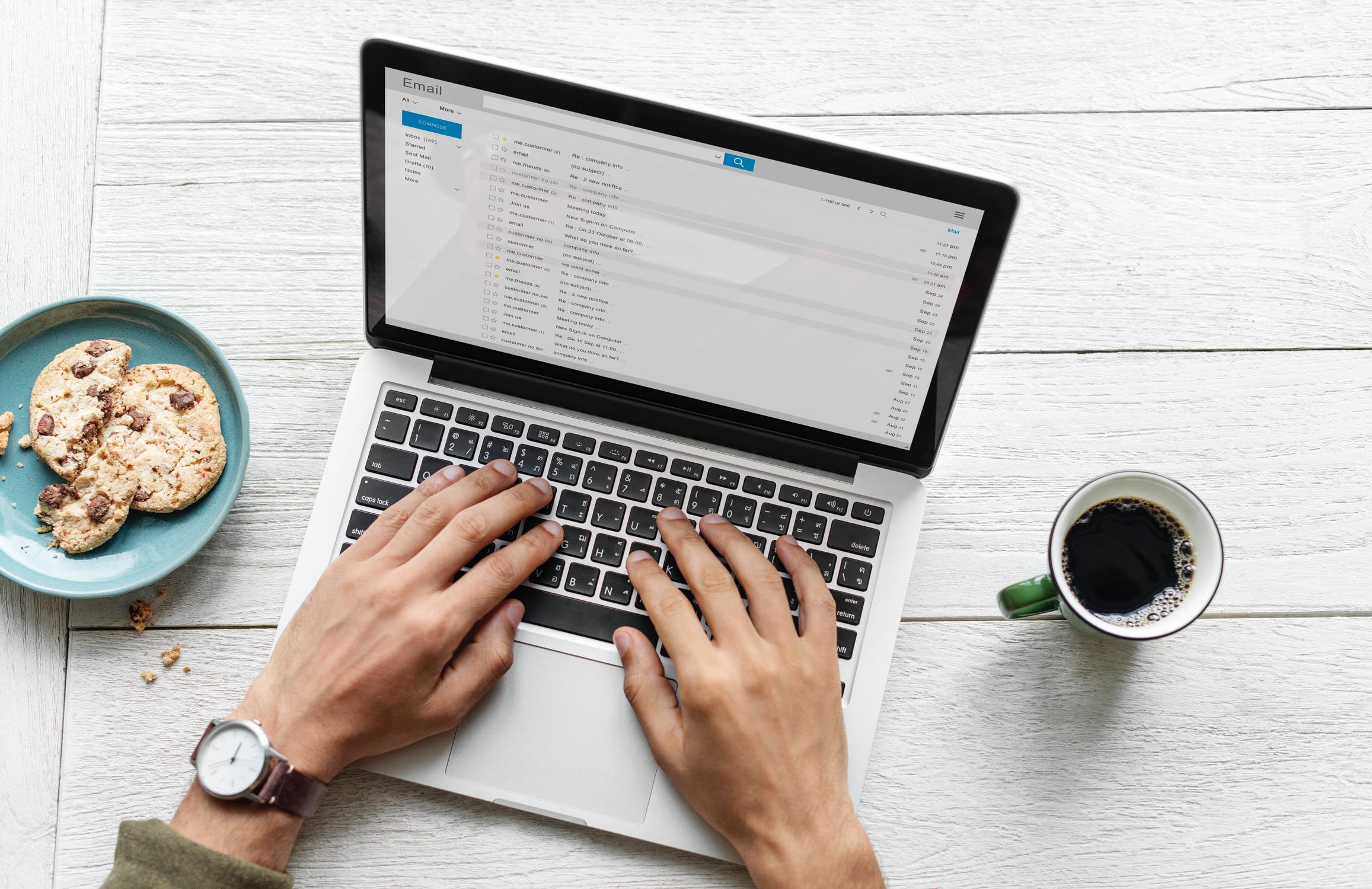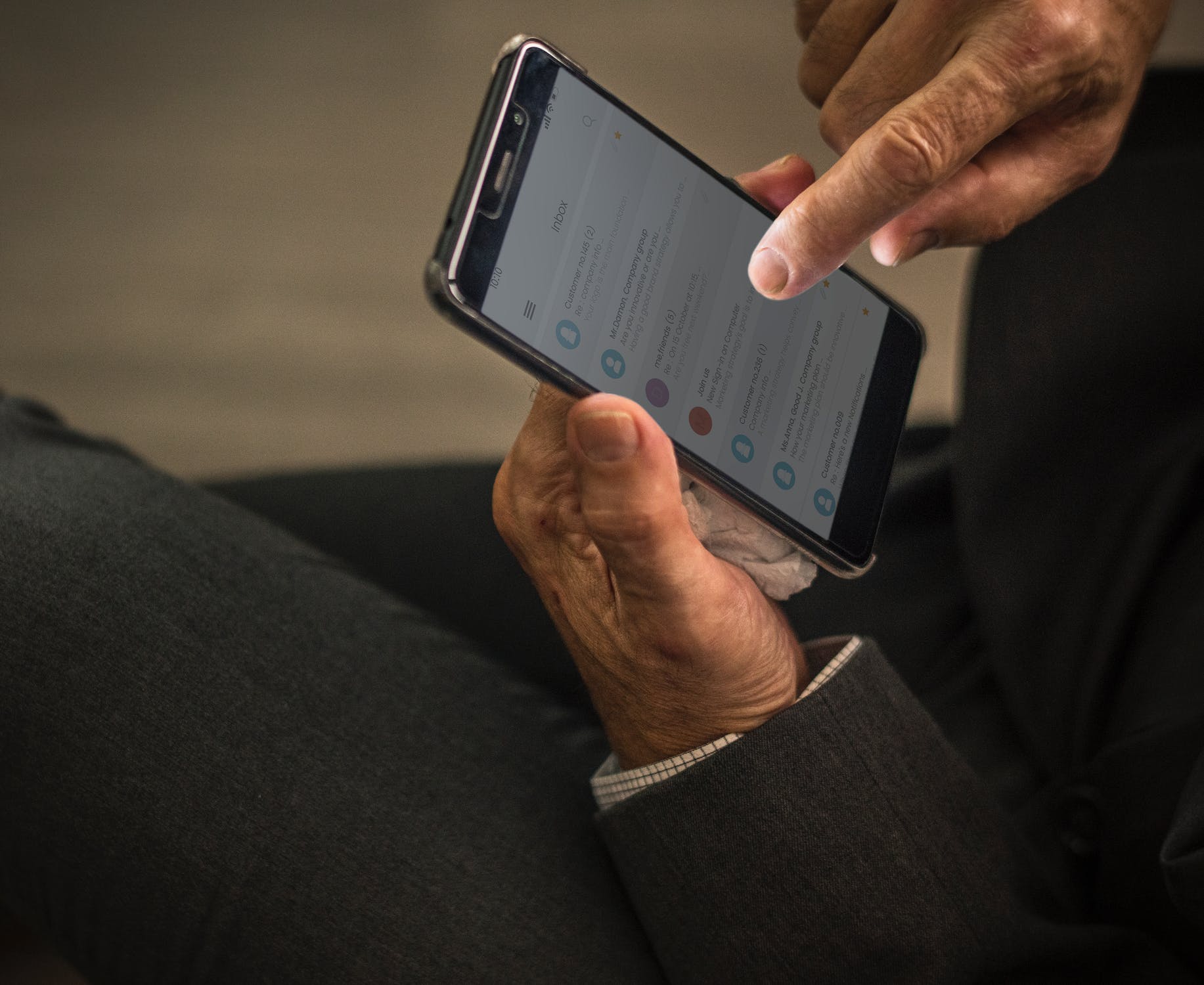Stop The Back-and-Forth to Set Meetings!
Is this type of back and forth familiar to you?
“Hey can you meet next week?”
“Sure what time works good for you?”
“How about Wednesday afternoon?”
“No I’m busy then, what about Thursday?”
“No, I’ve got multiple events going on that day. Any other times work for you?”
And on and on….
This is such a waste of both party’s time sending all this back and forth, and waiting for the replies. Technology and software have eliminated the need for this, so now start using them and changing these habits to get your time back!
Is this type of back and forth familiar to you?
“Hey can you meet next week?”
“Sure what time works good for you?”
“How about Wednesday afternoon?”
“No I’m busy then, what about Thursday?”
“No, I’ve got multiple events going on that day. Any other times work for you?”
And on and on….
This is such a waste of both party’s time sending all this back and forth, and waiting for the replies. Technology and software have eliminated the need for this, so now start using them and changing these habits to get your time back! Here are several tactics that work with all online calendar types, they’ve been tested specifically with google and outlook calendars. If your work system is locked down, it may require some permissions you don’t have, in order to set it up, but TRY IT!
1) If it’s an internal meeting, through your same organization/work, use “scheduling assistant” features within google, outlook, etc.
When you create the calendar invites, use the option to see when someone is busy or available. In Outlook, they call it Scheduling Assistant and Google Calendar calls it their “Find a time” feature. With Google’s feature, even if you aren’t a member of that person’s organization, but let’s say these are your best friends that you schedule stuff with all the time, it’s possible to update their access so they can see what you’re up to, even if it’s just whether you’re already busy or free.
It’s important for you to make sure you mark things in your calendar, and in a calendar event you create, you can specify whether you show as “busy” or “free” in the event options. This way, if you have an all-day event that says “mom’s birthday” it won’t show you as unavailable that whole day. If you have 4 of 5 days of vacation though, and that event is marked as “busy”, then people will know you’re not available.
In their video I linked to above, google mentions
people spend an hour per week just trying to schedule meetings.
This is a time waster that can be avoided!
2) Use Calendly, YouCanBook.Me, etc. to share certain parts of your time that’s free, without sharing your full calendar.
Calendly is an automated scheduling software that allows your invitee to pick a slot from your calendar that works for you both. Simply send them your link. This also works for group meetings. Once connected to your Google Calendar, it will be easier for people to schedule an appointment with you without worrying about multiple bookings. You can still take full control of your schedule by setting a daily limit that allows you to cap the number of meetings allowed to be booked per day. Also, it notifies you for every booking added, sends you reminder emails, and can even ask you to confirm whether you’re available or not for the booking. Visit their website to check more of its features here.
Well, it’s simple but it works. Youcanbook.me sends your invitee or customer’s bookings straight to your calendar. Simplify scheduling by connecting this tool to your calendar. Then, simply send your personalized youcanbook.me link to anyone who wishes to schedule an appointment with you, which they can also open anytime the need arises. They’ll pick a slot that also fits their schedule and voila! Meetings are set without spending too much time. Plus, get to avoid multiple bookings. Find out more of its uses and features here.
3) What if it’s a whole group of people, not just one or two you’re trying to schedule?
“Make meetings happen”, Doodle says as it makes scheduling quick and easy for us all. Doodle works like a scheduling poll in three ways. First, it allows you to customize your event request by suggesting open schedules. Then, you can send a link to the participants of the event that will allow them to indicate their availability. Lastly, it collects the participants’ availabilities on one page and enables you to pick the best time that works for you and your invited participants. To avoid the back and forth, you can connect Doodle to your Google Calendar. Click here for more information on how to create a doodle poll.
This is great for groups of friends, maybe trying to find a weekend to go on vacation together? People from different organizations who don’t use the same calendar system or don’t have access to each other’s availability? So many situations where this is a great tool!
4) For all others, limit the back and forth as much as possible. Or simply reply with the calendar invite. be aware of this rabbit hole and don’t get sucked into endless back and forth.
Setting appointments can be daunting sometimes. Now that you’re aware of it, don’t get sucked in! You’re Better Than That!
Subscribe if you don’t already! Get these nuggets of knowledge in your email automatically so you don’t have to go looking for them!
I’m Brian. At age 4, I was diagnosed with insulin dependent (type 1) diabetes and told that I was going to have a harder life that was likely 10-20 years shorter than normal. I’ve lived my best life every day since then, because you only get one chance to live it. I created Productivity Gladiator because I saw what a difference it made to share small and specific actions you can take right now, right away, to achieve better work life balance, be more productive, and live your best life right now, today, not wait until retirement. It brings me joy to share this passion with you.
Email Management Hacks: 2 Email Rules to Cut Your Inbox Down by More Than Half
What if the emails in your inbox were definitely the important ones?
What if you could automatically divert more than half of your interesting but not important emails to another folder?
I’ve implemented 2 email rules in my work email inbox that have done just that.
What if the emails in your inbox were definitely the important ones?
What if you could automatically divert more than half of your interesting but not important emails to another folder?
I’ve implemented 2 email rules in my work email inbox that have done just that.
Even with social media and all the other forms of communication we have now, email is still the main form of communication for many of us at work. The number of emails just seems to be going up too! According to Radicati, “by the end of 2019, the number of emails sent and received per day total over 246 billion at an average 126 messages sent and received per business user." But not all 126 of those emails are important? For me, more than half are newsletters and FYI messages. Sigh…
I implemented 2 rules that have cut my inbox down by about 60-70%. They automatically divert many of the non-urgent messages to a folder I created named "News/FYI". The rules below are implemented in my outlook client. If you use another email client like gmail or others, the premise of the rules is the same, a simple google search should reveal how to create the “filters” in gmail or instructions for other email platforms to create rules that accomplish the same result.
Rule 1: Automatically move all messages where my name is not in the TO or CC field to the ‘News/FYI’ folder.
This makes the messages in your inbox only the ones where the sender typed your name into the TO or CC field when they sent the email. All other messages, including those to group email boxes and other mass email addresses, will be diverted to this secondary folder. For step by step instructions on how to set this up in outlook I did a google search and found these steps with screen shots which talk you through it. If you notice certain messages diverting to your News/FYI folder which you definitely want to come directly to your inbox. make sure to utilize the exceptions, which will let those emails through to your inbox. For me in the above image, I definitely wanted any security notices coming through to my inbox as well.
Rule 2: Move all messages that contain the word "unsubscribe" to the ‘News/FYI’ folder.
There’s so many newsletters and mass emails which I subscribe. If you’re like me, you still like getting the messages even though you don’t always read them. Usually I skim through the subjects of the email without opening them, only clicking and reading the ones I’m interested in at that time. Sometimes they have interesting topics so I don’t want to unsubscribe from many of them and stop receiving them completely though? This rule capitalizes on the fact that it’s the law to allow users to unsubscribe from mass emails, and that’s the exact keyword you’ll find in the fine print at the bottom of every one of these emails. By using this word in a rule, it will automatically skip your inbox, and wait unread for you in your News/FYI folder.
NOTE FOR GMAIL USERS: you can set-up filters similar to these by opening Gmail and in the search box at the top, click the Down arrow. Enter your search criteria. Press search, and you’ll see the results, to check that your search worked correctly. Next to the Search button there was also a button to “Create filter”. Choose what you’d like the filter to do and then click Create filter. If you’re looking for step by step guidance, I found some here.
So There You Have It…
With these 2 rules, it means most of the messages in my inbox are addressed to me specifically and need my more immediate attention. I don't ignore those other messages that end up in my News/FYI folder though and you definitely shouldn’t either, I just choose to only go through it once a day (I have a reminder set every afternoon) which helps me be more efficient with the time I spend on email. When I’m done with the review of that folder, I simply right click on it and choose “Mark All As Read” so I know where I left off the next day when I got through it again.
Did you try these out? Work for you? Love to hear your thoughts/experiences!
Subscribe if you don’t already! Get these nuggets of knowledge in your email automatically so you don’t have to go looking for them!
I’m Brian. At age 4, I was diagnosed with insulin dependent (type 1) diabetes and told that I was going to have a harder life that was likely 10-20 years shorter than normal. I’ve lived my best life every day since then, because you only get one chance to live it. I created Productivity Gladiator because I saw what a difference it made to share small and specific actions you can take right now, right away, to achieve better work life balance, be more productive, and live your best life right now, today, not wait until retirement. I want you to start doing the things you WANT to do, not get stuck chasing what you NEED to do. If any of this resonates with you, send me a note. It brings me joy to share this passion with you.
Email Management Hacks: Deep Dive on Snoozing Emails to Come Back Later
It's that conundrum: It's an email notifying you of something important, but it came in at the wrong time. You can’t do anything with it now, you need it later. Yep, you can do that. Examples like:
Your boss says they’ll take care of your issue by next Tuesday at the latest, you need to follow up Wednesday afternoon if you haven’t heard anything.
Your bill is due in 2 weeks, but you don’t get paid until next week, so you need to remember to get back to it once you have the money.
The aunt/uncle is going in for a medical procedure the end of next week, you want to be a good family member and send them a text or note the day before.
How on earth will you remember these at the right times? Do you have a system for remembering? Will it likely get lost in your inbox somewhere? Snooze the emails so they come back at the right time to remind you…
It's that conundrum: It's an email notifying you of something important, but it came in at the wrong time. You can’t do anything with it now, you need it later. Yep, you can do that. Examples like:
Your boss says they’ll take care of your issue by next Tuesday at the latest, you need to follow up Wednesday afternoon if you haven’t heard anything.
Your bill is due in 2 weeks, but you don’t get paid until next week, so you need to remember to get back to it once you have the money.
That permission slip has to be signed and turned in by next Friday, but after you talk to your husband/wife/child about it.
The aunt/uncle is going in for a medical procedure the end of next week, you want to be a good family member and send them a text or note the day before.
The street by your house will be closed due to construction or a parade/race/event in 3 weeks.
How on earth will you remember these at the right times? Do you have a system for remembering? Will it likely get lost in your inbox somewhere? Snooze these emails so they come back at the right time!
The response was really positive to my 4D approach to processing your inbox blog post last month. Many people in both my live workshops and in that blog post expressed real interest (shout out to Merienne and Christina) and surprise specifically in the part about deferring or “ snoozing” emails. It’s getting the email you need, WHEN you need it. This is a game changer.
I want to dive deeper into some options available today that will help you get messages out of your inbox now, but bring them back when you need them
Gmail’s "Snooze" Feature
This feature is literally a godsend if you’re a heavy gmail user like I am. The Snooze feature of Gmail, a little clock looking icon you’ll see on most screens, was introduced in 2018 and allows you to “snooze” emails until a certain date/time where they’ll come back to the top of your inbox. They’re also saved under the Snoozed label in the Menu in case you ever have one of those moments where you’re looking for a message and you know snoozed it.
To use this feature, in the inbox list view, simply hover over the email message (do not click it open) and icons will appear on the right side, click the Snooze icon. You can also select the Snooze icon at the top of the screen from inside the message as well. Choose the day and time you’d like the email to pop into your inbox again. You can also snooze multiple messages at a time, simply select the messages with the checkboxes on the left and click Snooze at the top of the screen.
On Mobile
The gmail app on your phone also has this feature. If you’re using iPhone’s native email browser or a similar universal inbox, it may or may not support snoozing your emails.
FollowUpThen.com
How does it work? Simply forward the email message to a certain email address which is a certain time period away. (e.g. 4weeks@followupthen.com, 2h@followupthen.com, March17@followupthen.com). At that moment in time, the service will email you that message back. It’s a free service to start. It took 2 years before I used it so much that I needed to start paying for it, so give it a shot. They gave me a referral code for $5 off if you want to become a subscriber, happy to share, and no they didn’t ask me to write this, not affiliated with them in any way: http://fut.io/a?da866e45f5
Try it now so you know what I’m talking about? Open your email and send an email to 2minutes@followupthen.com. Put “Brian’s a magician” in the subject and hit send. Abracadabra! Okay now I’m just getting sassy, but you get the picture!
I’ve been using this service for years and am a huge fan. It was a game changer at getting a handle on the volume of emails in my inbox. Services like this caused gmail to add the Snooze feature it now has. I love this one because it’s not a feature inherent to a certain platform, like just gmail or outlook, it works across all email clients. It works simply by sending an email.
With this, you won’t have to keep emails in your inbox just so you don’t forget to deal with them when it’s time. Inbox zero is possible to achieve if you choose to. Once you’ve sent the message to Followupthen, you can archive the message out of your inbox, knowing it will be back.
“Become your own personal assistant and make your future-self look good. Schedule exactly the right information to appear at exactly the right time”, as written on the website of FollowUpThen.
Another hack, send yourself future self a reminder:
The cable company said there should be a credit on my next bill (send to 6weeks@followupthen.com)
Replace the 9V battery in the smoke detector (send to every1year@followupthen.com)
Cancel XX credit card to avoid the next annual fee (send to 11months@followupthen.com)
replace the baking soda container in the fridge and freezer (send to every2months@followupthen.com)
It gets even more useful because it has additional features such as Text Message Reminders so you won’t forget to take on the recurring task or respond to the email. You just have to use the appropriate email address (e.g. tomorrow1045am-t-sms@followupthen.com, everyTuesday3pm-sms@followupthen.com).
The platform is really flexible too. Here are some examples of the different ways you can format the reminder:
Time Interval - 5months@followupthen.com
Time Interval (Abbreviations) - 3m@followupthen.com (3 months) 30min@followupthen.com (30 minutes)
Specific Time of Day - 1132am@followupthen.com 1630@followupthen.com
The website is really helpful in explaining exactly how it works, and as you start to use it more it’s worth the read. This way you know, for example, what happens when you put the timeframe in the To vs CC vs BCC fields...
Outlook’s "Follow Up Flag"
This Outlook feature allows you to keep track of your conversations and set up a follow-up reminder, in case you need to be reminded to respond or follow up on a sent message, or for the recipient when you need an immediate response.
It can also call the attention of both parties with flagged messages as well. Remember who you’re sending the email to if you’re putting any action on the recipient of the email though. Bosses, customers, and many others may not appreciate it?
This works by selecting the Flag for Recipients or Follow- Up option before you send the email. It also works both ways when you select both the Flag for Recipients and Flag for Me checkboxes and input a schedule for the reminder.
If the reminder you need is for an email currently in your inbox, right click on the message and select “follow-up” from the menu.
With Outlook, you can also track responses to flagged messages. When you’re done tracking the messages and it’s no longer necessary, you can stop it anytime. Simply select the message, right-click then choose Mark Complete or Clear Flag.
For a step-by-step process of this feature, here’s a useful article by Microsoft Office.
NOTE: Personally I find this feature in outlook to be a little clunky. For me, I prefer to use Followupthen.com above. The issue that’s come up in some offices I’ve shared this with is email security. If any of the information in the email is sensitive/confidential in nature, sending a message to followupthen.com means you’re sending the email to an outside server, and while it’s secure, it may go against some security policies and protocols. For me, I avoid any issues with security on sensitive/confidential emails by deleting the body of the message and all the conversation history so I’m sending an empty email with just a subject to followupthen.com. When the message comes back, outlook will put it back in the same conversation thread based on that matching subject. If you have any security concerns, outlook’s tool is quite powerful and with a little practice, you can master outlook’s follow-up features!
***
With tools like these, you can put messages out of your inbox and out of mind, and trust that they'll come back later when you need them.
Once you get everything set up and have mastered the practice of deferring messages for later, you’ll get to cut down your inbox count and fix your email habits in no time.
Subscribe if you don’t already! Get these nuggets of knowledge in your email so you don’t have to go looking for them!
I’m Brian. At age 4, I was diagnosed with insulin dependent (type 1) diabetes and told that I was going to have a harder life that was likely 10-20 years shorter than normal. I’ve lived my best life every day since then, because you only get one chance to live it. I created Productivity Gladiator because I saw what a difference it made to share small and specific actions you can take right now, right away, to achieve better work life balance, be more productive, and live your best life right now, today, not wait until retirement. It brings me joy to share this passion with you.
'Email Inbox to 0' Hacks: Cut Email Down to Minutes-A-Day Through Batching and Notification Changes
It’s time for a new habit around email.
The habit of checking our email and refreshing over and over throughout the day is common to many who use email for work. When it dings, lights up, or pops up…it pulls your attention away. It may be for a split second just to read the notification, or you might end up clicking into it and taking care of it right then.
You need to stop checking your inbox constantly, rapid switching in and out of your email decreases your productivity.
It’s time for a new habit around email.
The habit of checking our email and refreshing over and over throughout the day is common to many who use email for work. When it dings, lights up, or pops up…it pulls your attention away. It may be for a split second just to read the notification, or you might end up clicking into it and taking care of it right then.
You need to stop checking your inbox constantly, rapid switching in and out of your email decreases your productivity.
According to the American Psychological Association -- “Doing more than one task at a time, especially more than one complex task, takes a toll on productivity. Psychologists who study what happens to cognition (mental processes) when people try to perform more than one task at a time have found that the mind and brain were not designed for heavy-duty multitasking, noting mental overload can result in catastrophe. Multitasking can take place when someone tries to perform two tasks simultaneously, switch from one task to another, or perform two or more tasks in rapid succession.”
Estimates say if you’re average, you spend thirteen hours a week consulting emails. More fun reading if you want to dig deeper into this:
This Medium article - “Stop Checking Your Email All The Time”
This book “Unsubscribe: How to Kill Email Anxiety, Avoid Distractions, and Get Real Work Done”.
How do we break this cycle and be at our utmost performance while saving time?
Turn off all new email notifications, and start batch processing your emails.
Managing your notifications is essential in our modern workplace. Turning off your notifications is a key to success. Push notifications like badges and banners on your phone and desktop need to be turned off also.
Once the notifications are off, schedule time for yourself in your day as email time. It’s designated times during the day where you go through the 4D process we talked about in our last post to process the emails in your inbox. For some people who used to check email constantly, it might start as the last 10-15 minutes of every hour. Work toward 1-2 times in the morning, and 1-2 times in the afternoon.
Timothy Ferris wrote in his book: The 4-Hour Work Week: Escape the 9-5, Live Anywhere and Join the New Rich, how he begins only checking for emails at certain periods of the day, and finishing them within a set time-frame. As far as he was concerned, the emails stopped happening for the remainder of the day. Then he would increase the batching to only particular days of the week, until eventually he only checks his email once a week!
By checking it only when there’s enough to process, you’re limiting the time it takes to check and switch tasks while batch-processing your emails. This allows you to focus on the important things you need to be working on, and more important things in your life.
Subscribe if you don’t already! Get these nuggets of knowledge in your email so you don’t have to go looking for them!
I’m Brian. At age 4, I was diagnosed with insulin dependent (type 1) diabetes and told that I was going to have a harder life that was likely 10-20 years shorter than normal. I’ve lived my best life every day since then, because you only get one chance to live it. I created Productivity Gladiator because I saw what a difference it made to share small and specific actions you can take right now, right away, to achieve better work life balance, be more productive, and live your best life right now, today, not wait until retirement. I want you to start doing the things you WANT to do, not get stuck chasing what you NEED to do. If any of this resonates with you, send me a note. It brings me joy to share this passion with you.
'Email Inbox to 0' Hacks: 4D Approach to Processing Your Inbox
You are the supreme ruler over your email inbox! You GOT this!
It happens to everyone, being swamped with a full inbox after a holiday trip, a busy day of back-to-back meetings and they pile up, or you ignored it for a week, and now it looks like a mountain of email. If you get emails a lot, this experience must be overwhelming.
If you want to clean out your email inbox and keep it under control, it starts with two concepts…
You are the supreme ruler over your email inbox! You GOT this!
It happens to everyone, being swamped with a full inbox after a holiday trip, a busy day of back-to-back meetings and they pile up, or you ignored it for a week, and now it looks like a mountain of email. If you get emails a lot, this experience must be overwhelming. Whether they are invitations to meetings and events, inquiries, ads, notifications from subscriptions, promotions, and more, chances are your inbox is already like a laundry basket that keeps getting higher every single day. It also contains to-do list items waiting to be processed. You know that it’s calling for your attention. That little number that indicates unread messages is a constant reminder. Maybe you avoid it? Maybe ignoring it will make it go away?
According to Mitchell Goss in his article in Forbes – “The emotional burden of attempting to keep up with this never-ending onslaught of digital messages—and the fear that one may miss something critical—creates anxiety and stress. There are studies that show constantly refreshing your mobile device for new messages triggers the same neurotransmitters in the brain as pulling the lever of a slot machine.”
Thus, you can either allot time to face it and start organizing, or just let people have the impression that you are unorganized, unproductive, and less likely to respond to their emails.
If you want to clean out your email inbox and keep it clean, it starts with two concepts:
Email doesn’t live in your inbox, it’s only there until you read it, then you move it to its appropriate location. In this approach, it makes sense why they named it “inbox” because it just came “in” and it’s waiting to be processed.
Only touch the message once, in a process I’ll call the 4D approach. You’ll evaluate each message in your inbox, and for each one you either: Deal with it, Defer it, Delegate it, or Delete it. In all cases, you’ve also moved it out of your inbox. Lets dig into each of the 4 D’s
DEAL WITH IT
If the email will take 2 minutes or less take care of, deal with it right now. “Skim this document.” “When should we meet?” “Did you hear from Jenny?” “What happened in the meeting” Whatever it is, if it will take you only 2 to 3 minutes, do it now, then archive or delete the message out of your inbox.
DEFER IT
If this email is something that’s going to take more than 2-3 minutes, defer it, then move it out of your inbox. There’s 2 main scenarios which you’ll run across most frequently.
1) The email will take more 2-3 minutes to respond to:
Work gets done through email, not all of them are quick responses. I keep an “Action” folder. I move all emails that I can act on right now but need more minutes to this Action folder. Once I’ve finished processing my inbox, I close my inbox and open my Action folder, and work from there. This is a huge help to keep all the emails you need to “do” something on in one place, so you can work through them much faster.
2) I need this email later:
We can move these emails out, but we need them to come back at the right time in the future. There’s so many examples of these kind of messages:
”My team is busy now, but we should be able to look at that late next week".
”There’s a problem with your order, call back during customer service hours” (2 days away)
“Remember to send me your money for tickets to the show by next week.”
“They’re going to be doing construction on the road in 2 months.”
”The bus/train schedule will change a month from now”
”Your bill is due in 2 weeks”
and so many more. I use one of 3 tools to move them out of my inbox now, but will bring them back at that future time.
Tools to Defer:
In Gmail, it’s called the “snooze” feature. You snooze the message until whatever date/time you select, then it will automatically show up at the top of your inbox again at that time. I love this feature and use it all the time.
In Outlook, you can right click on the message and select “Follow Up”. It will create a to-do list item that will automatically show up or be due at the future date/time you select. This system is a bit clunky, so I never use this, and prefer to use Followupthen below, but I share this because some offices have sensitive internal email policies, and if you are not allowed to send email outside the organization, Outlook’s feature may be an option for you.
For all email accounts on any platform, use FollowUpThen.com. This is my favorite and most used tool. I use it across all my email accounts, both work and home. If you need that email back in 2 days, you can simply forward the email to 2days@followupthen.com, and the system will email it back to you exactly 2 days later. You can try it now. Flip over to your email and send a message that just says HI in the subject to 1minute@followupthen.com. By the time you’re done reading this, you’ll see it back and how this works. There’s great instructions on the site to help you understand how it works and it’s not complicated. If a message comes back and you’re still not ready for it, you can click a shortcut which pushes it further out, or forward it again, so it doesn’t get lost. You can even put the time period in BCC which will schedule the reminder to come back to you at the same time you send the email. The service is free until you start to use it heavily. I didn’t pay for it for the first 2 years.
DELEGATE IT
If the email isn’t for you or it’s something that someone else needs to do, delegate it. Send it to whom it should be delegated to. Or, you might even want to set up a filter that directly catches the message like this once it’s received and immediately forwards it to whom it’s due. Delegate it, and move it out of your inbox.
DELETE IT
You read the message, and there’s nothing more to do on it. Delete it or save/archive it and move it out of your inbox. Learn to let go of your emails. There’s nothing left to be done on this email, so it doesn’t need to be in your inbox anymore.
You can do this anytime, anywhere: This process works wherever you check your email. You can even start this process in your free time while you are on your smartphone if you like. Developing it as a routine a few times a day, and then getting out of your inbox completely until the next time you run through this 4D process will help your batch your email processing, and allow you to do more meaningful tasks besides email during the rest of the day.
Hot Tip: Don’t obsess about this. You may not get down to zero messages everytime, but atleast once a day you should be able to get there.
Like what Nicolas Carlo said in this Medium article – “The biggest valuable change is to be able to decide quickly. Don’t let emails stack into an inbox that is just becoming a crowded TODO-list in itself. Don’t lose time trying to organize and classify emails instead of just treating them.” Don’t allow your inbox to be a source of stress.
Subscribe if you don’t already! Get these nuggets of knowledge in your email so you don’t have to go looking for them!
I’m Brian. At age 4, I was diagnosed with insulin dependent (type 1) diabetes and told that I was going to have a harder life that was likely 10-20 years shorter than normal. I’ve lived my best life every day since then, because you only get one chance to live it. I created Productivity Gladiator because I saw what a difference it made to share small and specific actions you can take right now, right away, to achieve better work life balance, be more productive, and live your best life right now, today, not wait until retirement. I want you to start doing the things you WANT to do, not get stuck chasing what you NEED to do. If any of this resonates with you, send me a note. It brings me joy to share this passion with you.